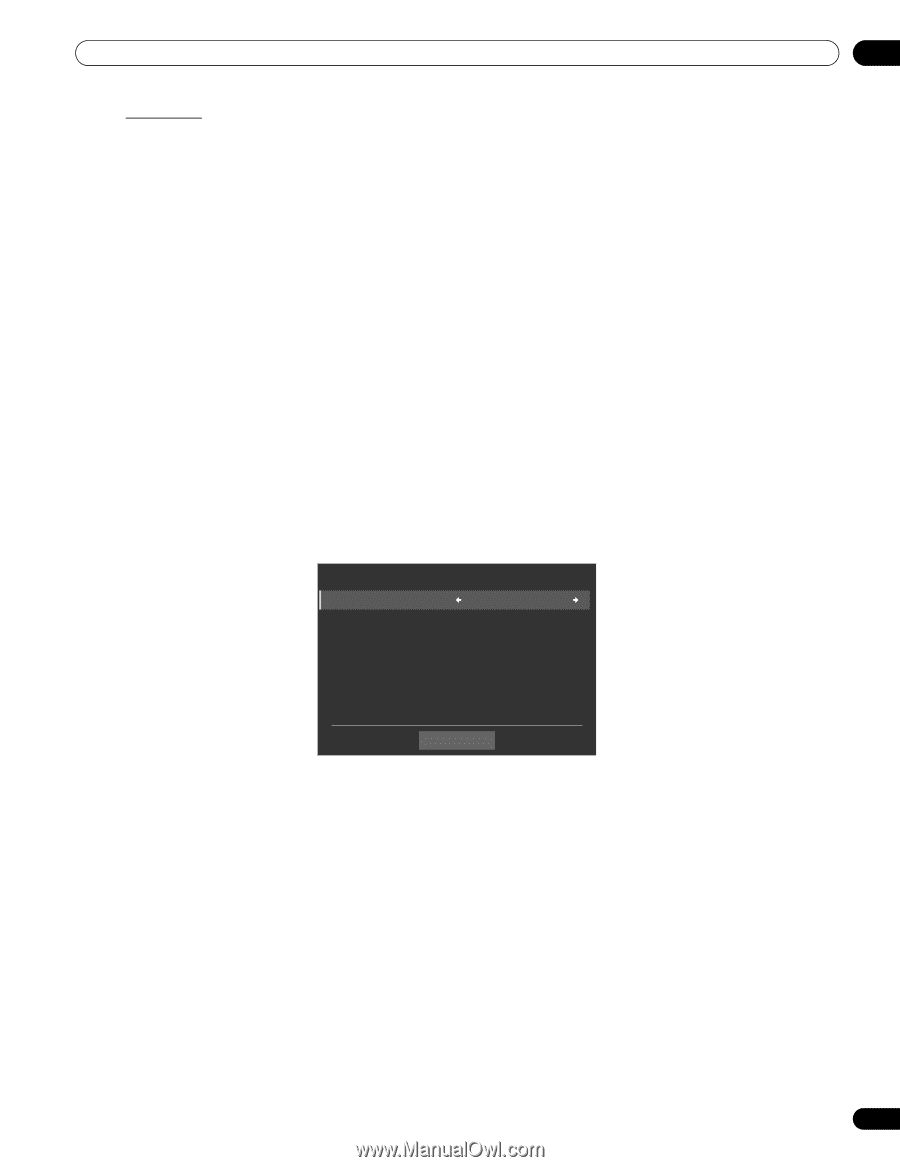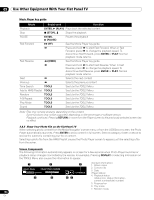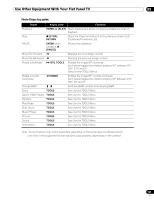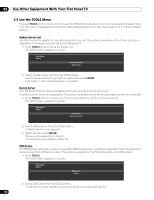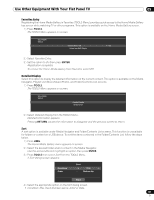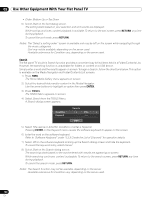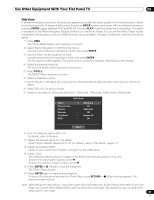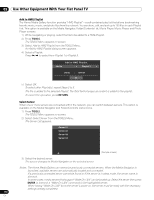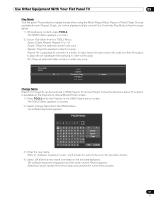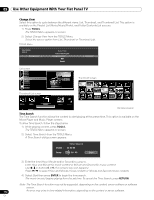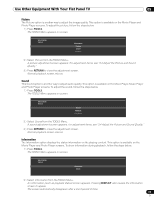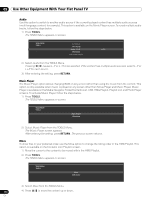Pioneer PRO 111FD Owner's Manual - Page 109
Enter, Tools, Return - tools menu not working
 |
UPC - 012562887111
View all Pioneer PRO 111FD manuals
Add to My Manuals
Save this manual to your list of manuals |
Page 109 highlights
Use Other Equipment With Your Flat Panel TV 05 Slide Show A slideshow is simply a series of still pictures, appearing one after the other, usually in a timed procession. Select the desired photo file to display a still picture then press ENTER to start a slideshow. After a slideshow launches, pressing ENTER toggles between PLAY and PAUSE. Or press PLAY to start the slideshow immediately. This option is available on the Media Navigator, Folder/Contents List, and Photo Player. You can set the Photo Player to play a slideshow with background music (BGM) and various visual effects. To begin a slideshow, follow the directions below. 1 ) Press HMG. The Home Media Gallery menu appears on screen. 2 ) Select Media Navigator or USB from the menu. Use the arrow buttons to highlight an option then press ENTER. 3 ) Select a folder containing photo content. Use the arrow buttons to highlight a folder then press ENTER. The Thumbnail screen appears (Thumbnail List or List screen appears, depending on the setting). 4 ) Select the desired photo file. The selected photo content appears in full screen. 5 ) Press TOOLS. The TOOLS Menu appears on screen. 6 ) Select a slideshow option. 7 ) Select Random, Off, Black Out, Cross Sweep, Horizontal Blinds, Boxed In/Out, Panoramic or Scenic for Effect. 8 ) Select Off or On for Monochrome. 9 ) Select a time interval: 3Seconds, 5Seconds, 10Seconds, 15Seconds, 30Seconds or 60Seconds. Slide Show Effect : Black Out Monochrome : Off Interval : 5Seconds Random : Off Play Mode : Repeat All BGM : Off Start 10 ) Turn the Random option Off or On. For details, refer to Random. 11 ) Select the desired option for Play Mode. Select Single, Repeat, Repeat All or All. For details, refer to "Play Mode" (page 111). 12 ) Select any desired BGM. Select music content from Playlist 1 through 5 or the USB device. 13 ) Select Start. The slideshow starts and photo images in the folder automatically appear one by one. To force the next image to appear, press . To force the previous image to return, press . 14 ) Press ENTER or (Pause) to stop the slideshow. The Photo Player pauses. 15 ) Press ENTER again to resume the slideshow. To cancel the slideshow and stop the Photo Player, press RETURN or (Stop) during playback. The previous screen returns. Note: After setting the Interval time, it may take longer than the preset time. As the Interval time refers to the time length up until the Home Media Gallery starts to obtain the next image. Key operations may not work while obtaining the next image. 109 En