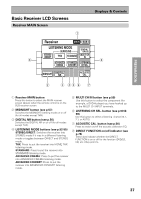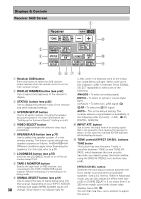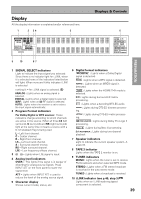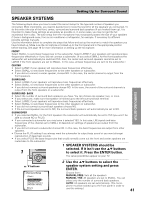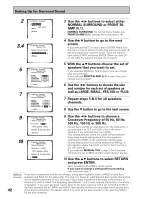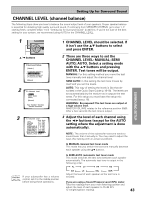Pioneer VSX-49TX Owner's Manual - Page 40
Setting Up for Surround Sound
 |
View all Pioneer VSX-49TX manuals
Add to My Manuals
Save this manual to your list of manuals |
Page 40 highlights
Setting Up for Surround Sound To ensure the best possible surround sound, complete the following setup operations. Some of these may be the same (and take precedence over) the settings you made in the Quick Start Guide. If you think the ones you made at that time were adequate move on to the next setting here. You only need to make these settings once (unless you change the placement of your current speaker system or add new speakers, etc.). These setup operations use on-screen displays (OSDs) on your TV to display the settings and choices so be sure your TV and receiver are properly hooked up and that your TV is set to this receiver. Also, make sure the microphone that hooks up to the front panel of the receiver is connected as in some cases you may need to use it. For more information on the microphone hookup see pages 16-18. 1 2 LIGHT RECEIVER DVD/LD VCR1 /DVR VCR2 Receiver MAIN SUB REMOTE SETUP LISTENING MODE SURROUND STEREO /DIRECT THX STANDARD (DVD-A /SACD) MULTI CH IN CD CD-R/ TAPE1 TUNER ADVANCED ADVANCED CINEMA CONCERT LISTENING CH SEL. VIDEO VCR3 TV MIDNIGHT DIGITAL NR SAT ACOUSTIC CAL. TV CONTROL use lock TV CONTROL FUNCTION CH + CH - VOL + VOL - FUNCTION ENTER STANDBY/ON MULTI SYSTEM OPERATION OFF MUTING MASTER VOLUME + - 1 Turn on the receiver and your TV, press the RECEIVER on the remote control. Make sure your TV is connected and set to the receiver. 2 Press the SUB button on the receiver screen. 3 Press the SYSTEM SETUP button. The menu possibilities appear on your TV. RECEIVER DVD/LD Receiver TONE BASS/ ATREBLE VCR1 /DVR VCR2 VCR3 TV DISPLAY DIMMER STATUS SYSTEM SETUP VIDEO SELECT SPEAKER A/B MAIN SUB EFFECT/ CH SEL. LOUDNESS TAPE 2 MONITOR INPUT ATT. SIGNAL SELECT REMOTE SETUP CD CD-R/ TAPE1 TUNER VIDEO SAT TV CONTROL 3 4 System Setup [Auto Surround Setup] [1. Input Assign ] [2. Surround Setup ] [3. Expert Setup ] [4. THX Audio Setup ] [Exit] memo For the modified version of the VSX-49TX, the order of the SURROUND SETUP operations has been changed and the name SPEAKER DISTANCE has been changed from CHANNEL DELAY. 4 Use the 5∞ and buttons to select SURROUND SETUP. Press ENTER. 5 Follow the order below to set up your speakers for better sound. Use the 5∞ and 2 3 buttons to navigate through the menus. When you have the setting you want in a particular menu, press ENTER. In each mode, the current settings are displayed. We suggest you adjust all these settings when you first hook up the receiver. That gets them out of the way and you won't need to return to this setting mode unless you change your home setup by adding new speakers (etc.). SPEAKER SYSTEMS (see p.41 & 42) Use to specify the type and number of speakers you connected. CHANNEL LEVEL (see p.43 & 44) Use to balance the volumes of your different speakers. SPEAKER DISTANCE (see p.44 & 45) You must add distance settings to all your speakers for the most realistic surround sound. Adding a slight delay to some speakers enhances sound separation and is particularly important for achieving a surround sound effect. You need to figure out the distance from your listening position to your speakers to add the proper delay. ACOUSTIC CALIBRATION EQ (see p.45-47) This setting is a kind of room equalizer for your speakers. 40