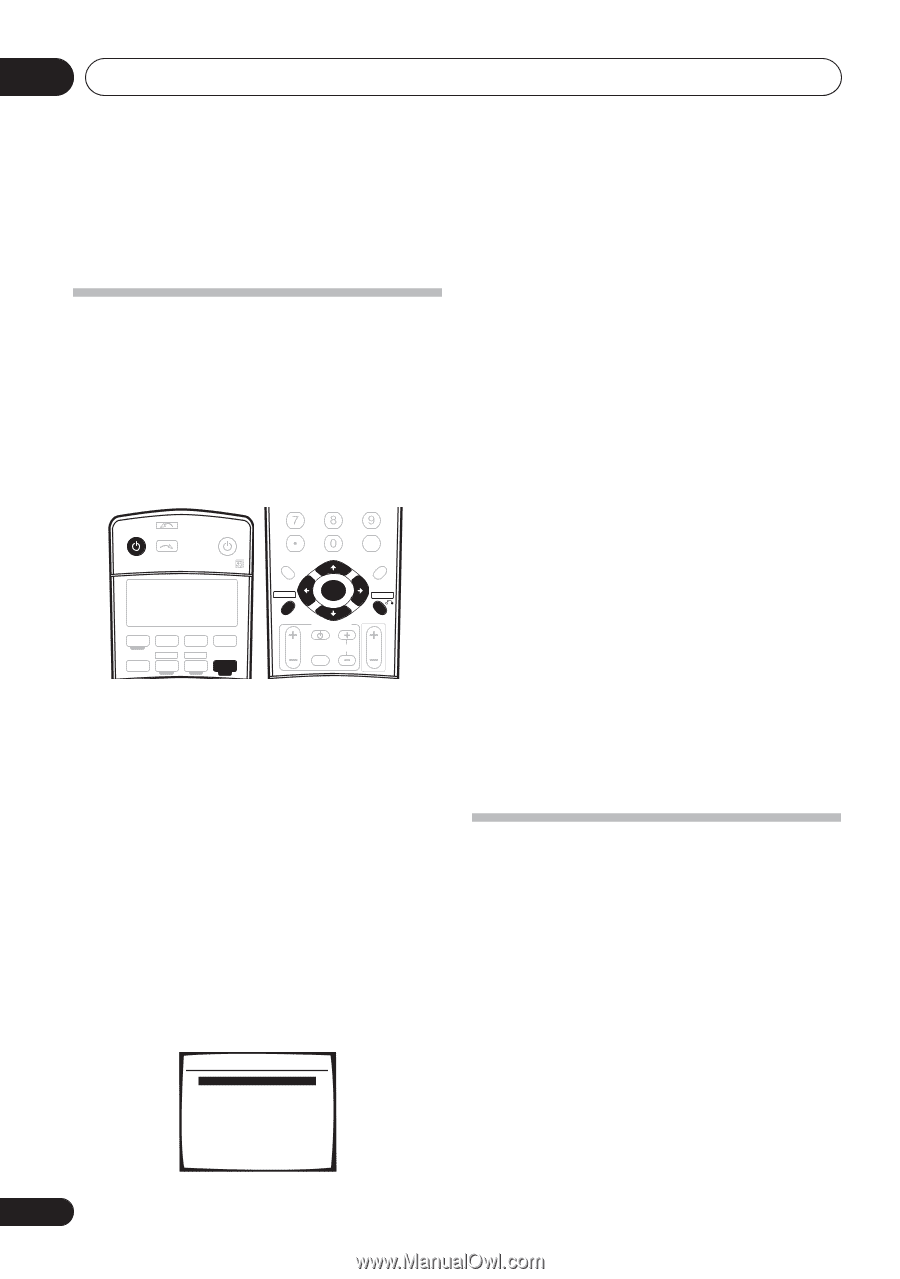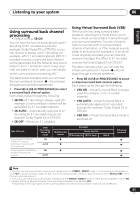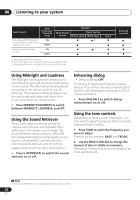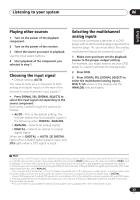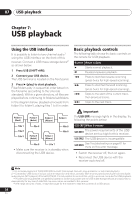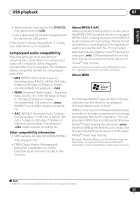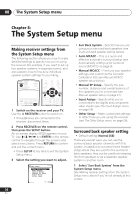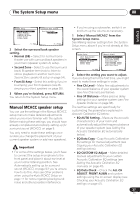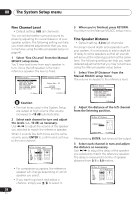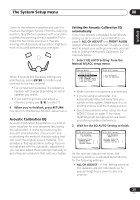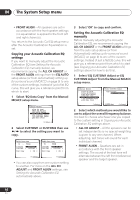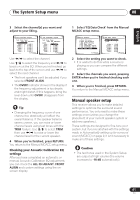Pioneer VSX-816-S Operating Instructions - Page 36
The System Setup menu - 7 1 amp receiver / k
 |
View all Pioneer VSX-816-S manuals
Add to My Manuals
Save this manual to your list of manuals |
Page 36 highlights
08 The System Setup menu Chapter 8: The System Setup menu Making receiver settings from the System Setup menu The following section shows you how to make detailed settings to specify how you're using the receiver (for example, if you want to set up two speaker systems in separate rooms), and also explains how to fine-tune individual speaker system settings to your liking. RECEIVER INPUT SELECT SOURCE AUDIO/VIDEO PRE-PROGRAMMED REMOTE CONTROL UNIT DVD CD TV CD-R/TAPE FM DVR TVCTRL USB AM RECEIVER D.ACCESS +10 CLASS DISC ENTER TOP MENU TUNE DTV MENU ST SETUP ENTER MENU ST T.EDIT RETURN GUIDE TUNE TV CONTROL TV VOL INPUT SELECT TV CH VOL 1 Switch on the receiver and your TV. Use the RECEIVER button to switch on. • If headphones are connected to the receiver, disconnect them. 2 Press RECEIVER on the remote control, then press the SETUP button. An on-screen display (OSD) appears on your TV. Use / / / and ENTER on the remote control to navigate through the screens and select menu items. Press RETURN to confirm and exit the current menu. • Press SETUP at any time to exit the System Setup menu. 3 Select the setting you want to adjust. System Setup 1.Surr Back System 2.Auto MCACC 3.Manual MCACC 4.Manual SP Setup 5.Input Assign 6.Other Setup : Exit • Surr Back System - Specify how you are using your surround back speakers (see Surround back speaker setting below). • Auto MCACC - This is a quick and effective automatic surround setup (see Automatically setting up for surround sound (MCACC) on page 9). • Manual MCACC - Fine tune your speaker settings and customize the Acoustic Calibration EQ (see Manual MCACC speaker setup below). • Manual SP Setup - Specify the size, number, distance and overall balance of the speakers you've connected (see Manual speaker setup on page 41). • Input Assign - Specify what you've connected to the digital and component video inputs (see The Input Assign menu on page 58). • Other Setup - Make customized settings to reflect how you are using the receiver (see The Other Setup menu on page 59). Surround back speaker setting • Default setting: Normal (SB) There are several ways you can use the surround back speaker channels with this system. In addition to a normal home theater setup where they are used for the surround back speakers, they can be used for bi-amping the front speakers or as a separate speaker system in another room. 1 Select 'Surr Back System' from the System Setup menu. See Making receiver settings from the System Setup menu above if you're not already at this screen. 36 En