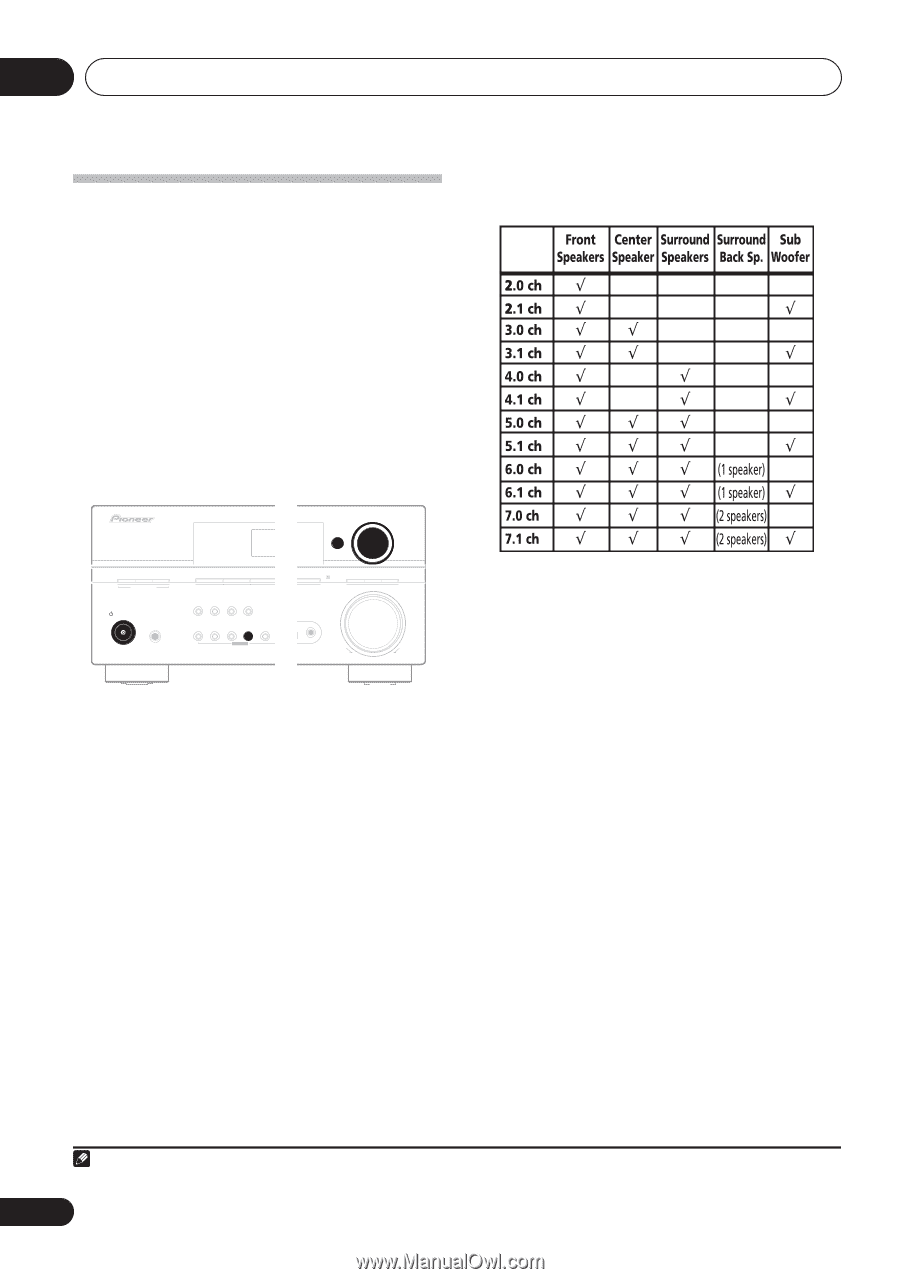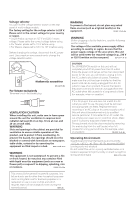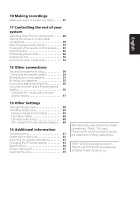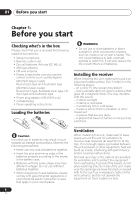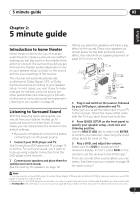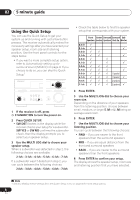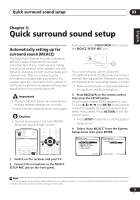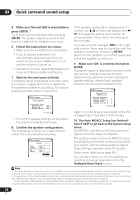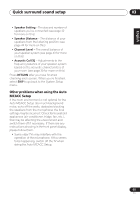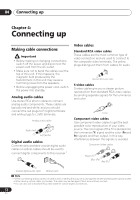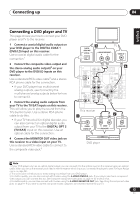Pioneer VSX-816-S Operating Instructions - Page 8
minute guide, Using the Quick Setup - speakers
 |
View all Pioneer VSX-816-S manuals
Add to My Manuals
Save this manual to your list of manuals |
Page 8 highlights
02 5 minute guide Using the Quick Setup You can use the Quick Setup to get your system up and running with just a few button presses. The receiver automatically makes the necessary settings after you have selected your speaker setup, room size and listening position. Use the front panel controls for the steps below. • If you want a more complete setup option, refer to Automatically setting up for surround sound (MCACC) on page 9. If you choose to do so, you can skip the Quick Setup.1 DIGITAL PRECISION PROCESSING ADVANCED ST/DIRECT/ STANDARD SURR AUTO SURR LISTENING MODE DVD / LD TV/ SAT DVR / VCR STANDBY/ON PHONES DIMMER ANALOG MIDNIGHT/ ATT LOUDNESS SPEAKERS TUNING / STATION TUNER EDIT TONE QUICK SETUP SETUP MULTI JOG AUDIO/VIDEO MULTI-CHANNEL RECEIVER VSX-816 ENTER MULTI JOG DIGITAL PRECISION PROCESSING AUX SIGNAL SB ch ACOUSTIC SELECT PROCESSING EQ MCACC SETUP MIC MASTER VOLUME DOWN UP 1 If the receiver is off, press STANDBY/ON to turn the power on. 2 Press QUICK SETUP. • SW DET flashes in the display while the receiver checks your setup for a subwoofer. SW YES or SW NO confirms the subwoofer check, then the display prompts you to select your speaker setup. 3 Use the MULTI JOG dial to choose your speaker setup. When a subwoofer was detected in step 2, the following choices are available: 2.1ch - 3.1ch - 4.1ch - 5.1ch - 6.1ch - 7.1ch If a subwoofer wasn't detected in step 2, you can cycle between the following choices: 2.0ch - 3.0ch - 4.0ch - 5.0ch - 6.0ch - 7.0ch • Check the table below to find the speaker setup that corresponds with your system. 4 Press ENTER. 5 Use the MULTI JOG dial to choose your room size. Depending on the distance of your speakers from the listening position, choose between small, medium, or large (S, M or L), M being an average-sized room. 6 Press ENTER. 7 Use the MULTI JOG dial to choose your listening position. You can cycle between the following choices: • FWD - If you are nearer to the front speakers than the surround speakers • MID - If you are equal distance from the front and surround speakers • BACK - If you are nearer to the surround speakers than the front speakers 8 Press ENTER to confirm your setup. The display shows the speaker setup, room size and listening position that you have selected. Note 1 See also Making receiver settings from the System Setup menu on page 36 for more setup options. 8 En