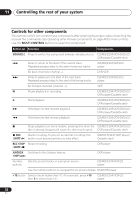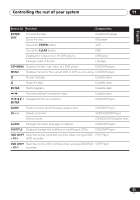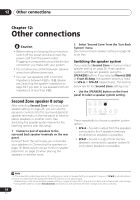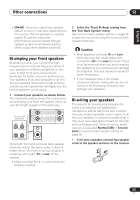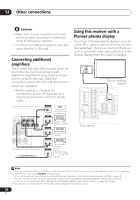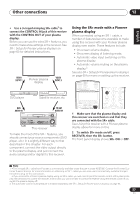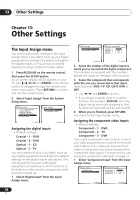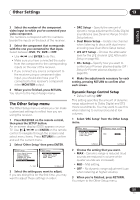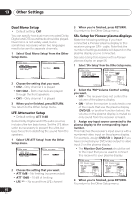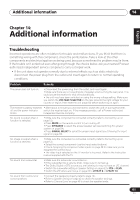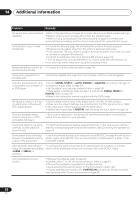Pioneer VSX-816-S Operating Instructions - Page 57
Control In, Control Out, Receiver, Sr+ - support
 |
View all Pioneer VSX-816-S manuals
Add to My Manuals
Save this manual to your list of manuals |
Page 57 highlights
Other connections 12 English Deutsch Français Italiano Nederlands Español • Use a 3-ringed miniplug SR+ cable1 to connect the CONTROL IN jack of this receiver with the CONTROL OUT of your plasma display. Before you can use the extra SR+ features, you need to make a few settings in the receiver. See SR+ Setup for Pioneer plasma displays on page 60 for detailed instructions. VIDEO INPUT 1 Pioneer plasma display VIDEO INPUT 2 DVD player Satellite receiver, etc DVD AUDIO IN TV/SAT AUDIO IN ADVANCED ST/DIRECT/ STANDARD SURR AUTO SURR LISTENING MODE STANDBY/ON PHONES AUDIO/VIDEO MULTI-CHANNEL RECEIVER VSX-816 ENTER MULTI JOG DVD / LD TV /SAT DVR / VCR VIDEO DIMMER ANALOG MIDNIGHT/ ATT LOUDNESS SPEAKERS TUNING / STATION TUNER EDIT TONE QUICK SETUP SETUP RETURN MULTI JOG DIGITAL PRECISION PROCESSING CD CD-R / TAPE / MD FM AM USB AUX S -VIDEO VIDEO INPUT VIDEO L AUDIO R DIGITAL IN USB MCACC SETUP MIC SIGNAL SB ch ACOUSTIC SELECT PROCESSING EQ MASTER VOLUME DOWN UP This receiver To make the most of the SR+ features, you should connect your source components (DVD player, etc.) in a slightly different way to that described in this chapter. For each component, connect the video output directly to the plasma display, and just connect the audio (analog and/or digital) to this receiver. Using the SR+ mode with a Pioneer plasma display When connected using an SR+ cable, a number of features become available to make using this receiver with your Pioneer plasma display even easier. These features include: • On-screen volume display. • On-screen display of listening mode. • Automatic video input switching on the plasma display. • Automatic volume muting on the plasma display.2 See also SR+ Setup for Pioneer plasma displays on page 60 for more on setting up the receiver. RECEIVER INPUT SELECT SOURCE AUDIO/VIDEO PRE-PROGRAMMED REMOTE CONTROL UNIT SLEEP SR+ SB ch DIMMER ANALOG ATT MIDNIGHT/ LOUDNESS DVD CD TV CD-R/TAPE FM S DVR TVCTRL USB AM RECEIVER O D.ACCESS +10 TOP MENU TUNE DTV MENU ST SETUP ENTER CLASS DISC ENTER MENU ST T.EDIT RETURN 1 Make sure that the plasma display and this receiver are switched on and that they are connected with the SR+ cable. See Using this receiver with a Pioneer plasma display above for more on this. 2 To switch SR+ mode on/off, press RECEIVER, then the SR+ button. The front panel display shows SR+ ON or OFF. Note 1 • The 3-ringed SR+ cable from Pioneer is commercially available under the part number ADE7095. Contact the Pioneer Customer Support division for more information on obtaining an SR+ cable (you can also use a commercially available 3-ringed mini phone plug for the connection). • If you connect to a Pioneer plasma display using an SR+ cable, you will need to point the remote control at the plasma display remote sensor to control the receiver. In this case, you won't be able to control the receiver using the remote control if you switch the plasma display off. 2 The automatic volume muting feature is enabled separately; see SR+ Setup for Pioneer plasma displays on page 60. 57 En