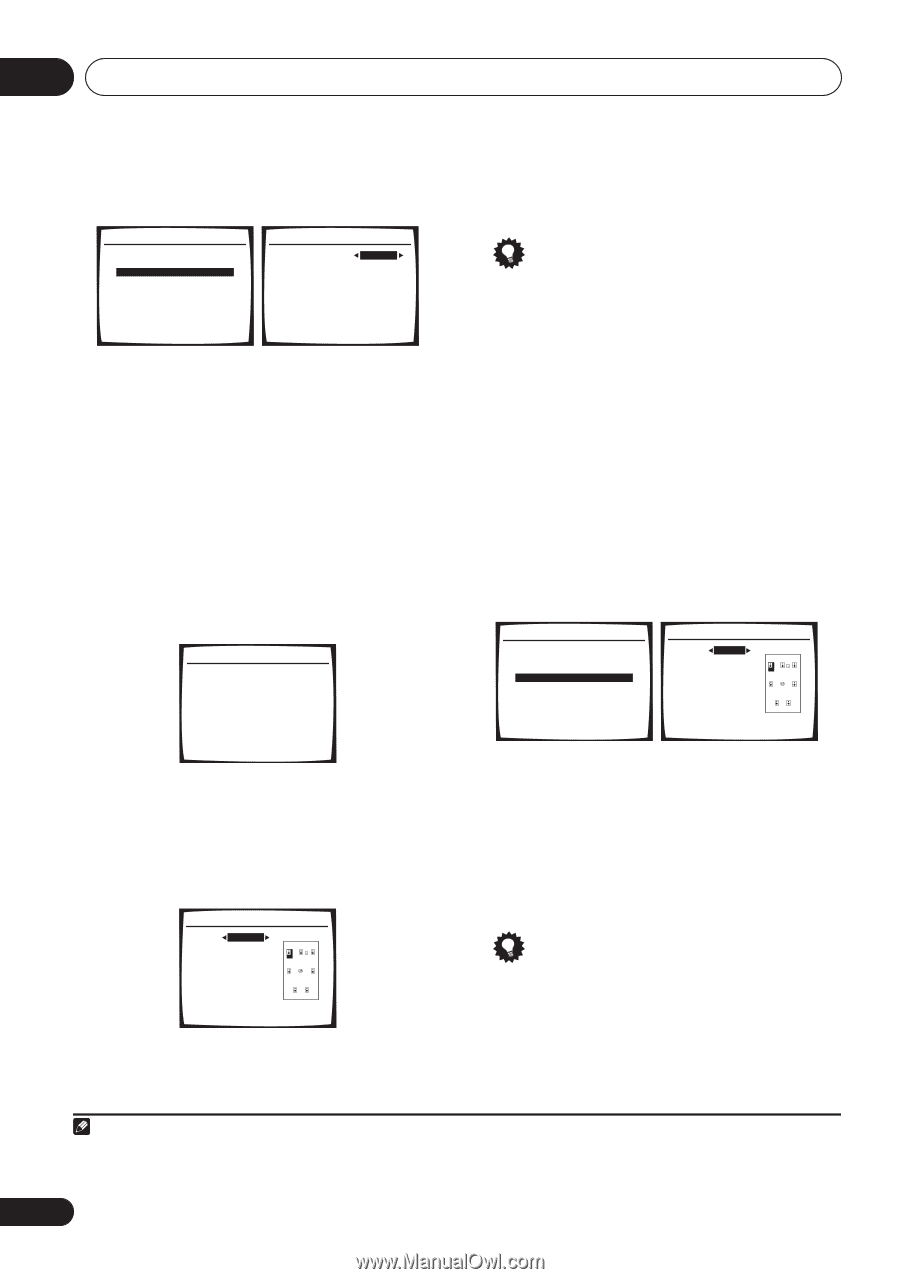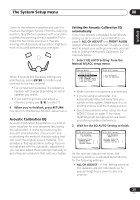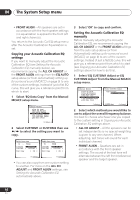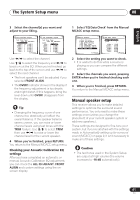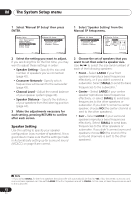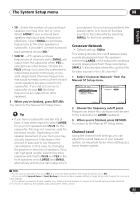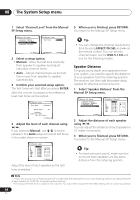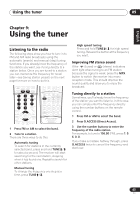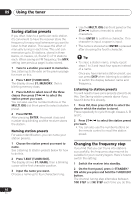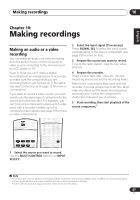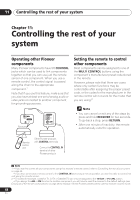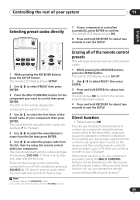Pioneer VSX-816-S Operating Instructions - Page 44
Effect/ch Sel
 |
View all Pioneer VSX-816-S manuals
Add to My Manuals
Save this manual to your list of manuals |
Page 44 highlights
08 The System Setup menu 1 Select 'Channel Level' from the Manual 5 When you're finished, press RETURN. SP Setup menu. You return to the Manual SP Setup menu. 4.Manual SP Setup a.Speaker Setting b.Crossover Network c.Channel Level d.Speaker Distance 4c.Channel Level Test Tone Manual :Return ENTER:Next :Cancel 2 Select a setup option. • Manual - Move the test tone manually from speaker to speaker and adjust individual channel levels. • Auto - Adjust channel levels as the test tone moves from speaker to speaker automatically. 3 Confirm your selected setup option. The test tones will start after you press ENTER. After the volume increases to the reference level, test tones will be output. 4c.Channel Level Test Tone [ Manual ] Please Wait . . . 20 Caution! Loud test tones will be output. :Cancel 4 Adjust the level of each channel using /. If you selected Manual, use / to switch speakers. The Auto setup will output test tones in the order shown on-screen: 4c.Channel Level L 0.0dB C [ 0.0dB ] R [ 0.0dB ] RS [ 0.0dB ] SBR [ 0.0dB ] SBL [ 0.0dB ] LS [ 0.0dB ] SW [ 0.0dB ] :Finish Adjust the level of each speaker as the test tone is emitted.1 Tip • You can change the channel levels at any time by using EFFECT/CH SEL and +/- on the remote control. You can set two channel levels: one for DVD 5.1 CH and one for the listening modes. Speaker Distance For good sound depth and separation from your system, you need to specify the distance of your speakers from the listening position. The receiver can then add the proper delay needed for effective surround sound. 1 Select 'Speaker Distance' from the Manual SP Setup menu. 4.Manual SP Setup a.Speaker Setting b.Crossover Network c.Channel Level d.Speaker Distance :Return 4d.Speaker Distance L C R RS SBR SBL LS SW 3.0 m [ 3.0 m ] [ 3.0 m ] [ 3.0 m ] [ 3.0 m ] [ 3.0 m ] [ 3.0 m ] [ 3.0 m ] :Finish 2 Adjust the distance of each speaker using / . You can adjust the distance of each speaker in 0.1 meter increments. 3 When you're finished, press RETURN. You return to the Manual SP Setup menu. Tip • For best surround sound, make sure the surround back speakers are the same distance from the listening position. Note 1 • If you are using a Sound Pressure Level (SPL) meter, take the readings from your main listening position and adjust the level of each speaker to 75 dB SPL (C-weighting/slow reading). • The subwoofer test tone is output at low volumes. You may need to adjust the level after testing with an actual soundtrack. 44 En