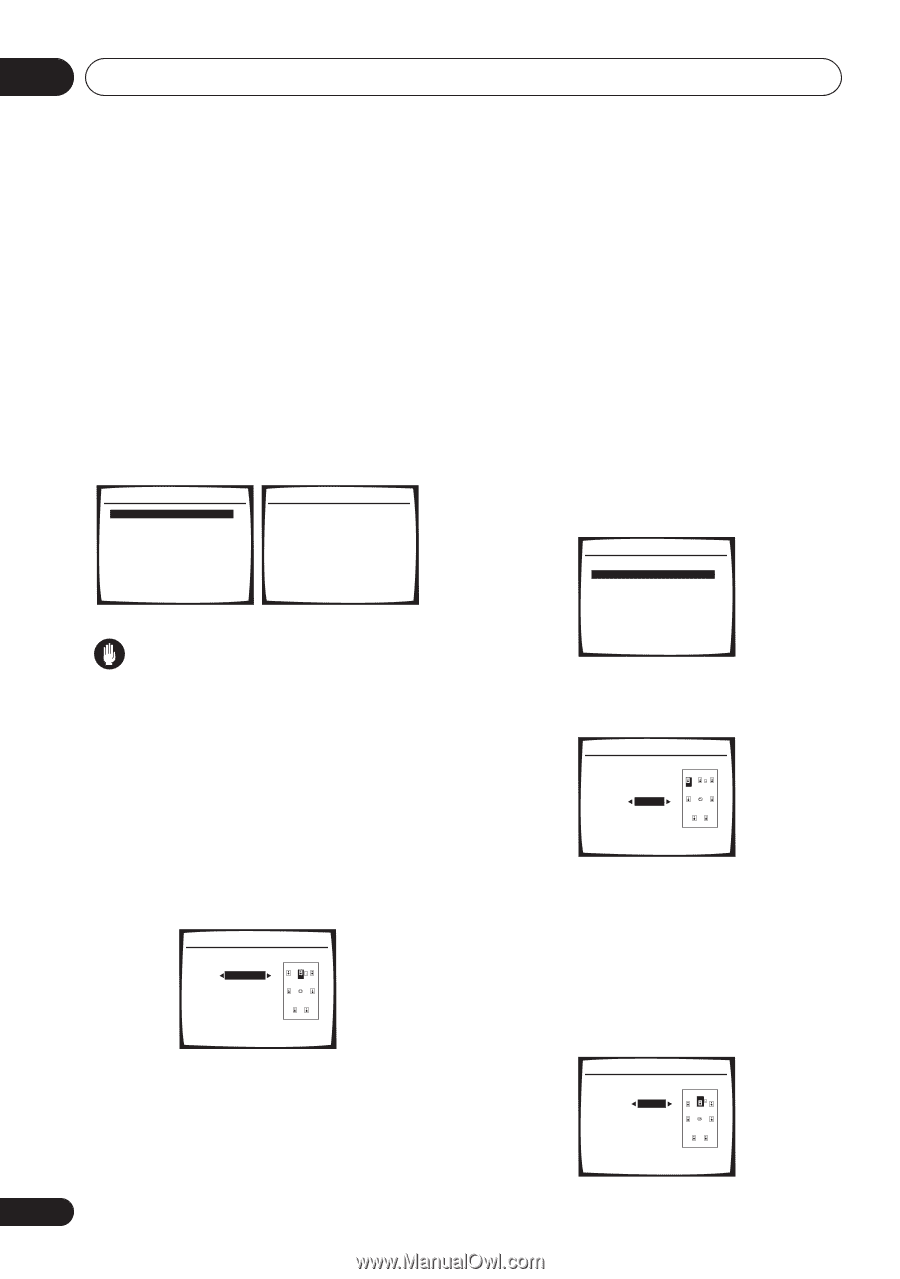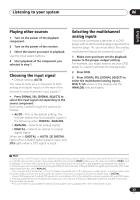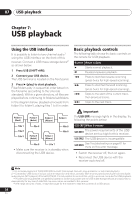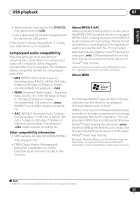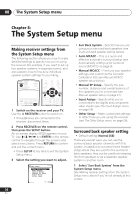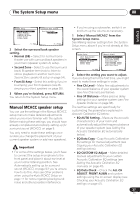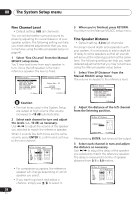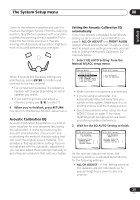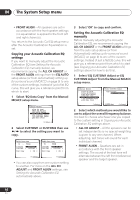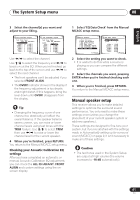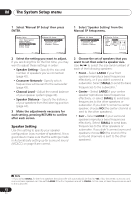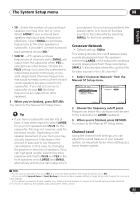Pioneer VSX-816-S Operating Instructions - Page 38
Fine Channel Level, Fine Speaker Distance
 |
View all Pioneer VSX-816-S manuals
Add to My Manuals
Save this manual to your list of manuals |
Page 38 highlights
08 The System Setup menu Fine Channel Level • Default setting: 0dB (all channels) You can achieve better surround sound by properly adjusting the overall balance of your speaker system. The following setting can help you make detailed adjustments that you may not achieve using the Manual speaker setup on page 41. 1 Select 'Fine Ch Level' from the Manual MCACC setup menu. You'll hear test tones from each speaker in turn. Since the left speaker is the main reference speaker, the level is fixed. 3.Manual MCACC a.Fine Ch Level b.Fine SP Distance c.EQ AUTO Setting d.EQ Data Copy e.EQ CUSTOM1 Adjust f .EQ CUSTOM2 Adjust g.EQ Data Check :Return 3a.Fine Channel Level Please Wait... 20 Caution! Loud test tones will be output. :Cancel Caution • The test tones used in the System Setup are output at high volume (the volume increases to -18 dB automatically). 2 Select each channel in turn and adjust the levels (+/- 10 dB) as necessary. Use / to adjust the volume of the speaker you selected to match the reference speaker. When it sounds like both tones are the same volume, press ENTER to confirm and continue to the next channel. 3a.Fine Channel Level L R C LS RS SBL SBR SW + 0.0dB (Reference) [ 0.0dB ] + 1.0dB [ -3.0dB ] [+ 10.0dB ] [- 10.0dB ] [+ 9.5dB ] [- 1.5dB ] :Finish • For comparison purposes, the reference speaker will change depending on which speaker you select. • If you want to go back and adjust a channel, simply use / to select it. 38 En 3 When you're finished, press RETURN. You return to the Manual MCACC setup menu. Fine Speaker Distance • Default setting: 3.0 m (all channels) For proper sound depth and separation with your system, it is necessary to add a slight bit of delay to some speakers so that all sounds will arrive at the listening position at the same time. The following setting can help you make detailed adjustments that you may not achieve using the Manual speaker setup below. 1 Select 'Fine SP Distance' from the Manual MCACC setup menu. The volume increases to the reference level. 3.Manual MCACC a.Fine Ch Level b.Fine SP Distance c.EQ AUTO Setting d.EQ Data Copy e.EQ CUSTOM1 Adjust f .EQ CUSTOM2 Adjust g.EQ Data Check :Return 2 Adjust the distance of the left channel from the listening position. 3b.Fine SP Distance L(Reference) 3.0 m ENTER:Next :Cancel After pressing ENTER, test tones will be output. 3 Select each channel in turn and adjust the distance as necessary. Use / to adjust the delay of the speaker you selected to match the reference speaker. The delay is measured in terms of speaker distance from 0.1 to 9.0 meters. 3b.Fine SP Distance L R C LS RS SBL SBR SW 3.0 m (Reference) [ 1.8 m ] 3.0 m [ 1.3 m ] [ 1.2 m ] [ 1.3 m ] [ 1.2 m ] [ 2.4 m ] :Finish