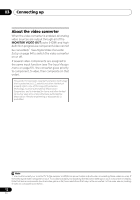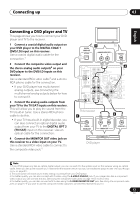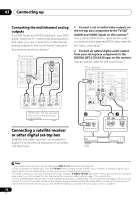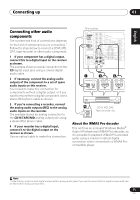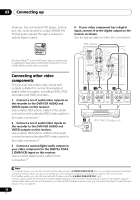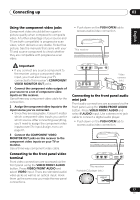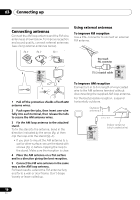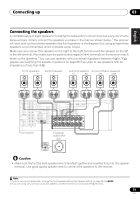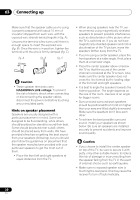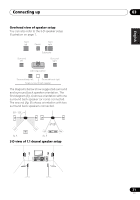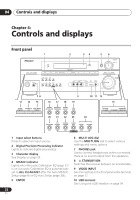Pioneer VSX-917V-S User Manual - Page 17
Connect the COMPONENT VIDEO - manual
 |
View all Pioneer VSX-917V-S manuals
Add to My Manuals
Save this manual to your list of manuals |
Page 17 highlights
Connecting up 03 English Deutsch Français Italiano Nederlands Español Using the component video jacks Component video should deliver superior picture quality when compared to composite video. A further advantage (if your source and TV are both compatible) is progressive-scan video, which delivers a very stable, flicker-free picture. See the manuals that came with your TV and source component to check whether they are compatible with progressive-scan video. Important • If you connect any source component to the receiver using a component video input, you must also have your TV connected to this receiver's COMPONENT VIDEO MONITOR OUT jacks. 1 Connect the component video outputs of your source to a set of component video inputs on this receiver. Use a three-way component video cable for the connection. 2 Assign the component video inputs to the input source you've connected. • Since they are assignable, it doesn't matter which component video inputs you use for which source. After connecting everything, you'll need to assign the component video inputs-see The Input Assign menu on page 61. 3 Connect the COMPONENT VIDEO MONITOR OUT jacks on this receiver to the component video inputs on your TV or monitor. Use a three-way component video cable. Connecting to the front panel video terminal Front video connections are accessed via the front panel using the VIDEO/FRONT AUDIO button. Press VIDEO/FRONT AUDIO and select VIDEO input. There are standard audio/ video jacks as well as an optical input. Hook them up the same way you made the rear panel connections. • Push down on the PUSH OPEN tab to access audio/video connection. VIDEO VIDEO INPUT L AUDIO R DIGITAL IN USB MCACC/ AUDIO IN PUSH OPEN This receiver CD CD-R / TAPE / MD USB FM AM AUX VIDEO VIDEO INPUT L AUDIO R DIGITAL IN USB MCACC/ AUDIO IN V L R VIDEO OUTPUT DIGITAL OUT Video camera (etc.) Connecting to the front panel audio mini jack Front audio connections are accessed via the front panel using the VIDEO/FRONT AUDIO botton. Press VIDEO/FRONT AUDIO and select F.AUDIO input. Use a stereo mini-jack cable to connect a digital audio player. • Push down on the PUSH OPEN tab to access audio/video connection. VIDEO VIDEO INPUT L AUDIO R DIGITAL IN USB MCACC/ AUDIO IN PUSH OPEN CD CD-R / TAPE / MD USB FM AM AUX VIDEO VIDEO INPUT L AUDIO R DIGITAL IN USB MCACC/ AUDIO IN This receiver Portable CD player (etc.) AUDIO OUT 17 En