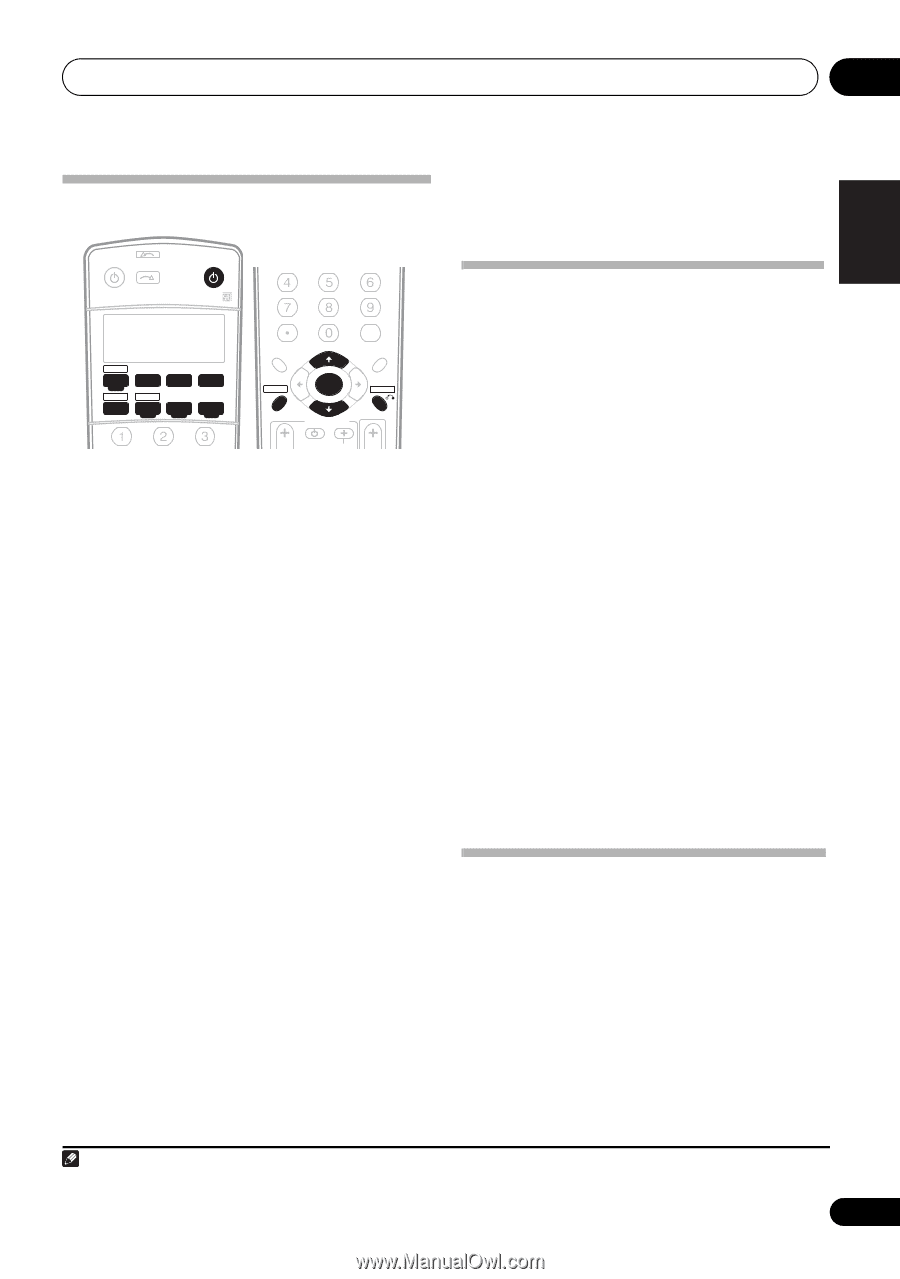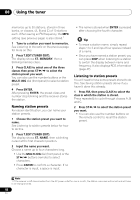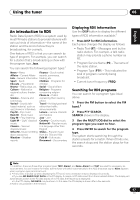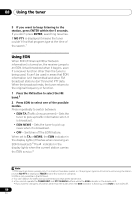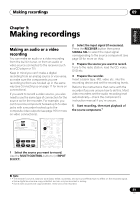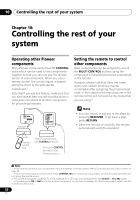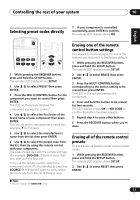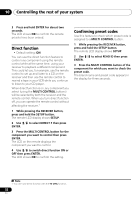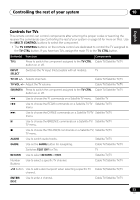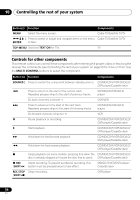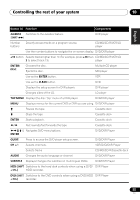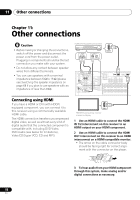Pioneer VSX-917V-S User Manual - Page 51
Controlling the rest of your system
 |
View all Pioneer VSX-917V-S manuals
Add to My Manuals
Save this manual to your list of manuals |
Page 51 highlights
Controlling the rest of your system 10 English Deutsch Français Italiano Nederlands Español Selecting preset codes directly 7 If your component is controlled successfully, press ENTER to confirm. The remote LCD display shows OK. RECEIVER INPUT SELECT SOURCE SR+ DIMMER MIDNIGHT AUDIO/VIDEO PRE-PROGRAMMED REMOTE CONTROL UNIT SIGNAL SEL F.AUDIO DVD TV CD-R/TAPE USB CD FM SLEEP DVR TVCTRL AM RECEIVER SB ch ANALOG ATT D.ACCESS +10 CLASS DISC ENTER TOP MENU TUNE ST ST SETUP ENTER PTY SEARCH TUNE GUIDE TV CONTROL MENU T.EDIT RETURN TV VOL INPUT SELECT TV CH VOL 1 While pressing the RECEIVER button, press and hold the SETUP button. The remote LCD display shows SETUP. 2 Use / TUNE to select PRESET then press ENTER. TUNE 3 Press the MULTI CONTROL button for the component you want to control then press ENTER. The LCD on the remote displays the component you want to control.1 4 Use / to select the first letter of the brand name of your component then press ENTER. This should be the manufacturer's name (for example, P for Pioneer). 5 Use / to select the manufacturer's name from the list then press ENTER. 6 Use / to select the proper code from the list, then try using this remote control with your component. The code should start with the component type (for example, DVD 009). If there is more than one, start with the first one. To try out the remote control, switch the component on or off (into standby) by pressing SOURCE . If it doesn't seem to work, select the next code from the list (if there is one). Erasing one of the remote control button settings This erases a control assigned to one of the buttons and restores it to the factory default. 1 While pressing the RECEIVER button, press and hold the SETUP button. The remote LCD display shows SETUP. 2 Use / to select ERASE then press ENTER. 3 Press the MULTI CONTROL button corresponding to the button setting to be erased then press ENTER. The LCD on the remote displays the component. 4 Press and hold the button to be erased for two seconds. The LCD display shows OK or NO CODE to confirm the button has been erased. 5 Repeat step 4 to erase other buttons. 6 Press the RECEIVER button when you're done. Erasing all of the remote control presets This will erase all preset remote control preset codes. 1 While pressing the RECEIVER button, press and hold the SETUP button. The remote LCD display shows SETUP. 2 Use / to select RESET then press ENTER. Note 1 You can't assign the RECEIVER button. 51 En