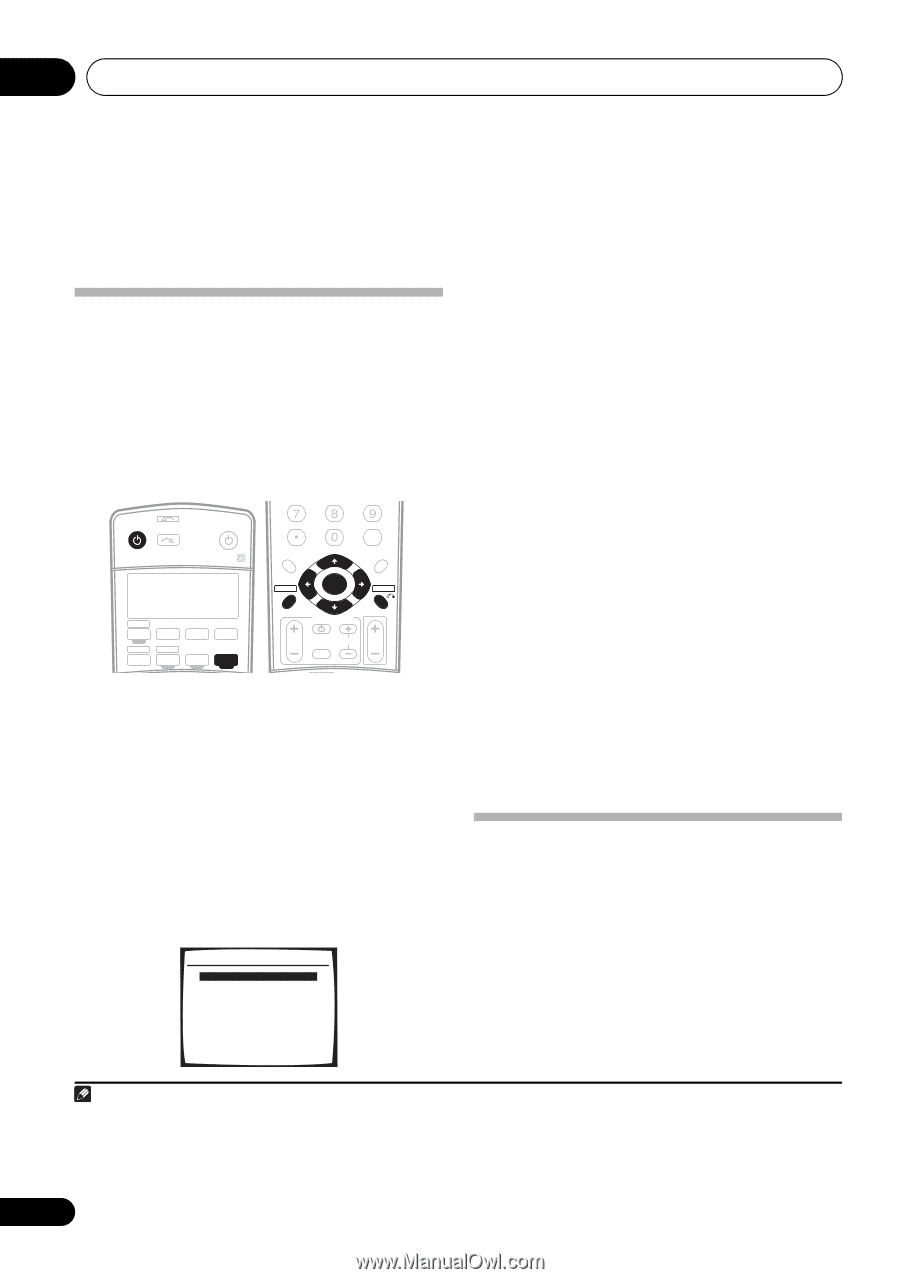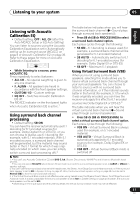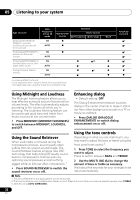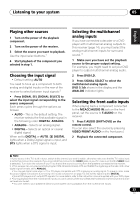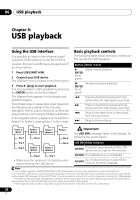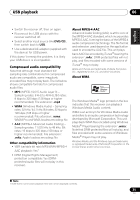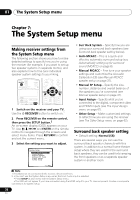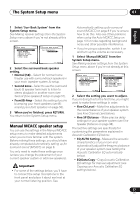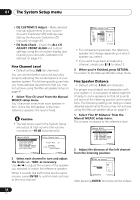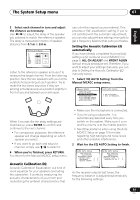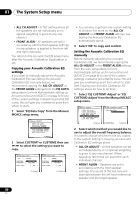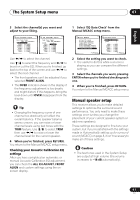Pioneer VSX-917V-S User Manual - Page 36
The System Setup menu - amp
 |
View all Pioneer VSX-917V-S manuals
Add to My Manuals
Save this manual to your list of manuals |
Page 36 highlights
07 The System Setup menu Chapter 7: The System Setup menu Making receiver settings from the System Setup menu The following section shows you how to make detailed settings to specify how you're using the receiver (for example, if you want to set up two speaker systems in separate rooms), and also explains how to fine-tune individual speaker system settings to your liking. RECEIVER INPUT SELECT SOURCE AUDIO/VIDEO PRE-PROGRAMMED REMOTE CONTROL UNIT F.AUDIO DVD TV CD-R/TAPE USB CD FM DVR TVCTRL AM RECEIVER SIGNAL SEL D.ACCESS +10 CLASS DISC ENTER TOP MENU TUNE ST ST SETUP ENTER PTY SEARCH TUNE GUIDE TV CONTROL MENU T.EDIT RETURN TV VOL INPUT SELECT TV CH VOL 1 Switch on the receiver and your TV. Use the RECEIVER button to switch on.1 2 Press RECEIVER on the remote control, then press the SETUP button.2 An on-screen display (OSD) appears on your TV. Use and ENTER on the remote control to navigate through the screens and select menu items. Press RETURN to confirm and exit the current menu. 3 Select the setting you want to adjust. System Setup 1.Surr Back System 2.Auto MCACC 3.Manual MCACC 4.Manual SP Setup 5.Input Assign 6.Other Setup • Surr Back System - Specify how you are using your surround back speakers (see Surround back speaker setting below). • Auto MCACC - This is a quick and effective automatic surround setup (see Automatically setting up for surround sound (MCACC) on page 8). • Manual MCACC - Fine tune your speaker settings and customize the Acoustic Calibration EQ (see Manual MCACC speaker setup on page 37). • Manual SP Setup - Specify the size, number, distance and overall balance of the speakers you've connected (see Manual speaker setup on page 41). • Input Assign - Specify what you've connected to the digital, component video and HDMI inputs (see The Input Assign menu on page 61). • Other Setup - Make customized settings to reflect how you are using the receiver (see The Other Setup menu on page 62). Surround back speaker setting • Default setting: Normal (SB) There are several ways you can use the surround back speaker channels with this system. In addition to a normal home theater setup where they are used for the surround back speakers, they can be used for bi-amping the front speakers or as a separate speaker system in another room. : Exit Note 1 If headphones are connected to the receiver, disconnect them. 2 • You can't use the System Setup menu when the Front Audio input is selected. • Press SETUP at any time to exit the System Setup menu. • The OSD will not appear if you have connected using the HDMI output to your TV. Use component, S-video or composite connections for system setup. 36 En