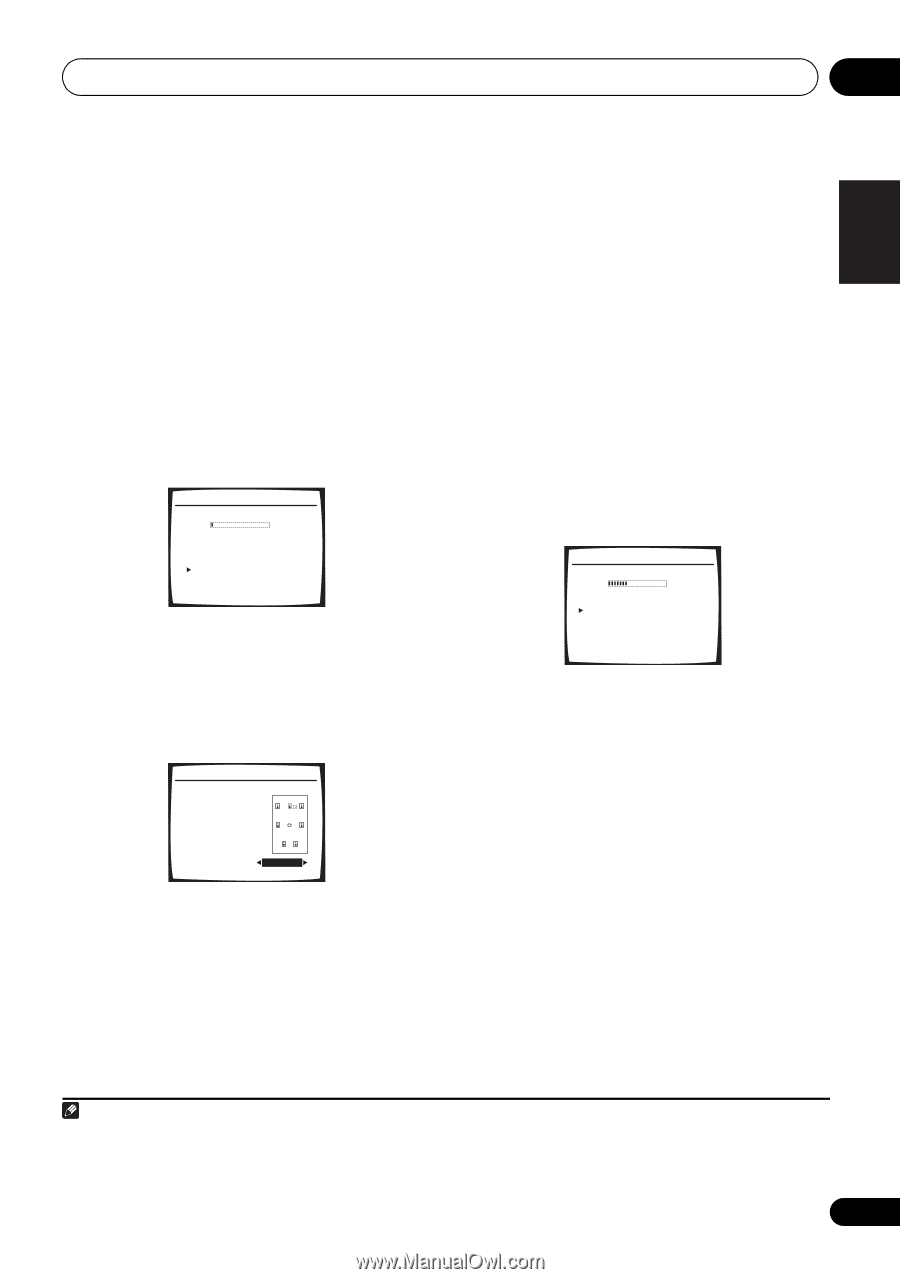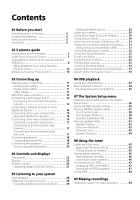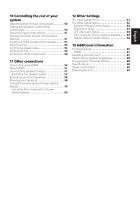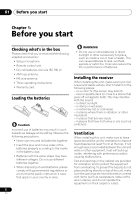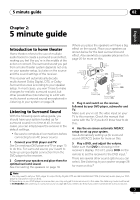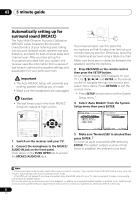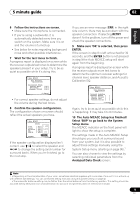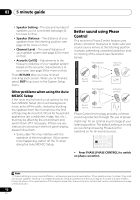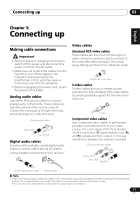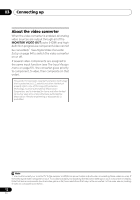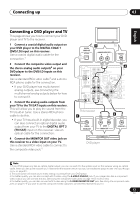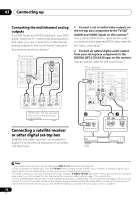Pioneer VSX-917V-S User Manual - Page 9
English, Français, Deutsch, Nederlands, Italiano, Español - sub
 |
View all Pioneer VSX-917V-S manuals
Add to My Manuals
Save this manual to your list of manuals |
Page 9 highlights
5 minute guide 02 English Deutsch Français Italiano Nederlands Español 6 Follow the instructions on-screen. • Make sure the microphone is connected. • If you're using a subwoofer, it is automatically detected every time you switch on the system. Make sure it is on and the volume is turned up. • See below for notes regarding background noise and other possible interference. 7 Wait for the test tones to finish. A progress report is displayed on-screen while the receiver outputs test tones to determine the speakers present in your setup. Try to be as quiet as possible while it's doing this. 2.Auto MCACC Now Analyzing Environment Check Ambient Noise Microphone Speaker YES/NO [ OK ] [ OK ] [ OK ] :Cancel • For correct speaker settings, do not adjust the volume during the test tones. 8 Confirm the speaker configuration. The configuration shown on-screen should reflect the actual speakers you have. 2.Auto MCACC Check! Front Center Surround SB SUB W. [ YES ] [ YES ] [ YES ] [ Yx2 ] [ YES ] 30:Next OK :Cancel If the speaker configuration displayed isn't correct, use / to select the speaker and / to change the setting (and number for surround back). When you're finished, go to the next step. If you see an error message (ERR) in the right side column, there may be a problem with the speaker connection. If selecting RETRY doesn't fix the problem, turn off the power and check the speaker connections. 9 Make sure 'OK' is selected, then press ENTER. If the screen in step 8 is left untouched for 30 seconds, and the ENTER button is not pressed in step 9 the Auto MCACC setup will start again from the beginning. A progress report is displayed on-screen while the receiver outputs more test tones to determine the optimum receiver settings for channel level, speaker distance, and Acoustic Calibration EQ. 2.Auto MCACC Now Analyzing Surround Analyzing Speaker System [ ] Speaker Distance [ ] Channel Level [ ] Acoustic Cal EQ [ ] :Cancel Again, try to be as quiet as possible while this is happening. It may take 3 to 8 minutes. 10 The Auto MCACC Setup has finished! Select 'SKIP' to go back to the System Setup menu. The MCACC indicator on the front panel will light to show the setup is complete. The settings made in the Auto MCACC Setup should give you excellent surround sound from your system, but it is also possible to adjust these settings manually using the System Setup menu (starting on page 36).1 You can also choose to view the settings by selecting individual parameters from the Analyzed Data Check screen: Note 1 • Depending on the characteristics of your room, sometimes identical speakers with cone sizes of around 12 cm will end up with different size settings. You can correct the setting manually using the Speaker Setting on page 42. • The subwoofer distance setting may be farther than the actual distance from the listening position. This setting should be accurate (taking delay and room characteristics into account) and generally does not need to be changed. 9 En