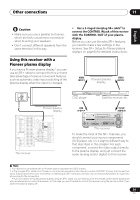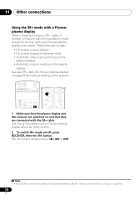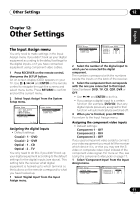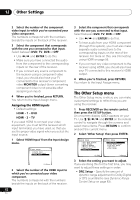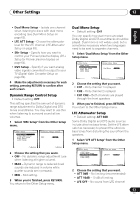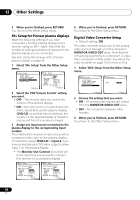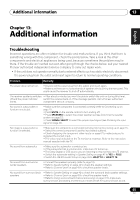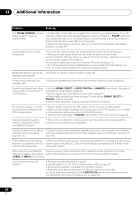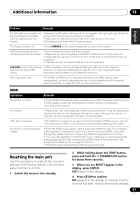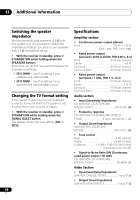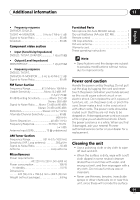Pioneer VSX-917V-S User Manual - Page 64
SR+ Setup for Pioneer plasma displays, Digital Video Converter Setup
 |
View all Pioneer VSX-917V-S manuals
Add to My Manuals
Save this manual to your list of manuals |
Page 64 highlights
12 Other Settings 3 When you're finished, press RETURN. You return to the Other Setup menu. SR+ Setup for Pioneer plasma displays Make the following settings if you have connected a Pioneer plasma display to this receiver using an SR+ cable. Note that the number of settings available will depend on the plasma display you've connected. See also Using this receiver with a Pioneer plasma display on page 59. 1 Select 'SR+ Setup' from the Other Setup menu. 6.Other Setup a.DRC Setup b.Dual Mono Setup c.LFE ATT Setup d.SR+ Setup e.DVC Setup :Return 6d.SR+ Setup PDP Volume Control OFF PDP Input Select DVD/LD [ input-1 ] T V / S AT DVR VIDEO [ input-2 ] [ input-3 ] [ TV ] Monitor Out Connect [ OFF ] :Finish 2 Select the 'PDP Volume Control' setting you want. • OFF - The receiver does not control the volume of the plasma display. • ON - When the receiver is switched to one of the inputs that use the plasma display (DVD/LD, or another function below), the volume on the plasma display is muted so only sound from the receiver is heard. 3 Assign any input source connected to the plasma display to the corresponding input number. This matches the receiver's input source with a numbered video input on the plasma display. For example, assign DVD/LD to input-2 if you have connected your DVD video output to video input 2 on the plasma display. • The Monitor Out Connect should be set to the input that you've used to connect this receiver to your plasma display. 6d.SR+ Setup PDP Volume Control [ ON ] PDP Input Select DVD/LD input-1 T V / S AT [ input-2 ] DVR [ input-3 ] VIDEO [ TV ] Monitor Out Connect [ OFF ] :Finish 6d.SR+ Setup PDP Volume Control [ ON ] PDP Input Select DVD/LD input-2 T V / S AT [ OFF ] DVR [ input-3 ] VIDEO [ TV ] Monitor Out Connect [ OFF ] :Finish 4 When you're finished, press RETURN. You return to the Other Setup menu. Digital Video Converter Setup • Default setting: ON The video converter allows you to see analog video sources through all of this receiver's MONITOR VIDEO OUT jacks. Note that the converter gives priority to component, S-video, then composite (in that order). See About the video converter on page 12 for more on this. 1 Select 'DVC Setup' from the Other Setup menu. 6.Other Setup a.DRC Setup b.Dual Mono Setup c.LFE ATT Setup d.SR+ Setup e.DVC Setup 6e. DVC Setup DVC ON :Return :Finish 2 Choose the setting that you want. • ON - All analog video signals are output from the MONITOR VIDEO OUT jacks. • OFF - No conversion between video formats. 3 When you're finished, press RETURN. You return to the Other Setup menu. 64 En