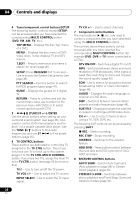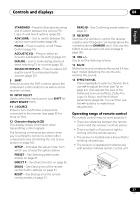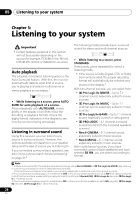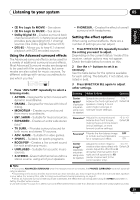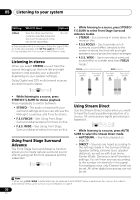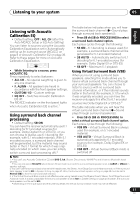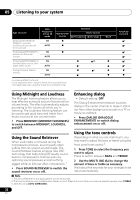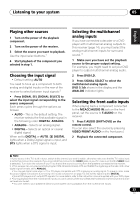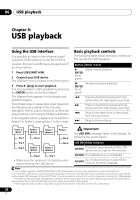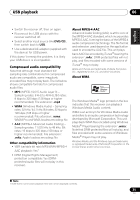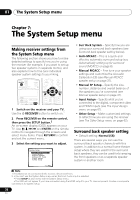Pioneer VSX-917V-S User Manual - Page 31
Listening to your system, Listening with Acoustic, Calibration EQ, Using surround back channel,
 |
View all Pioneer VSX-917V-S manuals
Add to My Manuals
Save this manual to your list of manuals |
Page 31 highlights
Listening to your system 05 English Deutsch Français Italiano Nederlands Español Listening with Acoustic Calibration EQ • Default setting: OFF / ALL CH (after the Auto MCACC Setup or EQ Auto Setting) You can listen to sources using the Acoustic Calibration Equalization set in Automatically setting up for surround sound (MCACC) on page 8 or Acoustic Calibration EQ on page 39. Refer to these pages for more on Acoustic Calibration Equalization. PHASE ACOUSTIC EQ DIALOG SOUND RETRIEVER • While listening to a source, press ACOUSTIC EQ. Press repeatedly to select between: • ALL CH - No special weighting is given to any one channel. • F. ALIGN - All speakers are heard in accordance with the front speaker settings. • CUSTOM 1/2 - Custom settings • EQ OFF - Switches Acoustic Calibration EQ off. The MCACC indicator on the front panel lights when Acoustic Calibration EQ is active.1 Using surround back channel processing • Default setting: SB ON You can have the receiver automatically use 6.1 decoding for 6.1 encoded sources (for example, Dolby Digital EX or DTS-ES), or you can choose to always use 6.1 decoding (for example, with 5.1 encoded material). With 5.1 encoded sources, a surround back channel will be generated, but the material may sound better in the 5.1 format for which it was originally encoded (in which case, you can simply switch surround back processing off).2 The table below indicates when you will hear the surround back channel (=Sound plays through surround back speaker(s)). • Press SB ch (SB ch PROCESSING) to select a surround back channel option. Each press cycles through the following: • SB ON - 6.1 decoding is always used (for example, a surround back channel will be generated for 5.1 encoded material) • SB AUTO - Automatically switches to 6.1 decoding for 6.1 encoded sources (for example, Dolby Digital EX or DTS-ES) • SB OFF - Maximum 5.1 playback Using Virtual Surround Back (VSB) When you're not using surround back speakers, selecting this mode allows you to hear a virtual surround back channel through your surround speakers. You can choose to listen to sources with no surround back channel information, or if the material sounds better in the format (for example, 5.1) for which it was originally encoded, you can have the receiver only apply this effect to 6.1 encoded sources like Dolby Digital EX or DTS-ES.3 The table indicates when you will hear the virtual surround back channel (=Sound plays through surround speaker(s)). • Press SB ch (SB ch PROCESSING) to select a virtual surround back channel option. Each press cycles through the following: • VSB ON - Virtual Surround Back is always used (for example, on 5.1 encoded material) • VSB AUTO - Virtual Surround Back is automatically applied to 6.1 encoded sources (for example, Dolby Digital EX or DTS-ES) • VSB OFF - Virtual Surround Back mode is switched off Note 1 • You can't use Acoustic Calibration EQ with DVD 5.1ch, Stream Direct mode, WMA9 Pro and it has no effect with headphones. • You can only select SB AUTO when Stream Direct mode is on and the surround back speaker is set to LARGE or SMALL in speaker settings. 2 You can't use the surround back channel with headphones, the Stereo, Front Stage Surround Advance mode, or if the surround back speaker is set to NO in Speaker Setting on page 42. Also, the Surround back speaker setting on page 36 must be set to Normal (SB) to hear the surround back channel. 3 • The Virtual Surround Back mode is not effective when using headphones, the Stream Direct, Stereo, Front Stage Surround Advance mode. It is also unavailable if the surround speaker is set to NO in Speaker Setting on page 42 (however, the surround back speaker must be set to NO). • Depending on the input signal and the Listening Mode, the Virtual Surround Back mode may not be effective. 31 En