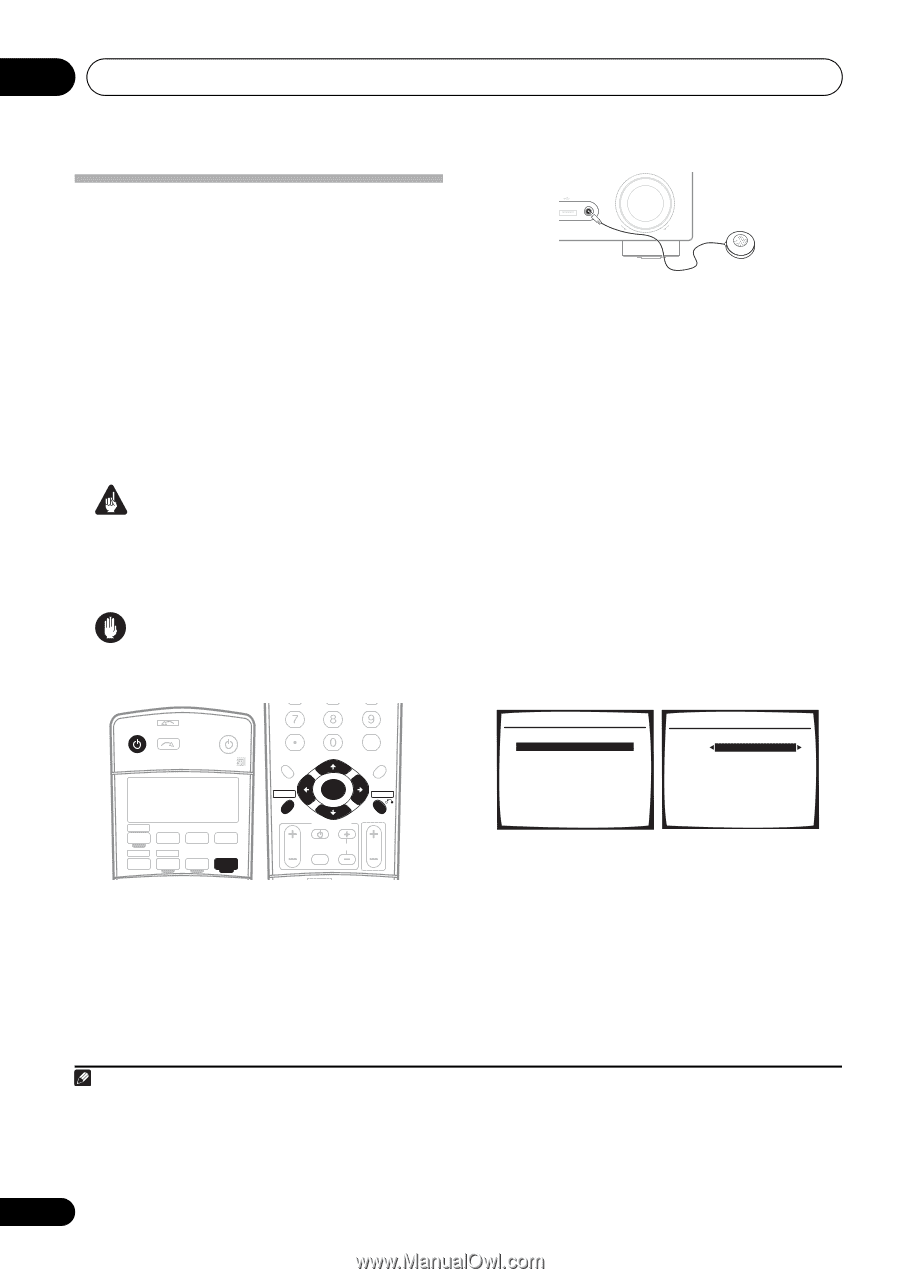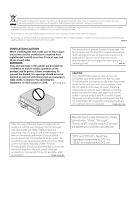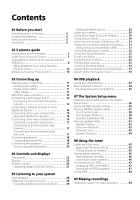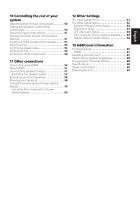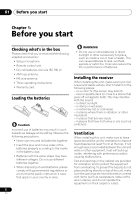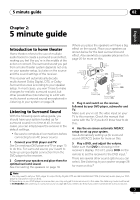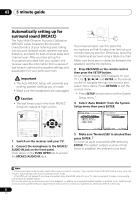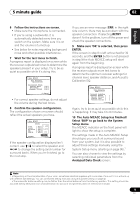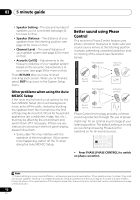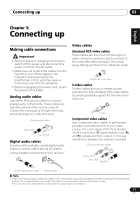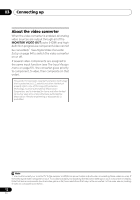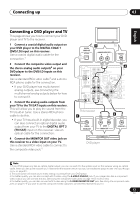Pioneer VSX-917V-S User Manual - Page 8
minute guide, Automatically setting up for, surround sound MCACC - hdmi no audio
 |
View all Pioneer VSX-917V-S manuals
Add to My Manuals
Save this manual to your list of manuals |
Page 8 highlights
02 5 minute guide Automatically setting up for surround sound (MCACC) The Auto Multi-Channel Acoustic Calibration (MCACC) setup measures the acoustic characteristics of your listening area, taking into account ambient noise, speaker size and distance, and tests for both channel delay and channel level. After you have set up the microphone provided with your system, the receiver uses the information from a series of test tones to optimize the speaker settings and equalization for your particular room. Important • The Auto MCACC Setup will overwrite any existing speaker settings you've made. • Make sure the headphones are unplugged. Caution • The test tones used in the Auto MCACC Setup are output at high volume. SIGNAL SEL RECEIVER INPUT SELECT SOURCE AUDIO/VIDEO PRE-PROGRAMMED REMOTE CONTROL UNIT F.AUDIO DVD TV CD-R/TAPE USB CD FM DVR TVCTRL AM RECEIVER D.ACCESS +10 CLASS DISC ENTER TOP MENU TUNE ST ST SETUP ENTER PTY SEARCH TUNE GUIDE TV CONTROL MENU T.EDIT RETURN TV VOL INPUT SELECT TV CH VOL DTVON/OFF REC 1 Switch on the receiver and your TV. 2 Connect the microphone to the MCACC/ AUDIO IN jack on the front panel. Push down on the PUSH OPEN tab to access the MCACC/AUDIO IN jack. USB MCACC/ AUDIO IN DOWN MASTER VOLUME UP If you have a tripod, use it to place the microphone so that it's about ear level at your normal listening position. Otherwise, place the microphone at ear level using a table or a chair. Make sure there are no obstacles between the speakers and the microphone. 3 Press RECEIVER on the remote control, then press the SETUP button. An on-screen display (OSD) appears on your TV. Use and ENTER on the remote control to navigate through the screens and select menu items. Press RETURN to exit the current menu. • Press SETUP at any time to exit the System Setup menu.1 4 Select 'Auto MCACC' from the System Setup menu then press ENTER. System Setup 1.Surr Back System 2.Auto MCACC 3.Manual MCACC 4.Manual SP Setup 5.Input Assign 6.Other Setup 2. Auto MCACC Surr Back System Normal (SB) ] : Exit ENTER : Start : Cancel 5 Make sure 'Normal (SB)' is selected then press ENTER. 2 Try to be as quiet as possible after pressing ENTER. The system outputs a series of test tones to establish the ambient noise level. Note 1 • The screensaver automatically starts after three minutes of inactivity. If you cancel the Auto MCACC Setup at any time, the receiver automatically exits and no settings will be made. • The OSD will not appear if you have connected using the HDMI output to your TV. Use component, S-video or composite connections for system setup. 2 If you are planning on bi-amping your front speakers, or setting up a separate speaker system in another room, read through Surround back speaker setting on page 36 and make sure to connect your speakers as necessary before continuing. 8 En