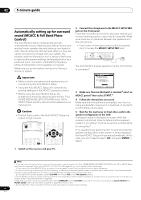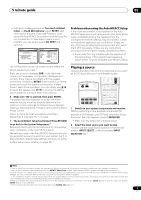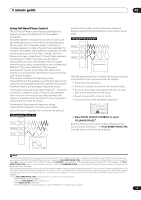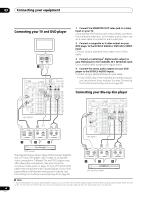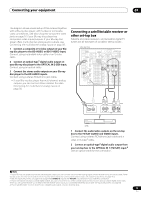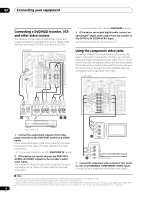Pioneer VSX94TXH Owner's Manual - Page 13
Connecting your equipment, When making cable connections, About the video converter - a v receivers
 |
UPC - 012562865607
View all Pioneer VSX94TXH manuals
Add to My Manuals
Save this manual to your list of manuals |
Page 13 highlights
Connecting your equipment 03 12 Audio/video source inputs/(outputs) (x6) Use for connection to audio/visual sources, such as DVD players/recorders, VCRs, etc. Each set of inputs has jacks for composite video, S-video1 and stereo analog audio. See Connecting a DVD/HDD recorder, VCR and other video sources on page 16. 13 Stereo analog audio source inputs/(outputs) (x3) Use for connection to audio sources such as CD players, tape decks, turntables, etc. See Connecting analog audio sources on page 18. 14 Multichannel analog audio inputs 7.1 channel inputs for connection to a DVD player with multichannel analog outputs. See Connecting the multichannel analog inputs on page 56. 15 12 V trigger jacks (total 50 mA max.) (x2) Use to switch components in your system on and off according to the input function of the receiver. See Switching components on and off using the 12 volt trigger on page 61. 16 Multichannel pre-amplifier outputs Use to connect separate amplifiers for center, surround, surround back and subwoofer channels. See Connecting additional amplifiers on page 58 (see also Installing your speaker system on page 19 for powered subwoofer connection). 17 SIRIUS Radio input See Using SIRIUS Radio on page 53 18 iPod input terminal Use to connect your Apple iPod as an audio or video source. See Connecting an iPod on page 50. 19 RS-232C connector Use for connection to a PC for graphical output when using Advanced MCACC or Full Band Phase Control. See Connecting a PC for Advanced MCACC output on page 63. 20 Speaker terminals Use for connection to the main front, center, surround and surround back speakers. See Installing your speaker system on page 19. 21 Switched AC power outlet (100 W/0.8 A max.) Use to power another component in the system. Power to the outlet switches on and off with the receiver. See AC outlet on page 22. When making cable connections • To avoid hum, do not lay connected cables over the top of the receiver. • When connecting optical cables, be careful when inserting the plug not to damage the shutter protecting the optical socket. • When storing optical cable, coil loosely. The cable may be damaged if bent around sharp corners. About the video converter The video converter ensures that all video sources are output through all of the MONITOR VIDEO OUT jacks. The only exception is HDMI and high-definition component video: since these resolutions cannot be downsampled, you must connect your monitor/TV to the receiver's HDMI/component video outputs when connecting these video sources.2 If several video components are assigned to the same input function (see The Input Setup menu on page 67), the converter gives priority to HDMI, component, S-video, then composite (in that order). • For optimal video performance, THX recommends switching Digital Video Conversion (in Setting the Video options on page 72) OFF. This product incorporates copyright protection technology that is protected by method claims of certain U.S. patents and other intellectual property rights owned by Macrovision Corporation and other rights owners. Use of this copyright protection technology must be authorized by Macrovision Corporation, and is intended for home and other limited viewing uses only unless otherwise authorized by Macrovision Corporation. Reverse engineering or disassembly is prohibited. Note 1 You must assign the input source to the S-video input to which you've connected your video component (see The Input Setup menu on page 67). 2 If the video signal does not appear on your TV or plasma display, try adjusting the resolution settings on your component or display. Note that some components (such as video game units) have resolutions that may not be converted. In this case, try switching Digital Video Conversion (in Setting the Video options on page 72) OFF. 13 En