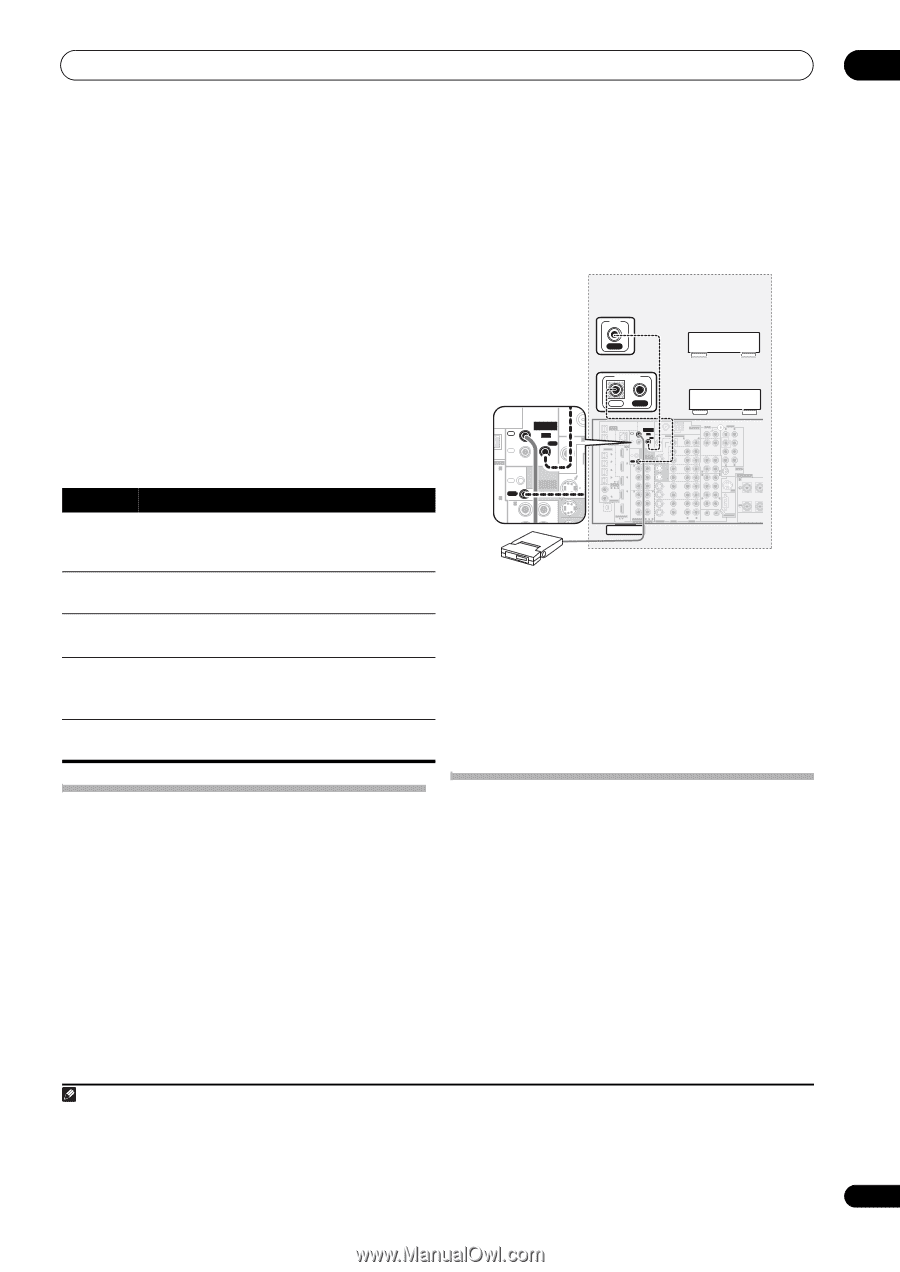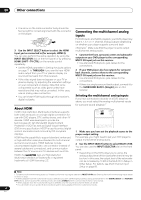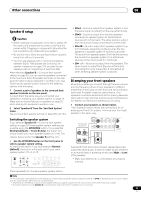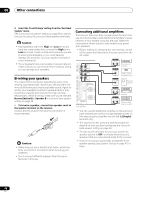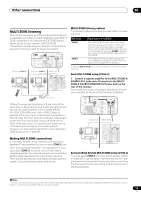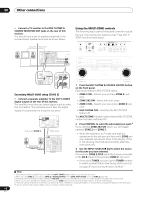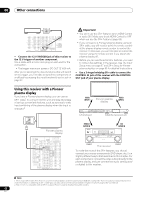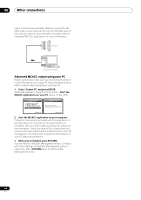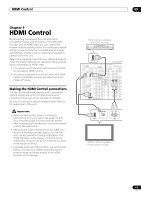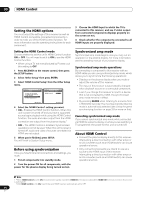Pioneer VSX94TXH Owner's Manual - Page 61
Multi-zone & Source Ir Out - ipod control cable
 |
UPC - 012562865607
View all Pioneer VSX94TXH manuals
Add to My Manuals
Save this manual to your list of manuals |
Page 61 highlights
Other connections 08 • You can't use the iPod, HOME MEDIA GALLERY (VSX-94TXH only), XM and SIRIUS Radio functions simultaneously using the MULTI-ZONE feature. 4 Use the MASTER VOLUME dial to adjust the volume. This is only possible if you selected the VARIABLE volume control in ZONE Audio Setup on page 69.1 5 When you're finished, press CONTROL again to return to the main zone controls. You can also press the MULTI-ZONE & SOURCE ON/ OFF button on the front panel to switch off all output to the sub zone(s).2 MULTI-ZONE remote controls The following table shows the possible MULTI-ZONE remote controls: Button What it does SHIFT+ Selects the sub zone you want to control, shown RECEIVER in the display as RCV/Z2 (ZONE2) or RCV/Z3 (ZONE3). Switches on/off power in the currently selected sub zone. INPUT SELECT Use to select the input source in the currently selected sub zone. Input source buttons Use to select the input source directly (this may not work for some functions) in the currently selected sub zone. VOL +/- Use to set the listening volume in the currently selected sub zone (ZONE2 only). 1 Connect the IR receiver sensor to the MULTI-ZONE & SOURCE IR IN (MAIN ZONE) jack on the rear of this receiver. If you also plan to use a separate IR receiver in the sub room, connect this to the ZONE2 jack. Closet or shelving unit Non-Pioneer IR component IN CONTROL Pioneer component IN OUT IN 1 MAIN MULTI-ZONE & SOURCE IR OUT FM UNBAL ZONE2 M IN 2 HDMI IN 1 ZONE2 CONTROL IN IN 1 (DVD/LD) IN 2 (BD) ASSIGNABLE MONITOR MON OUT TOR OUT OUT IN 2 12 IN 1 OUT Y Y IN (DVD/ LD) MULTI-ZONE & SOURCE /REC SEL OUT1 ZONE3 OUT2 LAN (10/100) OPTICAL IN 1 (TV/SAT) IN 2 (BD) IN 3 (DVR/ VCR 1) IN 4 (CD-R) 14 ASSIGNABLE IN 1 1 2 (DVD/ LD) IN 2 (CD) COAXIAL IN HDMI IN 1 IN 2 IN 3 IN 1 MAIN IN 2 ZONE2 CONTROL IN OUT IN 1 Y (DVD/ LD) PB MULTI-ZONE & SOURCE IR OUT IN 1 (DVD/LD) IN 2 (BD) ASSIGNABLE 12 OUT Y PB ANTENNA FM UNBAL 75 Ω AM LOOP ZONE2 MULTI-ZONE & SOURCE R ZONE2 L AUDIO PHONO IN CD OUT IN MONITOR MONIOUT TOR OUT DVD/LD IN BD IN TV/SAT IN 1 IN VIDEO / IN 2 GAME 1 IN OUT CD-R/ TAPE/ MD IN R R SUB W. PRE OUT R L FRONT SUB W. CENTER SURROUND R L L FRONT CENTER SURROUND BACK (Single) L SIRIUS IN SPEAKERS IN A FRONT R L PR IN 4 IN 2 Y (BD) PR IN 3 Y OUT DVR/ VCR 1 IN SURROUND R iPod L PB PB OUT OUT DVR/ VCR 2 SURROUND BACK XM PR PR ASSIGNABLE 14 DIGITAL (VIDEO/GAME 1) ASSIGNABLE 1 3 COMPONENT VIDEO S-VIDEO IN VIDEO R L AUDIO 1 2 12 V TRIGGER (DC OUT 12V/ TOTAL 50 mA MAX) RS-232C MULTI CH IN IR receiver 2 Connect the IR IN jack of another component to the MULTI-ZONE & SOURCE IR OUT jack on the rear of this receiver to link it to the IR receiver. Please see the manual supplied with your IR receiver for the type of cable necessary for the connection. • If you want to link a Pioneer component to the IR receiver, see Operating other Pioneer components with this unit's sensor on page 82 to connect to the CONTROL jacks instead of the IR OUT jack. Connecting an IR receiver If you keep your stereo components in a closed cabinet or shelving unit, or you wish to use the sub zone remote control in another zone, you can use an optional IR receiver (such as a Niles or Xantech unit) to control your system instead of the remote sensor on the front panel of this receiver.3 Switching components on and off using the 12 volt trigger You can connect components in your system (such as a screen or projector) to this receiver so that they switch on or off using 12 volt triggers when you select an input function. However, you must specify which input functions switch on the trigger using the The Input Setup menu on page 67. Note that this will only work with components that have a standby mode. Note 1 The volume levels of the main and sub zones are independent. 2 • You won't be able to switch the main zone off completely unless you've switched off the MULTI-ZONE control first. • If you don't plan to use the MULTI-ZONE feature for awhile, turn off the power in both the sub and main rooms so that this receiver is in standby. 3 • Remote operation may not be possible if direct light from a strong fluorescent lamp is shining on the IR receiver remote sensor window. • Note that other manufacturers may not use the IR terminology. Refer to the manual that came with your component to check for IR compatibility. • If using two remote controls (at the same time), the IR receiver's remote sensor takes priority over the remote sensor on the front panel. 61 En