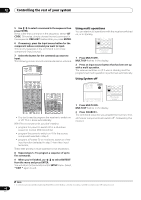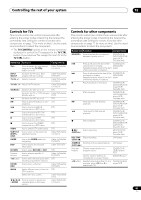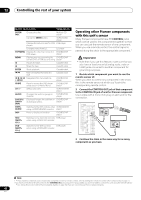Pioneer VSX94TXH Owner's Manual - Page 85
Video
 |
UPC - 012562865607
View all Pioneer VSX94TXH manuals
Add to My Manuals
Save this manual to your list of manuals |
Page 85 highlights
Additional information 13 Symptom Remedy Can't record audio. • You can only make a digital recording from a digital source, and an analog recording from an analog source. • For digital sources, make sure that what you're recording isn't copy protected. • Check that the OUT jacks are properly connected to the recorders input jacks (see Connecting analog audio sources on page 18). Recorded audio is different from • The RECOUT source is set to an input source other than the source you're listening to. Select RECOUT the current source, or inaudible. SOURCE to record the current input source (see Playing a different source when recording on page 73). Subwoofer output is very low. • To route more signal to the subwoofer, set it to PLUS or set the front speakers to SMALL (see Speaker Setting on page 47). Everything seems to be set up • The speakers may be out of phase. Check that the positive/negative speaker terminals on the receiver are correctly, but the playback sound matched with the corresponding terminals on the speakers (see Connecting the speakers on page 19). is odd. The PHASE CONTROL feature doesn't seem to have an audible effect. •If applicable, check that the lowpass filter switch on your subwoofer is off, or the lowpass cutoff is set to the highest frequency setting. If there is a PHASE setting on your subwoofer, set it to 0º (or depending on the subwoofer, the setting where you think it has the best overall effect on the sound). • Make sure the speaker distance setting is correct for all speakers (see Speaker Distance on page 48). Noise or hum can be heard even • Check that personal computers or other digital components connected to the same power source are not when there is no sound being causing interference. input. There seems to be a time lag between the speakers and the output of the subwoofer. • See Automatically setting up for surround sound (MCACC & Full Band Phase Control) on page 8 to set up your system again using MCACC (this will automatically compensate for a delay in the subwoofer output). Can't use the SR+ features. • Make sure that HDMI Control is set to OFF (see Setting the HDMI Control mode on page 66). The maximum volume available • This is not a malfunction. If the levels in Channel Level on page 48 have been adjusted, the maximum (shown in the front panel display) volume will change accordingly. is lower than the +12dB maximum. No sound is output from the CD- • Make sure that ZONE 2 / RECSEL Setting in the ZONE Audio Setup menu is set to RECSEL (see ZONE R/TAPE OUT, DVR/VCR1 OUT or Audio Setup on page 69). DVR/VCR2 OUT jack. Can't select ZONE 2. • Make sure that ZONE 2 / RECSEL Setting in the ZONE Audio Setup menu is set to ZONE 2 (see ZONE Audio Setup on page 69). Video Symptom Remedy No image is output when an input • Check the video connections of the source component (see page 16). is selected. • For high-definition video (using component video connections), or when digital video conversion is switched off (in Setting the Video options on page 72), you must connect your TV to this receiver using the same type of video cable as you used to connect your video component. • Make sure the input assignment is correct for components connected using component video, HDMI or S-video cables (see The Input Setup menu on page 67). • Check the video output settings of the source component. • Check that the video input you selected on your TV is correct. • Some components (such as video game units) have resolutions that may not be converted. If adjusting this receiver's Resolution setting (in Setting the Video options on page 72) and/or the resolution settings on your component or display doesn't work, try switching Digital Video Conversion (in Setting the Video options on page 72) OFF. Can't record video. • Check that the source is not copy-protected. • The video converter is not available when making recordings. Check that the same type of video cable is used for connecting both the recorder and the video source (the one you want to record) to this receiver. Noisy, intermittent, or distorted picture. • Sometimes a video deck may output a noisy video signal (during scanning, for example), or the video quality may just be poor (with some video game units, for example). The picture quality may also depend on the settings, etc. of your display device. Switch off the video converter and reconnect the source and display device using the same type of connection (component, S-video or composite), then start playback again. 85 En