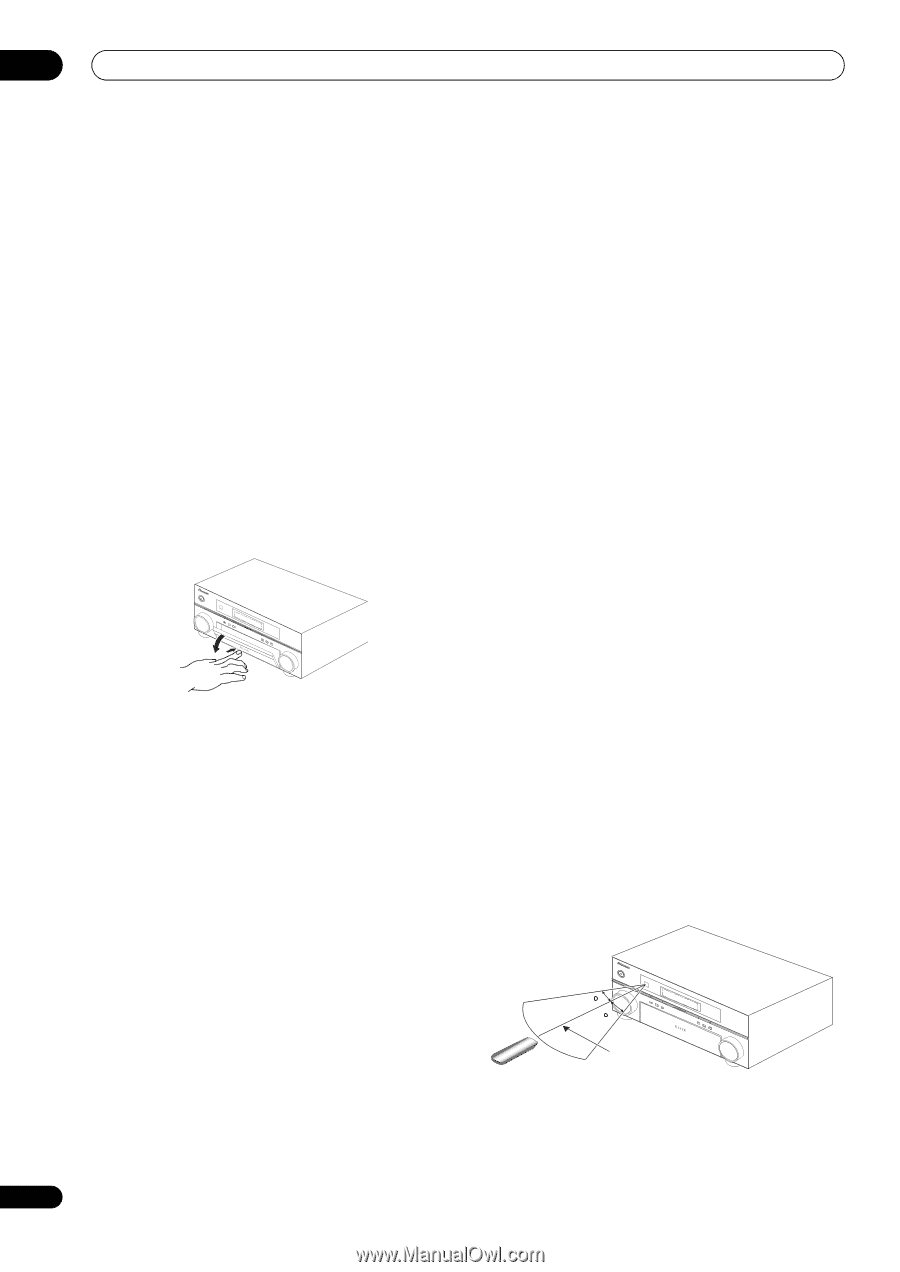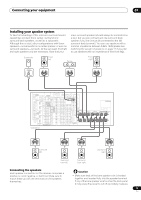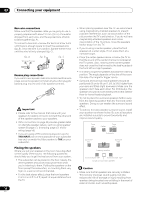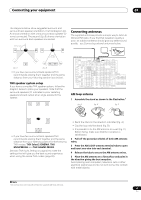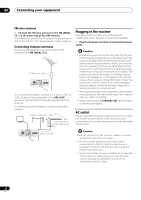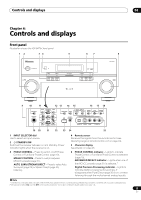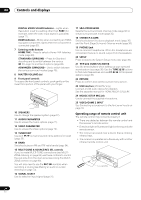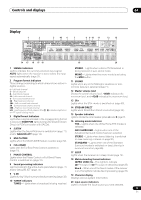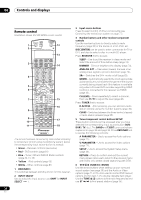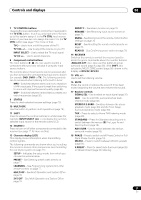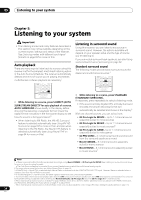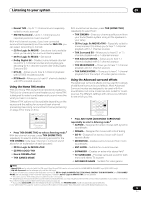Pioneer VSX94TXH Owner's Manual - Page 24
MULTI-ZONE & SOURCE/REC SEL controls - recall
 |
UPC - 012562865607
View all Pioneer VSX94TXH manuals
Add to My Manuals
Save this manual to your list of manuals |
Page 24 highlights
04 Controls and displays DIGITAL VIDEO SCALER indicator - Lights when Resolution is set to a setting other than PURE (for example, when the video input signal is upscaled) (page 71). HDMI indicator - Blinks when connecting an HDMIequipped component; lights when the component is connected (page 55). 7 Listening mode buttons HOME THX - Press to select a Home THX listening mode (page 29). STANDARD SURROUND - Press for Standard decoding and to switch between the various 2 Pro Logic IIx and Neo:6 options (page 28). ADVANCED SURROUND - Use to switch between the various surround modes (page 29). 8 MASTER VOLUME dial 9 Front panel controls To access the front panel controls, push gently on the lower third portion of the panel with your finger. 10 SPEAKERS Use to change the speaker system (page 57). 11 AUDIO PARAMETER Use to access the Audio options (page 71). 12 VIDEO PARAMETER Use to access the Video options (page 72). 13 TUNER EDIT Use with / to memorize and name stations for recall (page 35). 14 BAND Switches between AM and FM radio bands (page 34). 15 MULTI-ZONE & SOURCE/REC SEL controls If you've made MULTI-ZONE connections (see MULTIZONE listening on page 59) use these controls to control the sub zone from the main zone (see Using the MULTIZONE controls on page 60). You will also need to use the REC SEL controls when recording a source (see Making an audio or a video recording on page 73). 16 SIGNAL SELECT Use to select an input signal (page 31). 17 SBch PROCESSING Selects the surround back channel mode (page 32) or virtual surround back mode (page 32). 18 STEREO/F.S.SURR Switches between the stereo playback mode (page 30) and the Front Stage Surround Advance mode (page 30). 19 PHONES jack Use to connect headphones. When the headphones are connected, there is no sound output from the speakers. 20 SETUP Press to access the System Setup menu (see page 36). 21 TUNE/ST) /ENTER Use the arrow buttons when setting up your surround sound system (see page 36). Use the TUNE / buttons to find radio frequencies and use ST / to find preset stations (page 35). 22 RETURN Press to confirm and exit the current menu screen. 23 USB interface (VSX-94TXH only) Connect a USB audio device for playback. See the separate manual for HOME MEDIA GALLERY. 24 MCACC SETUP MIC jack Use to connect the supplied microphone. 25 VIDEO/GAME 2 INPUT See Connecting a component to the front panel inputs on page 18. Operating range of remote control unit The remote control may not work properly if: • There are obstacles between the remote control and the receiver's remote sensor. • Direct sunlight or fluorescent light is shining onto the remote sensor. • The receiver is located near a device that is emitting infrared rays. • The receiver is operated simultaneously with another infrared remote control unit. 30 30 7 m (23 ft.) 24 En