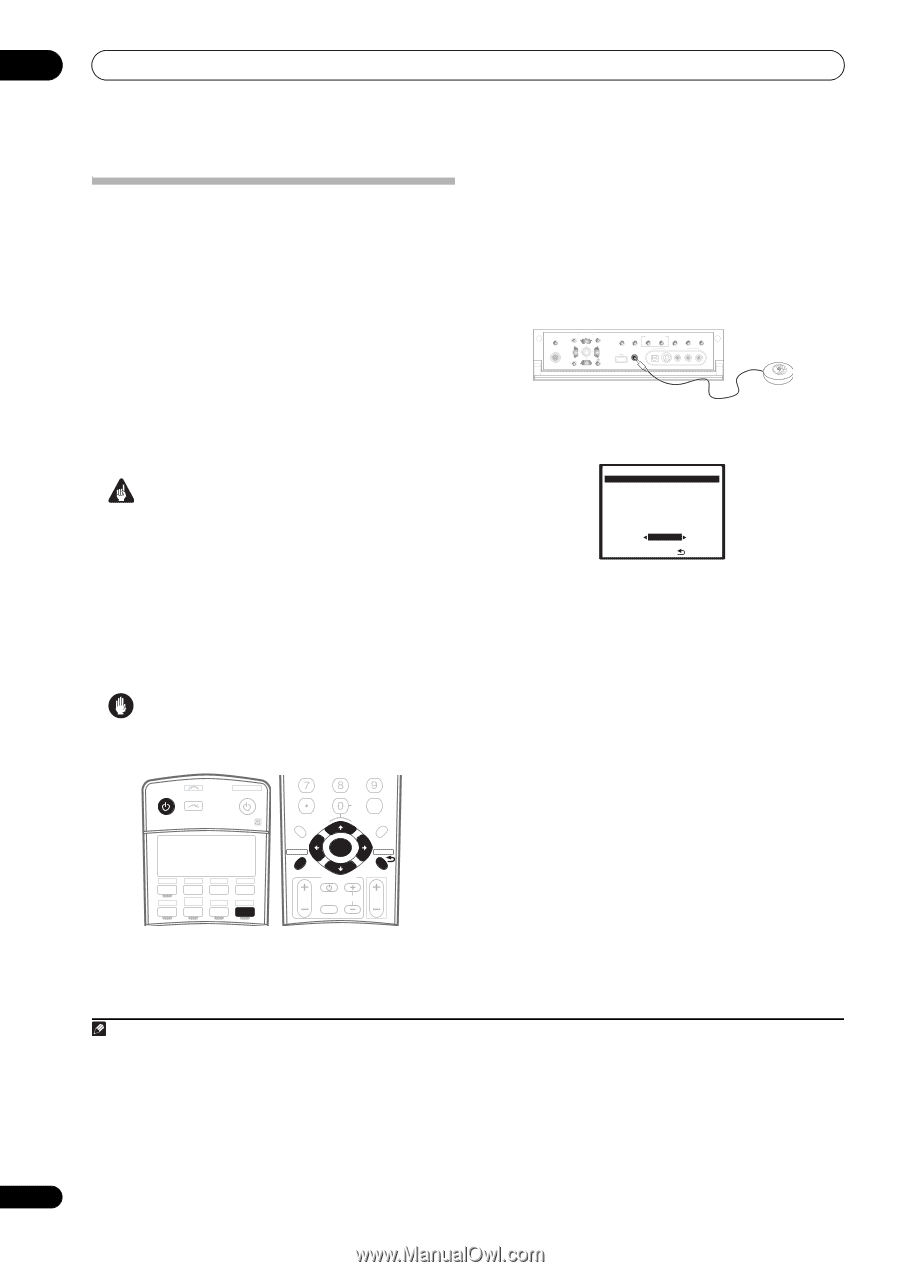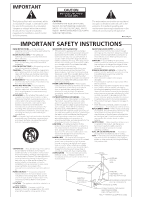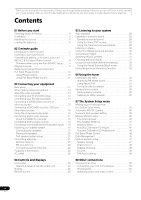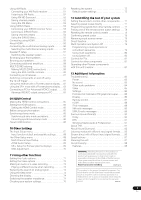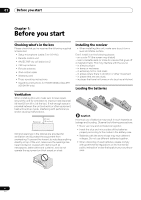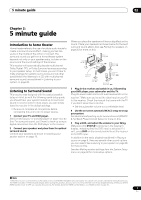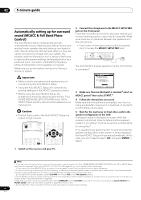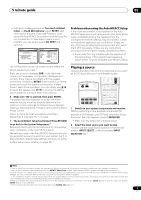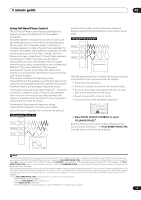Pioneer VSX94TXH Owner's Manual - Page 8
Mcacc Setup Mic - vsx av receiver
 |
UPC - 012562865607
View all Pioneer VSX94TXH manuals
Add to My Manuals
Save this manual to your list of manuals |
Page 8 highlights
02 5 minute guide Automatically setting up for surround sound (MCACC & Full Band Phase Control) The Auto MCACC Setup measures the acoustic characteristics of your listening area, taking into account ambient noise, speaker size and distance, and tests for both channel delay and channel level. After you have set up the microphone provided with your system, the receiver uses the information from a series of test tones to optimize the speaker settings and equalization for your particular room, and also to calibrate the frequencyphase characteristics of the speakers connected. Make sure you do this before moving on to Playing a source on page 9. Important • Make sure the microphone and speakers are not moved during the Auto MCACC Setup. • Using the Auto MCACC Setup will overwrite any existing settings for the MCACC preset you select. • Before using the Auto MCACC Setup, the headphones should be disconnected and the iPod, HOME MEDIA GALLERY (VSX-94TXH only), XM or SIRIUS Radio function should not be selected as an input source. Caution • The test tones used in the Auto MCACC Setup are output at high volume. RECEIVER INPUT SELECT SYSTEM OFF SOURCE CD DVD DVR2 DVR1 CD-R TV HOME MEDIA GALLERY i Pod XM RADIO ì HDMI BD TV CTRL SIRIUS ì ZONE2/3 TUNER RECEIVER D.ACCESS CLEAR +10 A PARAMETER TOP MENU ì ì TUNE CLASS DISC CH ENTER LEVEL V PARAMETER MENU T.EDIT BAND ST SETUP ENTER ST ìì RETURN PROGRAM TUNE CATEGORY GUIDE TV CONTROL TV VOL INPUT SELECT TV CH VOL 2 Connect the microphone to the MCACC SETUP MIC jack on the front panel. Place the microphone so that it's about ear level at your normal listening position (use a tripod if possible). Make sure there are no obstacles between the speakers and the microphone. • Push down on the lower portion of the front panel door to access the MCACC SETUP MIC jack: SPEAKERS AUDIO PARAMETER VIDEO (TUNE) PHONES (ST) ENTER (ST) TUNER EDIT BAND MULTI - ZONE & SOURCE/REC SEL CONTROL ON/OFF SIGNAL SB ch STEREO/ SELECT PROCESSING F.S.SURR MCACC USB SETUP MIC VIDEO/GAME 2 INPUT SETUP (TUNE) RETURN DIGITAL IN S-VIDEO VIDEO L AUDIO R The Auto MCACC display appears once the microphone is connected.1 DVD/LD - 5 5 . 0dB 1. Auto MCACC Surr Back System [Normal (default)] Save SYMMETRY to [M1. MEMORY 1 ] S TA R T ENTER:Start :Cancel 3 Make sure 'Normal (Default)' is selected,2 select an MCACC preset3 then select START.4 4 Follow the instructions on-screen. Make sure the microphone is connected, and if you're using a subwoofer, make sure it is switched on and set to a comfortable volume level. 5 Wait for the test tones to finish then confirm the speaker configuration in the OSD. A progress report is displayed on-screen while the receiver outputs test tones to determine the speakers present in your setup. Try to be as quiet as possible while it's doing this.5 If no operations are performed for 10 seconds while the speaker configuration check screen is being displayed, the Auto MCACC Setup will resume automatically. In this case, you don't need to select 'OK' and press ENTER in step 6. 1 Switch on the receiver and your TV. Note 1 • You can't use the System Setup menu in either the main or sub zone when the iPod, HOME MEDIA GALLAERY (VSX-94TXH only), XM or SIRIUS Radio input source is selected. When you set ZONE 2 or ZONE 3 to ON (page 60), you can't use the System Setup menu. • If you cancel the Auto MCACC Setup, or leave an error message for over three minutes, the screen saver will appear. 2 • If you are planning on bi-amping your front speakers, or setting up a separate speaker system in another room, read through Surround back speaker setting on page 39 and make sure to connect your speakers as necessary before continuing to step 4. • If you have THX-certified speakers, select CUSTOM and choose YES for the THX Speaker setting. 3 The six MCACC presets are used for storing surround sound settings for different listening positions. Simply choose an unused preset for now (you can rename it later in Data Management on page 45). 4 Note that correction curves are saved only when set to SYMMETRY. Select CUSTOM to save other correction curves (such as ALL CH ADJUST and FRONT ALIGN). See Automatic MCACC (Expert) on page 36 for more on this. 5 Do not adjust the volume during the test tones. This may result in incorrect speaker settings. 8 En