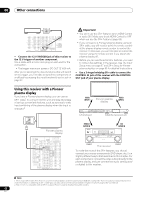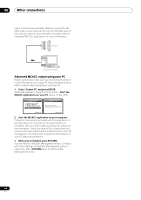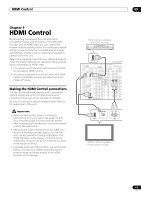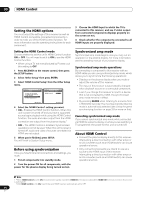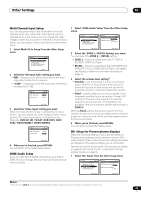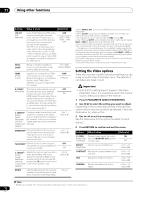Pioneer VSX94TXH Owner's Manual - Page 67
Other Settings
 |
UPC - 012562865607
View all Pioneer VSX94TXH manuals
Add to My Manuals
Save this manual to your list of manuals |
Page 67 highlights
Other Settings 10 Chapter 10: Other Settings The Input Setup menu You only need to make settings in the Input Setup menu if you didn't hook up your digital equipment according to the default settings (see Input function default and possible settings below). In this case, you need to tell the receiver what equipment is hooked up to which terminal so the buttons on the remote control correspond to the components you've connected. 4 Select the input function that you want to set up. The default names correspond with the names next to the terminals on the rear panel (such as DVD/LD or VIDEO/ GAME 1) which, in turn, correspond with the names on the remote control. DVD/LD 7. Input Setup Input Digital In [ HDMI Input [ Component In [ S-Video In [ - 5 5 . 0dB (1/2) DVD COAX-1 ] Input-1 ] Comp-3 ] Input-1 ] DVD/LD - 5 5 . 0dB 7. Input Setup (2/2) ( Back) DVD/LD Input Name Rename 12V Trigger1 [ OFF ] 12V Trigger2 [ OFF ] PDP In (SR+) [ OFF ] RECEIVER INPUT SELECT SYSTEM OFF SOURCE CD DVD DVR2 DVR1 CD-R TV HOME MEDIA GALLERY i Pod XM RADIO ì HDMI BD TV CTRL SIRIUS ì ZONE2/3 TUNER RECEIVER D.ACCESS CLEAR +10 A PARAMETER TOP MENU ì ì TUNE CLASS DISC CH ENTER LEVEL V PARAMETER MENU T.EDIT BAND ST SETUP ENTER ST ìì RETURN PROGRAM TUNE CATEGORY GUIDE TV CONTROL TV VOL INPUT SELECT TV CH VOL SLEEP DIMMER ANALOG 1 Switch on the receiver and your TV. Use the RECEIVER button to switch on. 2 Press RECEIVER on the remote control, then press the SETUP button. An on-screen display (OSD) appears on your TV. Use the buttons and ENTER to navigate through the screens and select menu items. Press RETURN to confirm and exit the current menu. 3 Select 'Input Setup' from the System Setup menu. DVD/LD - 55.0dB System Setup MENU 1. Auto MCACC 2. Surr Back System 3. Manual MCACC 4. FULL BAND PHASE CTRL 5. Data Management 6. Manual SP Setup 7. Input Setup 8. Other Setup :Exit DVD/LD 7. Input Setup Input Digital In [ HDMI Input [ Component In [ S-Video In [ - 55.0dB (1/2) DVD COAX-1 ] Input-1 ] Comp-3 ] Input-1 ] ( Next ) :Finish ( Next ) :Finish ENTER : Next :Finish 5 Select the input(s) to which you've connected your component. For example, if your DVD player only has an optical output, you will need to change the DVD/LD input function's Digital In setting from COAX 1 (default) to the optical input you've connected it to.The numbering (OPT1 to 4) corresponds with the numbers beside the inputs on the back of the receiver. • If you change the setting to an input that has been previously assigned to another function (for example, TV) then the setting for that function will automatically be switched off. • If your component is connected via a component video cable to an input terminal other than the default, you must tell the receiver which input terminal your component is connected to, or else you may see the S-video or composite video signals instead of the component video signals.1 6 When you're finished, select 'Next' to continue to the next screen. The second screen of the Input setup has three optional settings: • Input Name - You can choose to rename the input function for easier identification. Select Rename to do so, or Default to return to the system default. • 12V Trigger 1 / 2 - After connecting a component to one of the 12 volt triggers (see Switching components on and off using the 12 volt trigger on page 61), select MAIN, ZONE 2, ZONE 3 or OFF for the corresponding trigger setting to switch it on automatically along with the (main or sub) zone specified. • PDP In (SR+) - To control certain functions on this receiver from a plasma display, select the display input to which you've connected the receiver.2 Note 1 For high-definition video (using component video connections), or when digital video conversion is switched off (in Setting the Video options on page 72), you must connect your TV to this receiver using the same type of video cable as you used to connect your video component. 2 You will have to make an SR+ cable connection from a CONTROL OUT jack on the display to the CONTROL IN jack on this receiver (opposite from the setup in Using this receiver with a Pioneer plasma display on page 62). Note that to control this receiver using the remote, you will have to point it at the plasma display's remote sensor after making this connection. 67 En