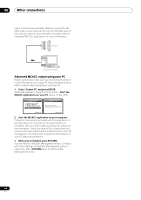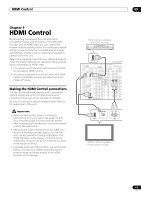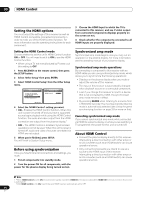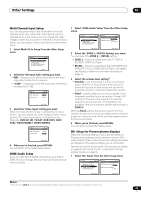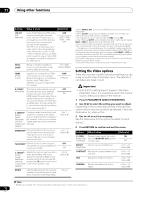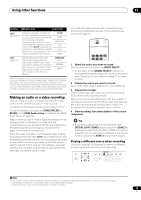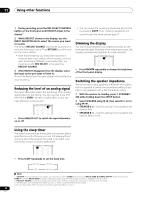Pioneer VSX94TXH Owner's Manual - Page 69
Multi Channel Input Setup, ZONE Audio Setup, SR+ Setup for Pioneer plasma displays
 |
UPC - 012562865607
View all Pioneer VSX94TXH manuals
Add to My Manuals
Save this manual to your list of manuals |
Page 69 highlights
Other Settings 10 Multi Channel Input Setup You can adjust the level of the subwoofer for a multichannel input. Also, when the multi-channel input is selected as an input source, you can display the video images of other input sources. In the Multi Channel Input Setup, you can assign a video input to the multi-channel input. 1 Select 'Multi Ch In Setup' from the Other Setup menu. DVD/LD 8. Other Setup - 55.0dB a. Multi Ch In Setup b. ZONE Audio Setup c. SR+ Setup d. HDMI Control Setup e. OSD Adjustment :Return 2 Select the 'SW Input Gain' setting you want. • 0dB - Outputs sound of the subwoofer at the level originally recorded on the source. • +10dB - Outputs sound of the subwoofer at the level increased by 10 dB. DVD/LD - 55.0dB 8a. Multi Ch In Setup SW Input Gain 0dB Video Input [ DVD ] :Finish 3 Select the 'Video Input' setting you want. When the multi-channel input is selected as an input source, you can display the video images of other input sources. The video input can be selected from the following: DVD/LD, BD, TV/SAT, DVR/VCR1, DVR/ VCR2, VIDEO/GAME1, VIDEO/GAME2. DVD/LD - 55.0dB 8a. Multi Ch In Setup SW Input Gain [ 0dB ] Video Input BD :Finish 4 When you're finished, press RETURN. You will return to the Other Setup menu. ZONE Audio Setup If you've made MULTI-ZONE connections (see MULTIZONE listening on page 59) you may need to specify your volume setting. 1 Select 'ZONE Audio Setup' from the Other Setup menu. DVD/LD 8. Other Setup - 55.0dB a. Multi Ch In Setup b. ZONE Audio Setup c. SR+ Setup d. HDMI Control Setup e. OSD Adjustment DVD/LD - 5 5 . 0dB 8b. ZONE Audio Setup ZONE 2 / RECSEL Setting RECSEL ZONE 2 Volume Level [ Variable ] :Return :Finish 2 Select the 'ZONE 2 / RECSEL Setting' you want. You can select the ZONE 2 or RECSEL setting. • ZONE 2 - Sound is output from MULTI ZONE & SOURCE ZONE2 OUT jack. • RECSEL - Sound is output from the CD-R/TAPE OUT, DVR/VCR1 OUT or DVR/VCR2 OUT jack. For details, see Playing a different source when recording on page 73. 3 Select the volume level setting.1 • Variable - Use this setting if you've connected a power amplifier in the sub room (this receiver is simply being used as a pre-amp) and you will be using this receiver's controls to adjust the volume. • Fixed - Use this setting if you've connected a fully integrated amplifier (such as another Pioneer VSX receiver) in the sub room and want to use that receiver's volume controls. (This setting is not available if the surround back system setting is set to ZONE 2.) With the Fixed setting, the source is sent from this receiver at maximum volume, so make sure the volume is quite low in the sub zone at first and then experiment to find the correct level. 4 When you're finished, press RETURN. You will return to the Other Setup menu. SR+ Setup for Pioneer plasma displays Make the following settings if you have connected a Pioneer plasma display to this receiver using an SR+ cable. Note that the number of function settings available will depend on the plasma display you've connected. See also Using this receiver with a Pioneer plasma display on page 62 and Using the SR+ mode with a Pioneer plasma display on page 63. 1 Select 'SR+ Setup' from the Other Setup menu. DVD/LD 8. Other Setup - 55.0dB a. Multi Ch In Setup b. ZONE Audio Setup c. SR+ Setup d. HDMI Control Setup e. OSD Adjustment DVD/LD 8c. SR+ Setup - 5 5 . 0dB PDP Volume Control OFF Monitor Out Connect [ OFF ] :Return :Finish Note 1 If you selected ZONE 2 in the Surround back speaker setting on page 39, you won't be able to change the volume level. 69 En