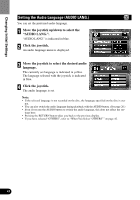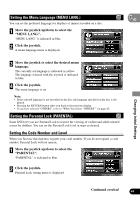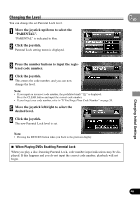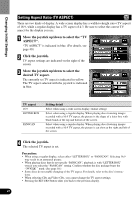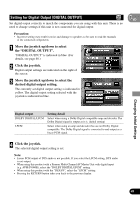Pioneer XDV-P90 Owner's Manual - Page 46
Setting the Audio Language AUDIO LANG.
 |
View all Pioneer XDV-P90 manuals
Add to My Manuals
Save this manual to your list of manuals |
Page 46 highlights
Changing Initial Settings Setting the Audio Language (AUDIO LANG.) You can set the preferred audio language. 1 Move the joystick up/down to select the "AUDIO LANG.". "AUDIO LANG." is indicated in blue. 2 Click the joystick. An audio language menu is displayed. 3 Move the joystick to select the desired audio language. The currently set language is indicated in yellow. The language selected with the joystick is indicated in blue. 4 Click the joystick. The audio language is set. Note: • If the selected language is not recorded on the disc, the language specified on the disc is output. • You can also switch the audio language during playback with the AUDIO button. (See page 26.) • Even if you use the AUDIO button to switch the audio language, this does not affect the settings here. • Pressing the RETURN button takes you back to the previous display. • If you have selected "OTHERS", refer to "When You Select "OTHERS"" on page 42. 43