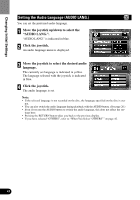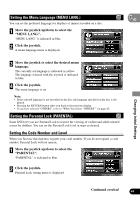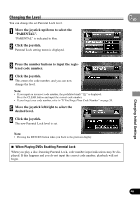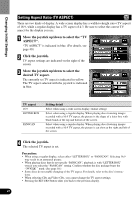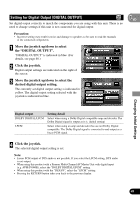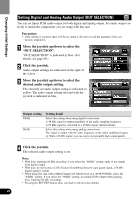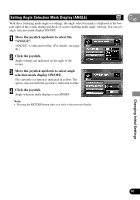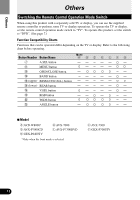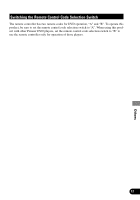Pioneer XDV-P90 Owner's Manual - Page 50
Setting Aspect Ratio TV ASPECT
 |
View all Pioneer XDV-P90 manuals
Add to My Manuals
Save this manual to your list of manuals |
Page 50 highlights
Changing Initial Settings Setting Aspect Ratio (TV ASPECT) There are two kinds of display. A wide screen display has a width-to-height ratio (TV aspect) of 16:9, while a regular display has a TV aspect of 4:3. Be sure to select the correct TV aspect for the display you use. 1 Move the joystick up/down to select the "TV ASPECT". "TV ASPECT" is indicated in blue. (For details, see page 40.) 2 Click the joystick. TV aspect settings are indicated on the right of the screen. 3 Move the joystick up/down to select the desired TV aspect. The currently set TV aspect is indicated in yellow. The TV aspect selected with the joystick is indicated in blue. TV aspect 16:9 LETTER BOX PANSCAN Setting detail Select when using a wide screen display. (Initial setting) Select when using a regular display. When playing discs featuring images recorded with a 16:9 TV aspect, the picture is the shape of a letter box with black bands at the top and bottom of the screen. Select when using a regular display. When playing discs featuring images recorded with a 16:9 TV aspect, the picture is cut short at the right and left of the screen. 4 Click the joystick. The selected TV aspect is set. Precaution: • When using a regular display, select either "LETTER BOX" or "PANSCAN". Selecting 16:9 may result in an unnatural picture. • When playing discs that do not specify "PANSCAN", playback is with "LETTER BOX" even if you select the "PANSCAN" setting. Confirm whether the disc package bears the " 16 : 9 LB " mark. (See page 10.) • Some discs do not enable changing of the TV aspect. For details, refer to the disc's instructions. • When selecting CDs and Video CDs, you cannot change the TV aspect settings. • Pressing the RETURN button takes you back to the previous display. 47