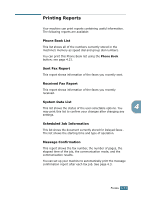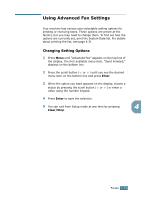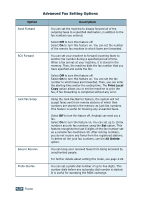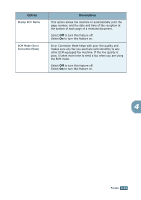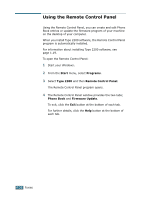Ricoh 2210L Operating Instructions - Page 103
Using the Remote Control Panel, Start, Programs, Type 2200, Remote Control Panel, Phone Book
 |
UPC - 026649304705
View all Ricoh 2210L manuals
Add to My Manuals
Save this manual to your list of manuals |
Page 103 highlights
Using the Remote Control Panel Using the Remote Control Panel, you can create and edit Phone Book entries or update the firmware program of your machine on the desktop of your computer. When you install Type 2200 software, the Remote Control Panel program is automatically installed. For information about installing Type 2200 software, see page 1.19. To open the Remote Control Panel: 1 Start your Windows. 2 From the Start menu, select Programs. 3 Select Type 2200 and then Remote Control Panel. The Remote Control Panel program opens. 4 The Remote Control Panel window provides the two tabs; Phone Book and Firmware Update. To exit, click the Exit button at the bottom of each tab. For further details, click the Help button at the bottom of each tab. 4.36 FAXING