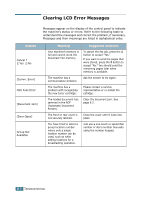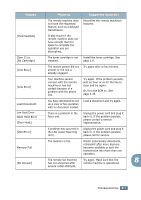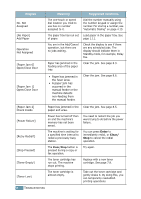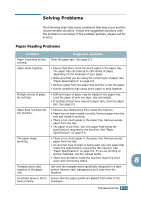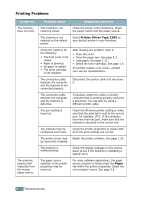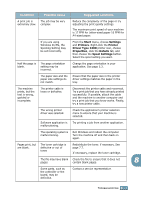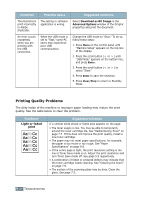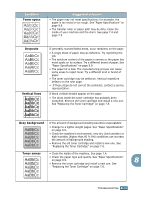Ricoh 2210L Operating Instructions - Page 156
Condition, Possible cause, Suggested solutions, Start, Settings, Printers, Driver Type 2200
 |
UPC - 026649304705
View all Ricoh 2210L manuals
Add to My Manuals
Save this manual to your list of manuals |
Page 156 highlights
Condition Possible cause Suggested solutions A print job is The job may be very extremely slow. complex. Reduce the complexity of the page or try adjusting the print quality settings. The maximum print speed of your machine is 17 PPM for Letter-sized paper 16 PPM for A4-sized paper. If you are using Windows 9x/Me, the Spooling Setting may be set incorrectly. From the Start menu, choose Settings and Printers. Right-click the Printer Driver Type 2200 printer icon, choose Properties, click the Details tab, and then choose the Spool Settings button. Select the spool setting you want. Half the page is blank. The page orientation setting may be incorrect. Change the page orientation in your application. See page 5.3. The paper size and the paper size settings do not match. Ensure that the paper size in the printer driver settings matches the paper in the tray. The machine prints, but the text is wrong, garbled or incomplete. The printer cable is loose or defective. Disconnect the printer cable and reconnect. Try a print job that you have already printed successfully. If possible, attach the cable and the machine to another computer and try a print job that you know works. Finally, try a new printer cable. The wrong printer driver was selected. Check the application's printer selection menu to ensure that your machine is selected. Software application is malfunctioning. Try printing a job from another application. The operating system is malfunctioning. Exit Windows and reboot the computer. Turn the machine off and then back on again. Pages print, but are blank. The toner cartridge is defective or out of toner. Redistribute the toner. if necessary. See page 7.7. If necessary, replace the toner cartridge. The file may have blank Check the file to ensure that it does not pages. contain blank pages. 8 Some parts, such as the controller or the board, may be defective. Contact a service representative. TROUBLESHOOTING 8.13