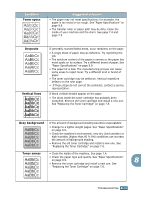Ricoh 2210L Operating Instructions - Page 163
Scanning Problems, another program.
 |
UPC - 026649304705
View all Ricoh 2210L manuals
Add to My Manuals
Save this manual to your list of manuals |
Page 163 highlights
Scanning Problems Condition The scanner does not work. The unit scans very slowly. Message appears on your computer screen: • "Device can't be set to the H/W mode you want." • "Port is being used by another program." • "Port is Disabled." • "Scanner is busy receiving or printing data. When the current job is completed, try again." • "Invalid handle." • "Scanning has failed." Suggested solutions • Make sure that you place the document to be scanned face down in the ADF. • There may not be enough available memory to hold the document you want to scan. Try the Prescan function to see if that works. Try lowering the scan resolution rate. • Check that the USB or parallel cable is connected properly. • Make sure that the USB or parallel cable is not defective. Switch the cable with a known good cable. If necessary, replace the cable. • If you are using a parallel cable, ensure that it is compliant with the IEEE 1284 standard. • Check that the scanner is configured correctly or the application you want to use to make certain that the scanner job is being sent to the correct port, for example, LPT1. • Check if the machine is printing received data. Scan the document after the current job is completed. • Graphics are scanned more slowly than text. • Communication speed becomes slow in scan mode because of the large amount of memory required to analyze and reproduce the scanned image. Set your computer to the ECP printer mode through BIOS setting. It will help to increase the speed. For details about how to set BIOS, refer to your computer operating instructions. • There may be a copying or printing job in progress. When the current job is complete, try the job again. • The selected port is currently being used. Restart your computer and try again. • The printer cable may be improperly connected or the power may be off. You must use a USB 2.0 compliant cable or a parallel cable that supports IEEE 1284 bidirectional communications. • The scanner driver is not installed or an operating environment is not set up properly. • Ensure that port is properly connected and power is on, and then restart your computer. • Do not use the parallel and the USB cables at the same time. 8.20 TROUBLESHOOTING