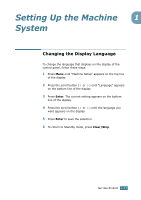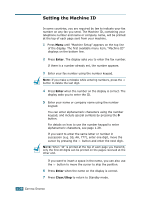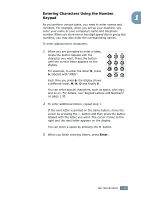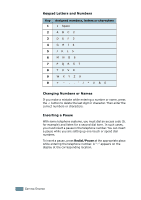Ricoh 2210L Operating Instructions - Page 41
Removing Software
 |
UPC - 026649304705
View all Ricoh 2210L manuals
Add to My Manuals
Save this manual to your list of manuals |
Page 41 highlights
Removing Software Uninstall is required if you are upgrading software or if your installation fails. 1 You can select Start ¡ Programs ¡ Type 2200 ¡ Maintenance. Otherwise, insert the supplied CD-ROM into your CD-ROM drive. The CD-ROM should automatically run and an maintenance window appears. If the maintenance window does not appear, click Start and then Run. Type X:\Setup.exe, replacing "X" with the letter of your drive and click OK. 2 Click Remove. Then you will see a component list so that you can remove any of them individually. If you want to uninstall the printer driver, check Printer. If you want to uninstall the Twain driver, check Twain. If you want to uninstall the Remote Control Panel, check Remote Control Panel. 3 After selecting items you wish to remove, click Next. 4 When your computer asks you to confirm your selection, click Yes. The selected driver and all of its components are removed from your computer. 5 When the uninstallation is done, click Finish. 1.26 GETTING STARTED