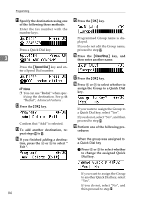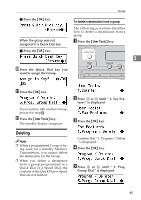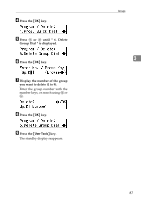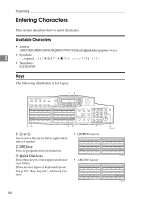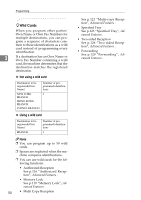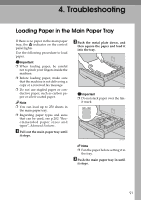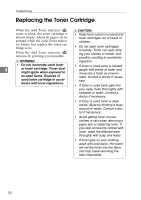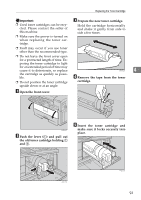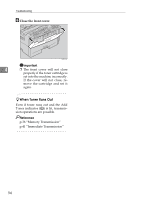Ricoh 4430L Facsimile Reference [Basic Features] - Page 95
How to Enter Characters
 |
View all Ricoh 4430L manuals
Add to My Manuals
Save this manual to your list of manuals |
Page 95 highlights
Entering Characters 4. {ABC/abc} key (Quick Dial 21, 51, or 81) How to Enter Characters Use to switch between upper and lower case. 5. Space key (Quick Dial 29, 59, or The following procedure describes how to enter characters. 89) Note Press to enter a space. ❒ When you enter a character, it is 6. {Symbols} key (Quick Dial 30, 60, or 90) Press to enter symbols. 7. Number keys displayed at the position of the cursor. If there is a character at the cursor position, the entered char- acter is displayed before the char- 3 acter. Use to enter numbers. 8. {Clear/Stop} key Deletes the character at the cursor position. If the cursor is placed to the right of the last character at the right end of a line, that character will be deleted. A Enter letters, symbols, or num- bers. Characters are entered and the cursor moves. • For letters, press the Quick Dial keys. • For symbols, press the {Symbols} key and 0 or 1 to select the symbol, and then press the {OK} key. • For numbers, press the number keys. Note ❒ When you make a mistake, press the {Clear/Stop} key. ❒ When you want to insert a character, move the cursor to the character right of the position you want to enter the character, and enter the character. The inserted character is displayed left of the cursor position. B Press the {OK} key. 89