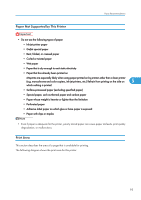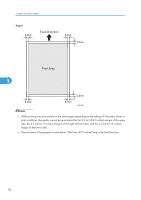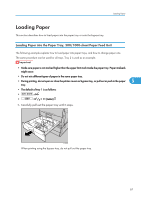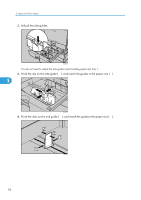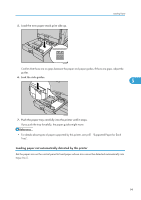Ricoh Aficio SP C811DN Hardware Guide - Page 102
key to select [Paper Size: Tray 2], and then press the [OK] key., Press the [Online] key.
 |
View all Ricoh Aficio SP C811DN manuals
Add to My Manuals
Save this manual to your list of manuals |
Page 102 highlights
5. Paper and Other Media 1. Press the [Menu] key. ATU050S 2. Press the [ ] or [ ] key to select [Paper Input], and then press the [OK] key. 5 3. Press the [ ] or [ ] key to select [Paper Size: Tray 2], and then press the [OK] key. 4. Select the paper size you want to set using the scroll keys, and then press the [OK ] key. About two seconds later, the display returns to the Paper Input screen. 5. Press the [Online] key. The display returns to the initial screen. This completes the paper size setting. If you have specified the paper size using the control panel, and want to return the settings to [Auto Detect], load paper into the paper tray, and follow this procedure. 100

1.
Press the [Menu] key.
ATU050S
2.
Press the [
] or [
] key to select [Paper Input], and then press the [OK] key.
3.
Press the [
] or [
] key to select [Paper Size: Tray 2], and then press the [OK] key.
4.
Select the paper size you want to set using the scroll keys, and then press the [OK ] key.
About two seconds later, the display returns to the Paper Input screen.
5.
Press the [Online] key.
The display returns to the initial screen. This completes the paper size setting.
If you have specified the paper size using the control panel, and want to return the settings to [Auto
Detect], load paper into the paper tray, and follow this procedure.
5. Paper and Other Media
100
5