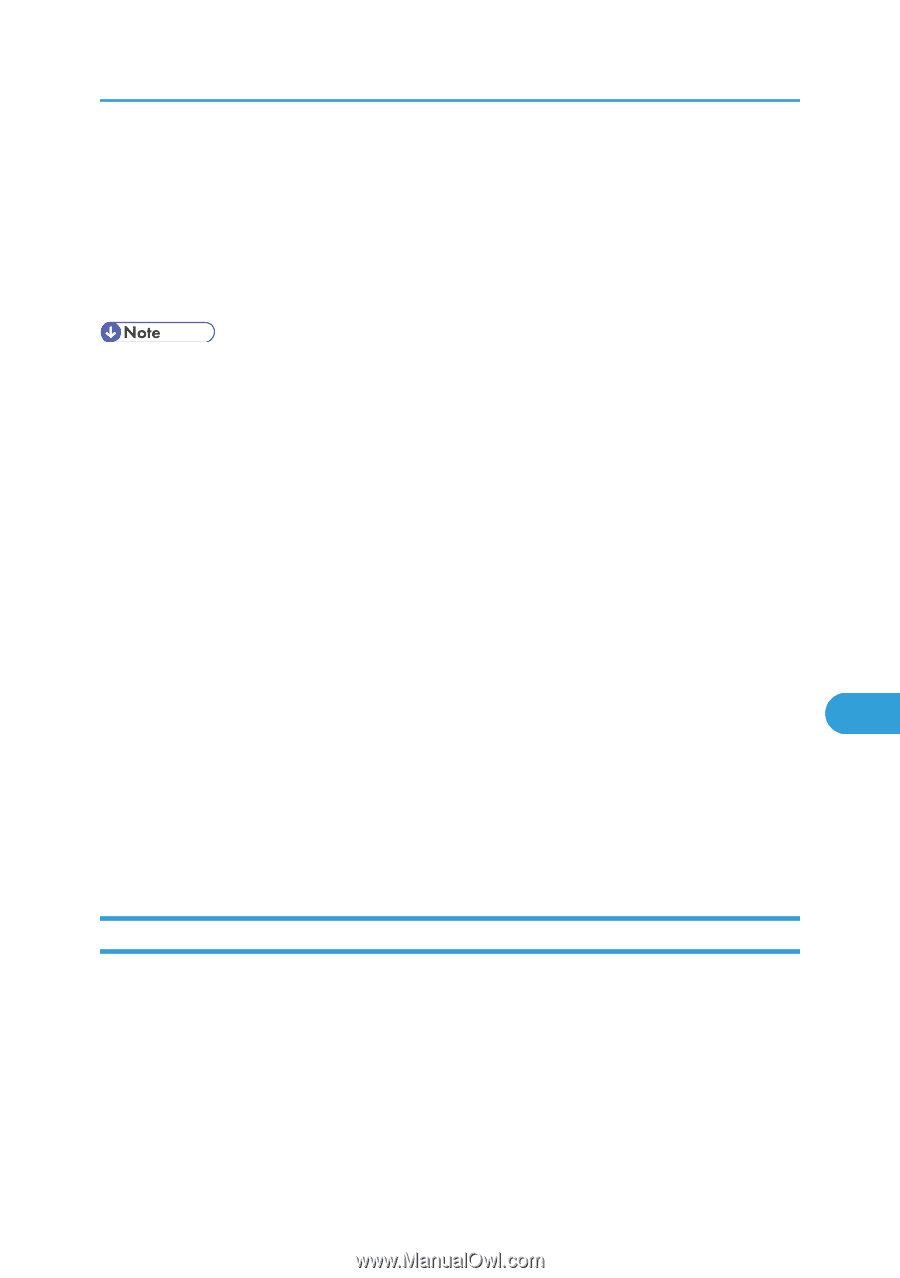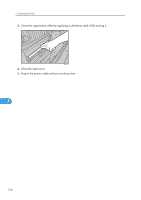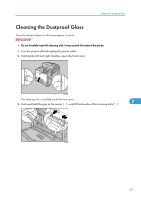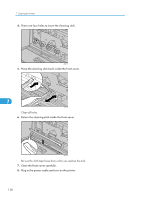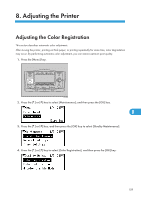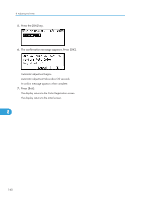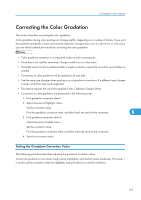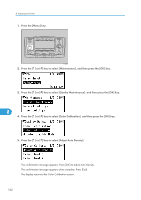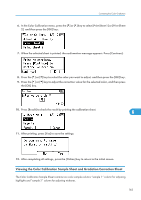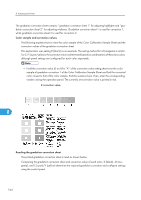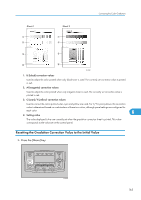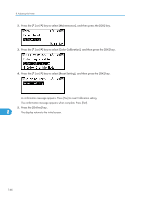Ricoh Aficio SP C811DN Hardware Guide - Page 163
Correcting the Color Gradation, Setting the Gradation Correction Value
 |
View all Ricoh Aficio SP C811DN manuals
Add to My Manuals
Save this manual to your list of manuals |
Page 163 highlights
Correcting the Color Gradation Correcting the Color Gradation This section describes correcting the color gradation. Color gradation during color printing can change slightly, depending on a number of factors. If you print the same file repeatedly or toner was recently replaced, changes may occur in color tones. In such cases, you can obtain optimal print results by correcting the color gradation. • Color gradation correction is not required under normal circumstances. • If a printer is not used for some time, changes could occur in color tones. • If suitable results cannot be obtained after a single correction, repeat the correction several times as needed. • Corrections to color gradation will be applied to all user jobs. • Use the same type of paper when printing a run of gradation corrections. If a different type of paper is used, corrections may not be apparent. • This feature requires the use of the supplied Color Calibration Sample Sheet. • Corrections to color gradation are performed in the following order: 1. Print gradation correction sheet 1. 2. Adjust the parts of highlight colors. Set the correction value. Print the gradation correction sheet, and then check the result of the correction. 8 3. Print gradation correction sheet 2. Adjust the parts of middle colors. Set the correction value. Print the gradation correction sheet, and then check the result of the correction. 4. Save the correction value. Setting the Gradation Correction Value The following procedure describes adjusting the gradation correction value. Correct the gradation in two areas: bright areas (highlights), and medium areas (midtones). Print sheet 1 is used to set the correction value for highlights, and print sheet 2 is used for mid tones. 161