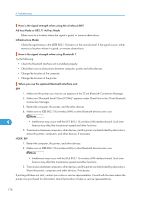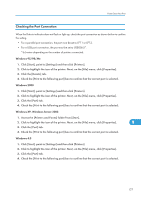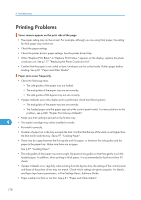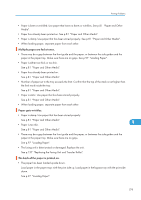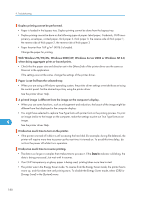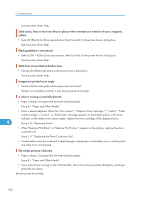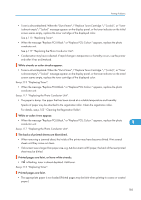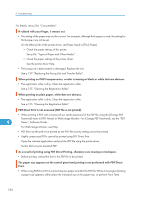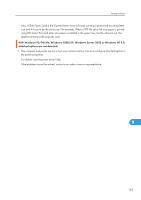Ricoh Aficio SP C811DN Hardware Guide - Page 182
With Windows 95/98/Me, Windows 2000/XP, Windows Server 2003 or Windows NT 4.0
 |
View all Ricoh Aficio SP C811DN manuals
Add to My Manuals
Save this manual to your list of manuals |
Page 182 highlights
9. Troubleshooting Duplex printing cannot be performed. • Paper is loaded in the bypass tray. Duplex printing cannot be done from the bypass tray. • Duplex printing cannot be done on the following types of paper: label paper, Cardstock, OHP transparency, envelopes, coated paper, thick paper 2, thick paper 3, the reverse side of thick paper 1, the reverse side of thick paper 2, the reverse side of thick paper 3 • Paper heavier than 169 g/m2 (40 lb.) is loaded. Change the paper for printing. With Windows 95/98/Me, Windows 2000/XP, Windows Server 2003 or Windows NT 4.0, when doing aggregate prints or bound prints. • Check that the paper size and direction set in the [Menu] tab of the printer driver are the same as those set in the application. If the settings are not the same, change the settings of the printer driver. Paper is not fed from the selected tray. • When you are using a Windows operating system, the printer driver settings override those set using the control panel. Set the desired input tray using the printer driver. See the printer driver Help. A printed image is different from the image on the computer's display. • When you use some functions, such as enlargement and reduction, the layout of the image might be different from that displayed in the computer display. • You might have selected to replace True Type fonts with printer fonts in the printing process. To print an image similar to the image on the computer, make the settings to print out True Type fonts as an 9 image. See the printer driver Help. It takes too much time to turn on the printer. • If the printer is turned off while it is still accessing the hard disk (for example: during file deletion), the printer will require more time to power-up the next time it is turned on. To avoid this time delay, do not turn the power off while it is in operation. It takes too much time to resume printing. • The data is so large or complex that it takes time to process it. If the Data In indicator is blinking, the data is being processed. Just wait until it resumes. • If an OHP transparency or glossy paper is being used, printing takes more time to start. • The printer was in the Energy Saver mode. To resume from the Energy Saver mode, the printer has to warm up, and this takes time until printing starts. To disable the Energy Saver mode, select [Off] for [Energy Save] in the [System] menu. 180