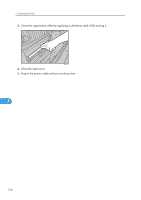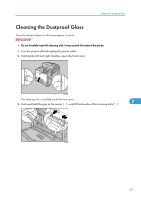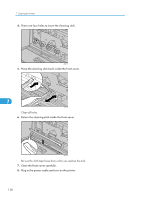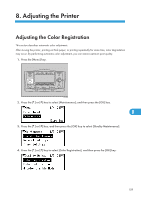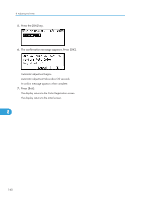Ricoh Aficio SP C811DN Hardware Guide - Page 157
Cleaning the Registration Roller
 |
View all Ricoh Aficio SP C811DN manuals
Add to My Manuals
Save this manual to your list of manuals |
Page 157 highlights
Cleaning the Registration Roller Cleaning the Registration Roller If types of paper other than the standard types are used, specks of paper may stick around the registration roller, causing problems. Clean the registration roller if white dots appear on prints. • The inside of this printer becomes very hot. Do not touch parts labeled "v" (indicating a hot surface). Touching these parts will result in burns. • Do not use chemical cleaners or organic solvents such as thinners or benzine. • Do not touch the belt of the roller when cleaning. 1. Turn off the printer and unplug the power cable. 2. Push up the lever on the right side, and open the printer's right cover carefully. 7 ATU098S The registration roller is installed as shown below. ASZ144S 155