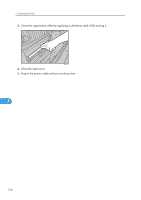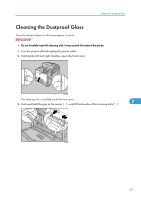Ricoh Aficio SP C811DN Hardware Guide - Page 154
Cleaning the Friction Pads, Paper Tray, 500/1000-sheet Paper Feed Unit
 |
View all Ricoh Aficio SP C811DN manuals
Add to My Manuals
Save this manual to your list of manuals |
Page 154 highlights
7. Cleaning the Printer Cleaning the Friction Pads If the friction pad is dirty, multi-feeds or misfeeds might occur. In this case, clean the pad as shown below. • Do not use chemical cleaner or organic solvent such as thinner or benzine. • If misfeeds or multi-feeds of paper occur after cleaning the friction pad, contact your sales or service representative. Paper Tray, 500/1000-sheet Paper Feed Unit The same procedure is applied to clean the friction pads of paper tray and 500/1000-sheet paper feed unit. Tray 2 is used as an example. 1. Carefully pull out the paper tray until it stops. 7 ASZ129S 2. Remove the loaded paper. 3. Wipe the friction pad with a soft damp cloth. 4. Reload the paper into the paper tray and push it gently into the printer until it stops. Do not slide the paper tray in with force. If you do, the paper guides might move. 152