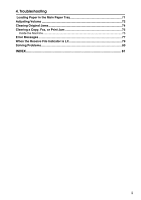Ricoh FAX3320L Facsimile Reference [Basic Features]
Ricoh FAX3320L Manual
 |
UPC - 026649305269
View all Ricoh FAX3320L manuals
Add to My Manuals
Save this manual to your list of manuals |
Ricoh FAX3320L manual content summary:
- Ricoh FAX3320L | Facsimile Reference [Basic Features] - Page 1
Operating Instructions Basic Features 1 Getting Started 2 Faxing 3 Registering 4 Troubleshooting For safe and correct use of this machine, please be sure to read the Safety Information before you use it. - Ricoh FAX3320L | Facsimile Reference [Basic Features] - Page 2
. For details about power source, see Chapter 10, "Connecting the Power and Switching On" in the Advanced Features manual. Declaration of Conformity Product Name: Facsimile Model Number: 3730/F630/LF312/FAX3320L Responsible party: Ricoh Corporation Address: 5 Dedrick Place, West Caldwell, NJ 07006 - Ricoh FAX3320L | Facsimile Reference [Basic Features] - Page 3
Safety Instructions 7 Important Safety Instructions 7 Caution ...7 Position of theRCAUTION Label 8 ENERGY STAR Program 9 Energy Saving Modes 10 How to Read this Manual 12 Manuals for This Machine 13 Basic Features (this manual 13 Advanced Features 13 1. Getting Started Guide to Components - Ricoh FAX3320L | Facsimile Reference [Basic Features] - Page 4
Quick Dial 40 When Specifying a Group with the Group key 40 Reception Modes 41 Selecting the Reception Mode 41 3. Registering Own Name/Fax Header/Own Fax Number 43 Registering ...44 Editing ...46 Deleting ...46 Quick Dial ...48 Registering ...48 Editing ...50 Deleting ...51 Quick Dial Key Label - Ricoh FAX3320L | Facsimile Reference [Basic Features] - Page 5
4. Troubleshooting Loading Paper in the Main Paper Tray 71 Adjusting Volume 72 Clearing Original Jams 74 Clearing a Copy, Fax, or Print Jam 75 Inside the Machine 75 Error Messages ...77 When the Receive File Indicator is Lit 79 Solving Problems 80 INDEX...81 iii - Ricoh FAX3320L | Facsimile Reference [Basic Features] - Page 6
iv - Ricoh FAX3320L | Facsimile Reference [Basic Features] - Page 7
installed and used in accordance with the instructions, may cause harmful interference to radio connected. • Consult the dealer or an experienced radio /TV technician for help. -Caution: Changes or modifications not expressly approved by the party responsible for compliance could void the user - Ricoh FAX3320L | Facsimile Reference [Basic Features] - Page 8
operating instructions to enter the business identification and telephone number of the terminal or business. This information is transmitted with your document by the FAX HEADER feature. In addition to the information, be sure to program the date and time into your machine. Note to users in Canada - Ricoh FAX3320L | Facsimile Reference [Basic Features] - Page 9
Safety Information When using this machine, the following safety precautions should always be followed. Safety During Operation In this manual, the following important symbols are used: R WARNING: Indicates a potentially hazardous situation which, if instructions are not followed, could result in - Ricoh FAX3320L | Facsimile Reference [Basic Features] - Page 10
of the used toner cartridge in accordance with the local regulations. • Keep the machine away from flammable liquids, gases, and aero- sols. A fire or an electric shock might occur. • Connect the machine only to the power source described on the in- side front cover of this manual. Connect the power - Ricoh FAX3320L | Facsimile Reference [Basic Features] - Page 11
machine. • Keep toner (used or unused) and toner cartridge out of reach of children. • For environmental reasons, do not dispose of the machine or expended supply expendable supplies available at an authorized dealer. • Before moving the machine, be sure to disconnect all external connections, - Ricoh FAX3320L | Facsimile Reference [Basic Features] - Page 12
If toner or used toner gets into your eyes, flush thoroughly with eyswash or water. Consult a doctor if necessary. • If toner or used toner is swallowed machine. Consult your service representative for details about and charges for cleaning the machine's interior. • If you have to move the machine - Ricoh FAX3320L | Facsimile Reference [Basic Features] - Page 13
manual. Do not dis- pose of batteries in a fire. They may explode. Check with local codes for possible special disposal instructions. Save these instructions sous-sol humide ou près d'une piscine. • Éviter d'utiliser le téléphone (sauf s'il s'agit d'un apparell sans fil) pendant un orage électrique. - Ricoh FAX3320L | Facsimile Reference [Basic Features] - Page 14
a RCAUTION label at the position shown below. For safety, please follow the instructions and handle the machine as indicated. The inside of the machine becomes very hot. Do not touch the inside. Doing so could result in a burn. AZW002 AZW003 High temperature. Be careful of hot parts when clearing - Ricoh FAX3320L | Facsimile Reference [Basic Features] - Page 15
, printers, facsimiles, copiers, scanners, and multifunction devices. Energy Star standards and logos are internationally uniform. • Low-power Mode At the factory, this fax machine was set to enter the low power mode 5 minutes after the last operation is completed. To exit the low power mode, press - Ricoh FAX3320L | Facsimile Reference [Basic Features] - Page 16
when: • Nobody uses the machine for about 5 minutes (the machine automatically enters Energy Saving mode) • The user holds down the Energy Saver key for about 2 seconds. To exit Energy Saving mode: • In Energy Saving Standby mode, press the Energy Saver key. • In FAX Standby mode, press any key - Ricoh FAX3320L | Facsimile Reference [Basic Features] - Page 17
Receive indicator goes out in Energy Saving mode even if Manual Receive is turned on. Reception in Energy Saving mode In Energy Saving mode, documents that have been stored in memory are still sent and the machine can still receive messages. When a message is received in Energy Saving mode, the - Ricoh FAX3320L | Facsimile Reference [Basic Features] - Page 18
set of symbols is used in this manual. R WARNING: This symbol indicates a potentially hazardous situation that might result in death or serious injury when you misuse the machine without following the instructions under this symbol. Be sure to read the instructions, all of which are described in the - Ricoh FAX3320L | Facsimile Reference [Basic Features] - Page 19
for This Machine Two Facsimile Reference manuals are provided, the Basic Features manual and the Advanced Features manual. Please refer to the manual that suits your needs. Basic Features (this manual) The Basic Features manual explains the most frequently used fax functions and operations. Advanced - Ricoh FAX3320L | Facsimile Reference [Basic Features] - Page 20
❖ Chapter 10 Installation Explains about installation considerations, connecting to a telephone line, and connecting the power. ❖ Chapter 11 Appendix You can check the specifications for this machine. 14 - Ricoh FAX3320L | Facsimile Reference [Basic Features] - Page 21
Guide to Components Front View 1. ADF Cover Cover for the document feeder (ADF). 2. Release Button Push this button to open the document feeder. 3. Document Feeder (ADF) Originals will be fed automatically. 4. Output Tray Received fax toner cassette and the photo conductor unit inside the machine. - Ricoh FAX3320L | Facsimile Reference [Basic Features] - Page 22
originals here for sending a fax and copying. 14. Original guide Adjust the original guide to match the size of the originals. 1 Side View 1. Output tray guide Pull out and raise the end fence to support large papers. 2. Power Switch The power switch turns your machine on and off. 3. Handset - Ricoh FAX3320L | Facsimile Reference [Basic Features] - Page 23
User Function keys Each of these can be programmed for rapid access to frequently used functions. ❖ Functions Programmed by Default Key Function F1 Print Journal F2 FAX on a specific job. 4. LCD display This guides you through tasks and informs you of the machine status. A message appears here. 5. { - Ricoh FAX3320L | Facsimile Reference [Basic Features] - Page 24
problem (such as a paper jam or open cover). When the machine is not used for a fixed period, the machine goes into energy saver mode automatically. • 0Communicating Lights during fax sure the plate is flat against the control panel. 18. {User Tools} key 25. {Start} key Press to start all tasks - Ricoh FAX3320L | Facsimile Reference [Basic Features] - Page 25
power switch or you unplug the power cord. The storage time might be shorter if the surrounding temperature is low or the machine has been on for less than a week. ❒ Fax files programmed in memory will not be deleted while the optional memory card is installed. When you install the memory card - Ricoh FAX3320L | Facsimile Reference [Basic Features] - Page 26
Getting Started Reading the Display The machine status and instructions are shown on the display. 1 Important ❒ Do not the period in Fax Reset Timer. See p.62 "Setting the Fax Reset Timer", Advanced Features. Reading the Display and Using Keys A Display for the machine status or currently - Ricoh FAX3320L | Facsimile Reference [Basic Features] - Page 27
If you have not set an original, press the {Cancel} key. • If you are in User Tools mode, press the {User Tools} key or the {Cancel} key. Note ❒ Even when the machine is send- ing or receiving a fax message from/into memory, you can still scan the next original into memory. ❖ Immediate Transmission - Ricoh FAX3320L | Facsimile Reference [Basic Features] - Page 28
Getting Started Display Prompts Depending on the situation, the ma- 1 chine will show various prompts on the display. ❖ Instructions and Requests ❖ Questions ❖ Selections ❖ Status 22 - Ricoh FAX3320L | Facsimile Reference [Basic Features] - Page 29
to send a document immediately, and would like to check whether you have successfully connected with the other party's fax machine. A fax document is not stored in memory. Transmitter (This machine) Receiver Receiver GDRH230E GDRH240E Important ❒ If there is a power failure, the power switch - Ricoh FAX3320L | Facsimile Reference [Basic Features] - Page 30
Faxing Switching between Memory is selected. Note ❒ You can set whether the machine is in Memory Transmission mode or Immediate Transmission mode right after the power is turned on with the User Parameters (Switch 00 Bit 6). See p.82 "User Parameters", Advanced Features . ❒ You can - Ricoh FAX3320L | Facsimile Reference [Basic Features] - Page 31
can set your originals in the Document Feeder. Note ❒ When sending a fax, the image ❖ How to set A4, B5 JIS (Japanese Industrial Standard not use paper of the same size and direction as that of the original, the fax image size may be reduced on output, trimmed at the both edges, or di- vided - Ricoh FAX3320L | Facsimile Reference [Basic Features] - Page 32
Faxing The maximum document length is 600mm (23.7") with manual assistance. ❒ Place all the originals to be sent Advanced Features. Original Sizes Difficult to Detect The machine finds it difficult to detect the size of at their edges A Adjust the document guide to match the size of your originals. - Ricoh FAX3320L | Facsimile Reference [Basic Features] - Page 33
then sent automatically, meaning you do not have to wait for your document to send. • While your fax document is being sent, another user can operate the machine (people do not have to wait long to use the fax machine). • You can send the same document to more than one place with the same operation - Ricoh FAX3320L | Facsimile Reference [Basic Features] - Page 34
the {OK} key, and then dial another destination. Re- 2 peat this step for all destinations. Reference p.43 "Own Name/Fax Header/Own Fax Number" After transmission, the machine will return to standby display. If you make a mistake, press the {Clear/Stop} key, and then enter the correct number - Ricoh FAX3320L | Facsimile Reference [Basic Features] - Page 35
the original has been scanned. 2 Note ❒ When you have already set the original, you can also cancel the transmission by removing the original from the machine. Note ❒ If transmission finishes while you are carrying out this procedure, it will not be canceled. ❒ If you cancel a message while it is - Ricoh FAX3320L | Facsimile Reference [Basic Features] - Page 36
Faxing C Display the file you want to de- lete. Enter the file number key. E Press 0 or 1 to select " Yes " F Press the {OK} key. The file is erased, and the machine will return to standby display While the Original is Awaiting Transmission B Press the {OK} key. C Display the file you want to - Ricoh FAX3320L | Facsimile Reference [Basic Features] - Page 37
" • You wish to quickly check whether you have successfully connected with the other party's fax machine. C Select any scan settings you re- quire. See p.34 "Scan Settings". 2 D • Your machine's memory is getting Dial. full. The machine dials immediately after you press the {Start} key. The - Ricoh FAX3320L | Facsimile Reference [Basic Features] - Page 38
Faxing Reference p.43 "Own Name/Fax Header/Own Fax Number" 2 After transmission the machine will return to standby display. 32 - Ricoh FAX3320L | Facsimile Reference [Basic Features] - Page 39
Saver / Clear Modes} key. 2 Note ❒ When you have already set the original, you can also cancel the transmission by removing the original from the machine. After the Start key is Pressed A Press the {Clear/Stop} key, and then remove the original. Note ❒ If the transmission finishes while you are - Ricoh FAX3320L | Facsimile Reference [Basic Features] - Page 40
34 ❖ Fine (8×15.4 lines/mm, 200×400dpi) supported. ❒ Sending with Fine resolution requires that the other party's machine has the capability to receive fax messages at Fine resolution. Note ❒ The resolution returns to the default setting after every transmission. You can change this with the User - Ricoh FAX3320L | Facsimile Reference [Basic Features] - Page 41
, the transmission will take longer than when it is not selected. ❒ You can set whether the machine returns to the Original Type default setting after every transmission with the User Parameters (Switch 01 Bit 7). See p.82 "User Parameters", Advanced Features. A Press the {Halftone} key. 35 - Ricoh FAX3320L | Facsimile Reference [Basic Features] - Page 42
"Tone" ❒ A pause is shown as a "-" on the display. A Make sure that the machine is in standby display. B Set your original and select any scan settings you require. -Limitations when dialing with the number keys Fax numbers entered with the number keys are stored in internal memory (separate from - Ricoh FAX3320L | Facsimile Reference [Basic Features] - Page 43
(for example if you want to use a special service on a tone dial- ing line). When you press the {p} key, the machine dials the number us- 2 ing tone signals. Note ❒ You cannot place a tone before the first digit of a fax number. ❒ Some services may not be available when using the {p} key - Ricoh FAX3320L | Facsimile Reference [Basic Features] - Page 44
again. ❒ If you wish to dial another des- tination, press the {OK} key and dial another fax number. D Press the {Start} key. Note ❒ To register, edit, or delete Speed Dial entries, other end. A Make sure that the machine is in standby display. B Set your original and select any scan settings you - Ricoh FAX3320L | Facsimile Reference [Basic Features] - Page 45
another destination, press the {OK} key and dial another fax number. ❒ If you make a mistake, press the {Clear/Stop} key, and try again. • When programmed in a Quick Dial: Press the Quick Dial key. • When not programmed in a Quick Dial: Use the User Function Key. Group Dial is assigned to {F4} as - Ricoh FAX3320L | Facsimile Reference [Basic Features] - Page 46
sure that the machine is in standby display. Group function in a User Function key beforehand. See p.51 "User Function Keys", tination, press the {OK} key, and then dial another fax number. D Press the {Start} key. C Press the User Function key pro- grammed with the Group function. D Enter - Ricoh FAX3320L | Facsimile Reference [Basic Features] - Page 47
answering ways. machine than for the fax ma- ❖ Manual Receive Use this mode if your line is shared by a fax machine and a fax message, the machine changes to receive the fax message automatically. ❒ You can connect a telephone answering machine with Auto Select. B Press 0 or 1 until " 2. Fax - Ricoh FAX3320L | Facsimile Reference [Basic Features] - Page 48
Faxing D Press 0 or 1 until " 3. Setup " is displayed. E Press the {OK} key. 2 F Press 0 or 1 until " 5. Reception Mode " is displayed. G Press the {OK} key. H Press 0 or 1 to select the recep- tion mode. I Press the {OK} key. J Press the {User Tools} key to re- turn to the standby display. 42 - Ricoh FAX3320L | Facsimile Reference [Basic Features] - Page 49
.) Note ❒ In some areas, the Own Fax Number is preprogrammed by your service representative, and cannot be re-programmed by the user. Important ❒ When sending a fax, your Own Fax Number is required by international law. You cannot legally connect a fax machine to the telephone system if the Own - Ricoh FAX3320L | Facsimile Reference [Basic Features] - Page 50
describes how to make initial settings. A Press the {User Tools} key. F Press 0 or 1 until "6. Fax Infor- mation" is displayed. G Press the {OK} key. Confirm that " 1. Own Name " is displayed. 3 H Press the {OK} key. B Press 0 or 1 until "2. Fax Fea- tures" is displayed. C Press the {OK} key - Ricoh FAX3320L | Facsimile Reference [Basic Features] - Page 51
Header contains both your Own Name and your fax number. N Press the {OK} key. R Press the {OK} key. Your Own Fax Number is programmed. Your Fax Header is programmed. O Press 0 or 1 until " 3. Own Fax Number " is displayed. S Press the {User Tools} key to re- turn to standby display. P Press the - Ricoh FAX3320L | Facsimile Reference [Basic Features] - Page 52
the {OK} key. J Press the {Clear/Stop} key, and then reenter the Number or Name. B Press 0 or 1 until " 2. Fax Fea- tures " is displayed. K Press the {OK} key. L Press the {User Tools} key to re- turn to standby display. C Press the {OK} key. Deleting The following procedure describes how to - Ricoh FAX3320L | Facsimile Reference [Basic Features] - Page 53
Fea- tures " is displayed. C Press the {OK} key. D Press 0 or 1 until " 3. Setup " is displayed. E Press the {OK} key. F Press 0 or 1 until "6. Fax Infor- mation" is displayed. G Press the {OK} key. H Press 0 or 1 to select the item that you want to delete. I Press the {OK} key. J Press the { - Ricoh FAX3320L | Facsimile Reference [Basic Features] - Page 54
whenever you are sending a message to that location, just press that Quick Dial key to dial. A Press the {User Tools} key. 3 48 Registering The following procedure describes how to register fax numbers in Quick Dial keys. There are 30 Quick Dials available. You can register the following items in - Ricoh FAX3320L | Facsimile Reference [Basic Features] - Page 55
} key. K Press 0 or 1 to select "On" or "Off". ❒ Make sure a Dial Option is stored in one of the User Function keys, and then enter the other party's fax number, and then press the User Function key that contains the Dial Option. You can specify SUB or SEP, SID and PWD. See p.23 "SEP - Ricoh FAX3320L | Facsimile Reference [Basic Features] - Page 56
want to specify, and then press the {OK} key. ❒ Make sure a Dial Option is stored in one of the User Function keys, and then enter the other party's fax number and press the User Function key that contains the Dial Option. You can specify SUB or SEP, SID and PWD. See p.23 "SEP - Ricoh FAX3320L | Facsimile Reference [Basic Features] - Page 57
at the other end. See p.8 "Label Insertion", Advanced Features. B Press 0 or 1 until " 2. Fax Fea- tures " is displayed. M Press the {OK} key. C Press the {OK} key. If you want to store another Quick Dial, go to step E. N Press the {User Tools} key to re- turn to standby display. Confirm that - Ricoh FAX3320L | Facsimile Reference [Basic Features] - Page 58
the label template, see p.54 "Printing Reports/Lists", Advanced Features. The number of the Quick Dial key and the fax number or name are displayed. H Press the {OK} key. The stored data (fax number and name) is deleted. If you want to delete another Quick Dial key, go to step F. I Press the - Ricoh FAX3320L | Facsimile Reference [Basic Features] - Page 59
Label paper AUG. 21. 2002 11:22AM Quick Dial 3 53 - Ricoh FAX3320L | Facsimile Reference [Basic Features] - Page 60
to Z) • Label Insertion (whether to print the destination name on faxes sent to this number) Important ❒ We recommend that you print the p.54 "Printing Reports/Lists", Advanced Features. 54 A Press the {User Tools} key. B Press 0 or 1 until " 2. Fax Fea- tures " is displayed. C Press the {OK} key. - Ricoh FAX3320L | Facsimile Reference [Basic Features] - Page 61
unprogrammed num- ber, then press the {OK} key. H Enter a fax number with the num- ber keys. L Press 0 or 1 to select } key, the last 10 fax numbers dialed are displayed. Press 0 or 1 to select the fax number you want to specify, Speed Dial to be printed on the fax when it is received at the other - Ricoh FAX3320L | Facsimile Reference [Basic Features] - Page 62
how to edit registered Speed Dial numbers. A Press the {User Tools} key. G Display the number of the Speed Dial } key. I Press the {Clear/Stop} key, and then reenter a fax number with the number keys. B Press 0 or 1 until " 2. Fax Fea- tures " is displayed. C Press the {OK} key. Confirm - Ricoh FAX3320L | Facsimile Reference [Basic Features] - Page 63
mission, the message " This Dial Speed Dial to be printed on the fax when it is received at the is in Use. Cannot Delete. " is User Tools} key. If you want to edit another Speed Dial number, go to step F. O Press the {User Tools} key to re- turn to standby display. B Press 0 or 1 until " 2. Fax - Ricoh FAX3320L | Facsimile Reference [Basic Features] - Page 64
to 99). Enter the Speed Dial number with the number keys or search using 0 or 1. The Speed Dial number and the fax number or name are displayed. H Press the {OK} key. The programmed data (fax number and name) is deleted. If you want to delete another name, go to step F. I Press the - Ricoh FAX3320L | Facsimile Reference [Basic Features] - Page 65
the Group key, you must first assign the Group function to a User Function key. To send a fax, press the Group key, and then enter the group number (1 to destinations that can be registered with the number keys depends on how the machine is used. In theory you can register up to a combined maximum of - Ricoh FAX3320L | Facsimile Reference [Basic Features] - Page 66
See p.54 "Printing Reports/Lists", Advanced Features. A Press the {User Tools} key. ❒ If you register the same destination in different Dial [03] Quick Dial [05] Quick Dial [05] B Press 0 or 1 until " 2. Fax Fea- tures " is displayed. Speed Dial Speed Dial [02] [02] Speed Dial Speed Dial - Ricoh FAX3320L | Facsimile Reference [Basic Features] - Page 67
but no name is specified, the group number only is displayed on the lower line of the display. ❒ If the Group name is already registered, it is the H Specify the destination using one of the following three methods: Enter the fax number with the {Clear/Stop} key, and then enter another name. N - Ricoh FAX3320L | Facsimile Reference [Basic Features] - Page 68
Registering Q Press the {OK} key. C Press the {OK} key. R Press the {User Tools} key to re- turn to standby display. Confirm that " 1. Program / Delete " is number keys, or search using 0 or 1. A Press the {User Tools} key. H Press the {OK} key. I Press 0 or 1 to select "No". B Press 0 or 1 - Ricoh FAX3320L | Facsimile Reference [Basic Features] - Page 69
key, and then enter the new name. Adding a Fax Number to a Group A Press the {User Tools} key. Note ❒ If you want to delete programmed in a Quick Dial, or select "No" if it was not. B Press 0 or 1 until " 2. Fax Fea- tures " is displayed. N Press the {OK} key. If you selected "No", go to step P - Ricoh FAX3320L | Facsimile Reference [Basic Features] - Page 70
5). Enter the group number with the number keys, or search using 0 or 1. M Specify the destination using one of the following three methods: Enter the fax number with the number keys. 3 H Press the {OK} key. I Press 0 or 1 to select "Yes". Press a Quick Dial key. Press the {Speed Dial} key and - Ricoh FAX3320L | Facsimile Reference [Basic Features] - Page 71
the {OK} key. If you want to add another destination to the group, go to step F. V Press the {User Tools} key to re- turn to standby display. B Press 0 or 1 until " 2. Fax Fea- tures " is displayed. C Press the {OK} key. Confirm that " 1. Program / Delete " is displayed. D Press the {OK} key - Ricoh FAX3320L | Facsimile Reference [Basic Features] - Page 72
Registering E Press 0 or 1 until " 5. Prog. Group Dial " is displayed. L Press the {OK} key. F Press the {OK} key. M Press 0 or 1 to display the desti- nation you want to delete. 3 G N Display the group number for the Press the {OK} key. destination you want to delete (1 to 5). Enter the - Ricoh FAX3320L | Facsimile Reference [Basic Features] - Page 73
from the group, go to step F. U Press the {User Tools} key to re- turn to standby display. To delete an entire group A Press the {User Tools} key. F Press the {OK} key. G Display key. The entire Group is deleted. I Press the {User Tools} key to re- turn to standby display. B Press 0 or 1 until - Ricoh FAX3320L | Facsimile Reference [Basic Features] - Page 74
Quick Dial key, or to delete the group from the Quick Dial key altogether, perform the following procedure: A Press the {User Tools} key. 3 B Press 0 or 1 until " 2. Fax Fea- tures " is displayed. C Press the {OK} key. D Press the {OK} key, and then press 0 or 1 to display "5. Prog. Group - Ricoh FAX3320L | Facsimile Reference [Basic Features] - Page 75
Entering Characters Entering Characters This section describes how to enter characters. Available Characters • Letters: ABCDEFGHIJKLMNOPQRSTUVWXYZabcdefghijklmnopqrstuvwxyz • Symbols: - _ (space p 3 • Numbers: 0123456789 Keys 1. Quick Dial 01 to 09 or Quick Dial 16 to 24 (A to Z) Press - Ricoh FAX3320L | Facsimile Reference [Basic Features] - Page 76
character at the right end of a line, that character will be deleted. When you register other parties' Own Name or Own Fax Numbers for mul- tiple destinations, you an Own Name or Own Fax Number containing a wild ❒ When you enter a character, it is card, the machine determines that the shown at - Ricoh FAX3320L | Facsimile Reference [Basic Features] - Page 77
4. Troubleshooting Loading Paper in the Main Paper Tray If there is no paper in the main paper tray, the B indicator on the control panel lights. Use the following procedure to load the paper. Important ❒ When loading paper, be careful not to pinch your fingers inside the machine. ❒ Before loading - Ricoh FAX3320L | Facsimile Reference [Basic Features] - Page 78
. B Press 0 or 1 until " 2. Fax Fea- tures " is displayed. C Press the {OK} key. 4 ❖ Reception Sounds when the machine receives a message. Confirm that " 1. Program / Delete " is displayed. ❖ Dialing After pressing the {Start} key, this sound is made until the line connects to the destination - Ricoh FAX3320L | Facsimile Reference [Basic Features] - Page 79
I Press the {OK} key. The volume is adjusted. If you want to adjust another item, repeat steps G to I. J Press the {User Tools} key to re- turn to standby display. Adjusting Volume 4 73 - Ricoh FAX3320L | Facsimile Reference [Basic Features] - Page 80
Troubleshooting Clearing Original Jams If an original is jammed, the hindicator on the Control Panel blinks and " Clear Misfed Original (S) " is displayed. Perform the following procedure - Ricoh FAX3320L | Facsimile Reference [Basic Features] - Page 81
clear the jammed paper. Important ❒ The fusing unit and surrounding area inside the machine becomes hot during printing. To avoid injury when removing paper jams, do not touch any parts other than those specified in this manual. Note ❒ If paper jams occur in the optional paper tray unit, see p.98 - Ricoh FAX3320L | Facsimile Reference [Basic Features] - Page 82
Troubleshooting C Pull out the jammed paper. 4 When paper is caught in the lower unit A Pull out the jammed paper. D Close the right cover making sure it clicks firmly into place. 76 - Ricoh FAX3320L | Facsimile Reference [Basic Features] - Page 83
the machine. Message Problem/Solution you input your fax terminal's own telephone number. Replace Toner The toner cassette is empty. Machine is in Use. Please Wait Machine cannot print a list/file, because the plotter is not ready. Call Service Machine is out of order. Contact your service - Ricoh FAX3320L | Facsimile Reference [Basic Features] - Page 84
Troubleshooting Message Some Page(s) are Blank Reset Toner Correctly Toner is Almost Empty Copy Mode Locked Change ADF Maintenance Kit Scanner Needs Cleaning Problem/Solution An almost entirely blank document was scanned. Check your document. The toner cassette is not set correctly. The toner - Ricoh FAX3320L | Facsimile Reference [Basic Features] - Page 85
will be automatically printed out. The table below lists some problems that could have caused Substitute Reception to take place and their solutions. Why Substitute Reception Indication/Status Occurred Paper has run out B is lit red. Toner is empty D is lit red. Solution Load paper. See p.71 - Ricoh FAX3320L | Facsimile Reference [Basic Features] - Page 86
Troubleshooting Solving Problems 4 80 This table lists some common problems and their solutions. Problem Printed or sent image "Originals", Advanced Features. When D appears on the display, toner is beginning to run out. Replace the toner cassette soon. Message appears blank at the other end. You - Ricoh FAX3320L | Facsimile Reference [Basic Features] - Page 87
Registering, 44 Faxing, 23 Fine, 34 Front Cover, 15 Front View, 15 G G3 Line Connector, 16 Getting Started, 15 Group Name, 62 Groups, 39, 59 Deleting, 65 Dialing, 39 Editing, 62 Registering, 59 H Halftone, 35 Halftone key, 18 Handset (Option), 16 Help key, 18 How to Read this Manual, 12 I Immediate - Ricoh FAX3320L | Facsimile Reference [Basic Features] - Page 88
Receive, 41 Manuals for This Machine, 13 Memory Card Slot, 16 Memory Trans. key, 18 Memory Transmission, 23, 27 Canceling, 29 N NOTICE, 1 Number keys, 18 Dialing, 36 O OK key, 17 On Hook Dial key, 18 Original guide, 16 Original Output Tray, 15 Original Tray, 16 Original Type, 34, 35 Output Tray - Ricoh FAX3320L | Facsimile Reference [Basic Features] - Page 89
T Tone, 37 Transmission Modes, 23 Trans. Option key, 17 Troubleshooting, 71 Error Messages, 77 TTI→Fax Header, 43 U User Function keys, 17 User Tools key, 18 V Ventilation hole, 16 Volume, 72 W Wild Cards, 70 83 - Ricoh FAX3320L | Facsimile Reference [Basic Features] - Page 90
MEMO 84 EN USA H555-8200A - Ricoh FAX3320L | Facsimile Reference [Basic Features] - Page 91
service. 7. If trouble is experienced with this equipment, for repair or warranty information, please contact RICOH CORP. CUSTOMER SUPPORT problems section in this manual. 9. Connection to party line service is subject to state tariffs. Contact the state public utility commission, public service - Ricoh FAX3320L | Facsimile Reference [Basic Features] - Page 92

Operating Instructions
Basic Features
For safe and correct use of this machine, please be sure to read the Safety Information before you use it.
Getting Started
Faxing
Registering
Troubleshooting
1
2
3
4