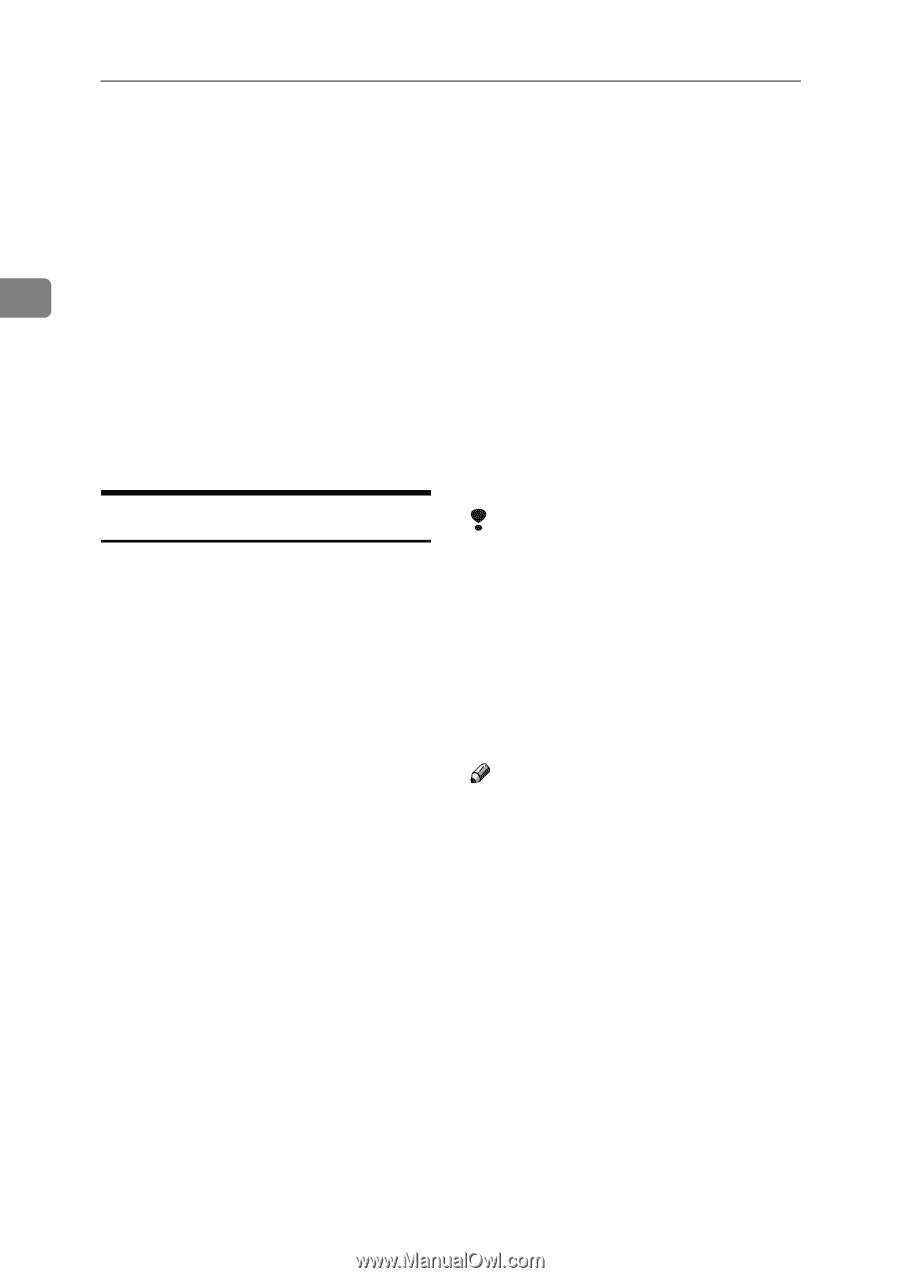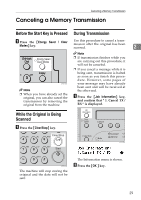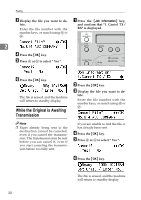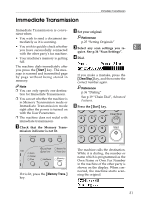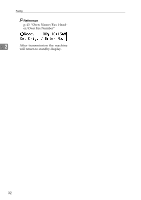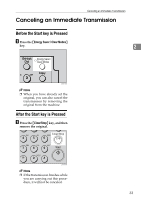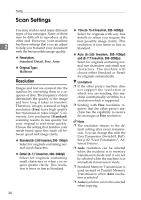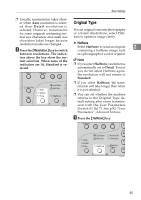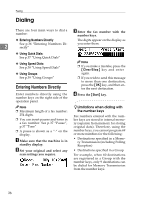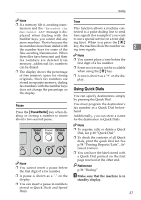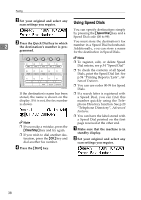Ricoh FAX3320L Facsimile Reference [Basic Features] - Page 40
Scan Settings
 |
UPC - 026649305269
View all Ricoh FAX3320L manuals
Add to My Manuals
Save this manual to your list of manuals |
Page 40 highlights
Faxing Scan Settings You may wish to send many different types of fax messages. Some of these may be difficult to reproduce at the other end. However, your machine 2 has three settings that you can adjust to help you transmit your document with the best possible image quality. ❖ Resolution: Standard, Detail, Fine, Auto ❖ Original Type: Halftone Resolution Images and text are scanned into the machine by converting them to a sequence of dots. The frequency of dots determines the quality of the image and how long it takes to transmit. Therefore, images scanned at high resolution (Fine) have high quality but transmission takes longer. Conversely, low resolution (Standard) scanning results in less quality but your original is sent more quickly. Choose the setting that matches your needs based upon this trade off between speed and image clarity. ❖ Standard (8×3.85 lines/mm, 200×100dpi) Select for originals containing normal sized characters. ❖ Detail (8×7.7 lines/mm, 200×200dpi) Select for originals containing small characters or when you require greater clarity. This resolution is twice as fine as Standard. 34 ❖ Fine (8×15.4 lines/mm, 200×400dpi) Select for originals with very fine details or when you require the best possible image clarity. This resolution is four times as fine as Standard. ❖ Auto (8×3.85 lines/mm, 200×100dpi) and (8×7.7 lines/mm, 200×200dpi) Select for originals containing normal size characters and small size characters. The machine will choose either Standard or Detail for originals automatically. Limitation ❒ If the other party's machine does not support the resolution at which you are sending, this machine automatically switches to a resolution which is supported. ❒ Sending with Fine resolution requires that the other party's machine has the capability to receive fax messages at Fine resolution. Note ❒ The resolution returns to the default setting after every transmission. You can change this with the User Parameters (Switch01, Bit7). See p.82 "User Parameters", Advanced Features. ❒ Auto resolution can be selected when the machine is in memory transmission mode and it can not be selected when the machine is in immediate transmission mode. ❒ Standard Memory Transmission is used instead of Parallel Memory Transmission when Auto resolution is selected. ❒ Auto resolution can not be selected when copying.