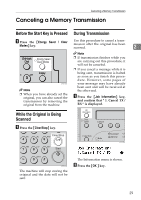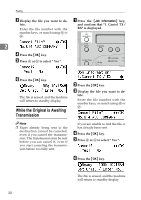Ricoh FAX3320L Facsimile Reference [Basic Features] - Page 31
Setting Originals
 |
UPC - 026649305269
View all Ricoh FAX3320L manuals
Add to My Manuals
Save this manual to your list of manuals |
Page 31 highlights
Setting Originals Setting Originals You can set your originals in the Document Feeder. Note ❒ When sending a fax, the image ❖ How to set A4, B5 JIS (Japanese Industrial Standard), A5, 51/2"×81/2", 81/2"×11, 81/2"x14" and 8"x13" size originals output at the other end depends on the size and direction of paper used in the receiver's terminal. If 2 the receiver does not use paper of the same size and direction as that of the original, the fax image size may be reduced on output, trimmed at the both edges, or di- vided into two or more sheets. When sending an important origi- nal, we recommend that you ask the receiver about the size and di- rection of the paper used in their terminal. ❖ How to set A5 and 81/2"× 51/2"size originals ❒ Make sure that all ink, correcting fluid, etc., has completely dried before setting your original. If it is still wet, the scanner will be marked and those marks will appear on the received image. ❒ You can set the original any time up until you press the {Start} key. 25