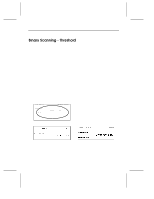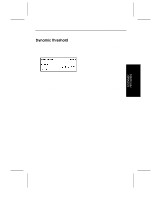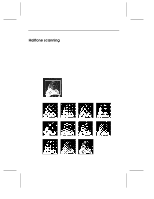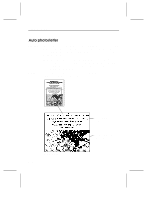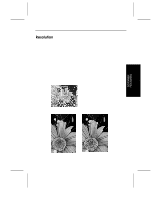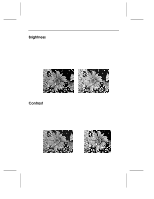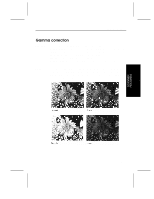Ricoh ISO1 Operation Manual - Page 67
area multi-area settings
 |
View all Ricoh ISO1 manuals
Add to My Manuals
Save this manual to your list of manuals |
Page 67 highlights
SCANNER FEATURES Section area (multi-area settings) Function Within the scan area, you can set separate rectangular areas and define separate scanning modes, such as binary scanning, halftone scanning, or binary filters, for each area. You can specify up to six areas for one scan. These areas can be stacked and the last defined area is valid. Note: When you specify six areas scanning may not result in the correct mode, depending on how they are stacked. When this occurs, decrease the number of areas or the size of the areas, and reset the areas. Usage When scanning an original that includes binary images and halftone images, you can scan each image with its own composition method in one scanning. 1.Set binary composition for the whole scannable area. 2.Set harftone composition for this area. 3.Set harftone composition for this area. 4.Set harftone composition for this area Original/Example settings A-9