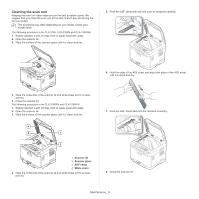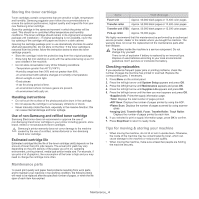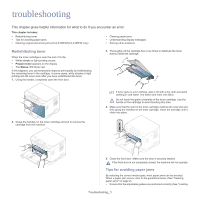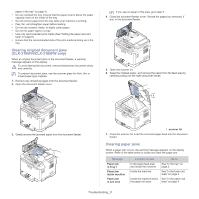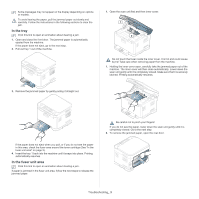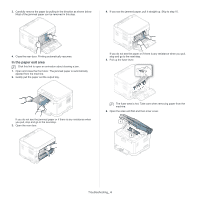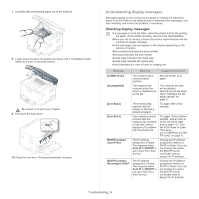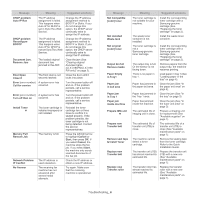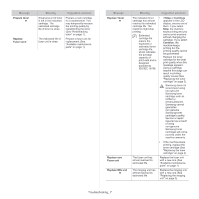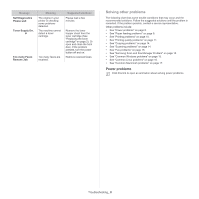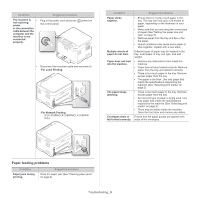Samsung CLX-3185 User Manual (user Manual) (ver.2.00) (English) - Page 119
In the paper exit area - fuser unit
 |
View all Samsung CLX-3185 manuals
Add to My Manuals
Save this manual to your list of manuals |
Page 119 highlights
3. Carefully remove the paper by pulling in the direction as shown below. Most of the jammed paper can be removed in this step. 4. If you see the jammed paper, pull it straight up. Skip to step 10. 4. Close the rear door. Printing automatically resumes. In the paper exit area Click this link to open an animation about clearing a jam. 1. Open and close the front door. The jammed paper is automatically ejected from the machine. 2. Gently pull the paper out the output tray. If you do not see the paper or if there is any resistance when you pull, stop and go to the next step. 5. Pull up the fuser lever. If you do not see the jammed paper or if there is any resistance when you pull, stop and go to the next step. 3. Open the rear door. The fuser area is hot. Take care when removing paper from the machine. 6. Open the scan unit first and then inner cover. 1 2 Troubleshooting_ 4