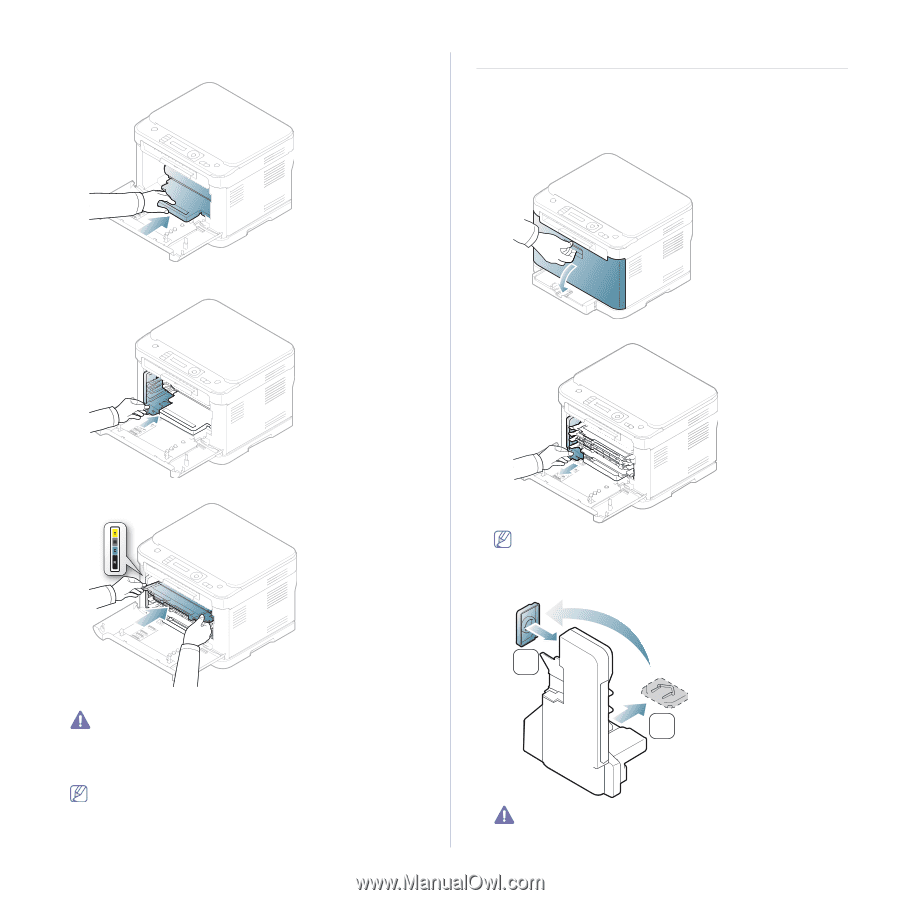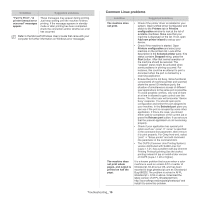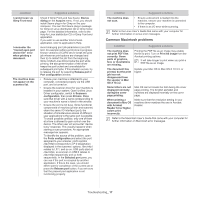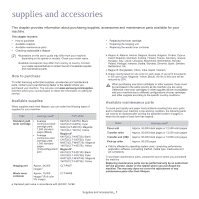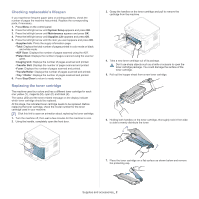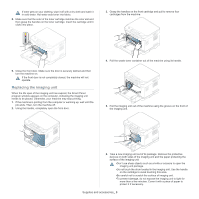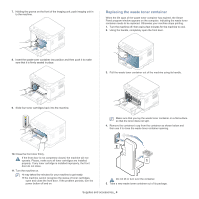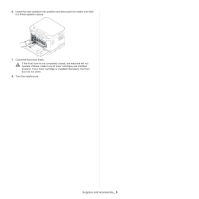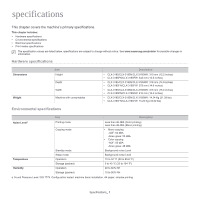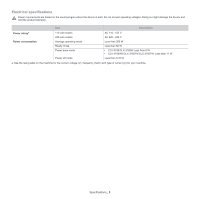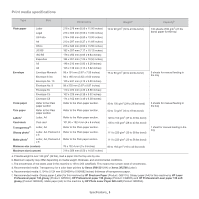Samsung CLX-3185 User Manual (user Manual) (ver.2.00) (English) - Page 136
Replacing the waste toner container
 |
View all Samsung CLX-3185 manuals
Add to My Manuals
Save this manual to your list of manuals |
Page 136 highlights
7. Holding the groove on the front of the imaging unit, push imaging unit in to the machine. Replacing the waste toner container When the life span of the waste toner container has expired, the Smart Panel program window appears on the computer, indicating the waste toner container needs to be replaced. Otherwise your machine stops printing. 1. Turn the machine off, then wait a few minutes for the machine to cool. 2. Using the handle, completely open the front door. 8. Insert the waste toner container into position and then push it to make sure that it is firmly seated in place. 3. Pull the waste toner container out of the machine using its handle. 9. Slide four toner cartridges back into the machine. Make sure that you lay the waste toner container on a flat surface so that the toner does not spill. 4. Remove the container's cap from the container as shown below and then use it to close the waste toner container opening. 10. Close the front door firmly. If the front door is not completely closed, the machine will not operate. Please, make sure all toner cartridges are installed properly. If any toner cartridge is installed improperly, the front door do not close. 11. Turn the machine on. •It may takes few minutes for your machine to get ready. •If the machine cannot recognize the status of toner cartridges, open and close the front door. If the problem persists, turn the power button off and on. 2 1 Do not tilt or turn over the container. 5. Take a new waste toner container out of its package. Supplies and accessories_ 4