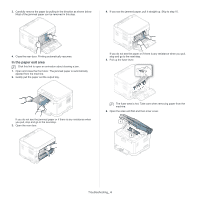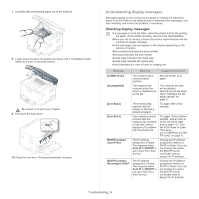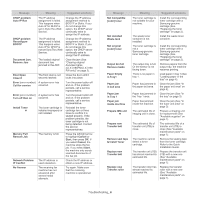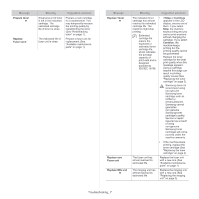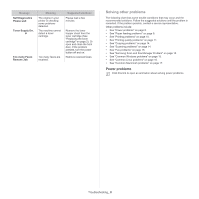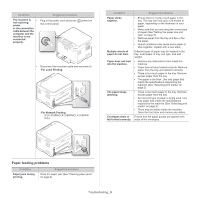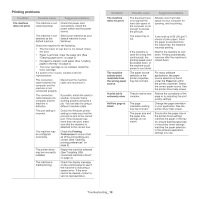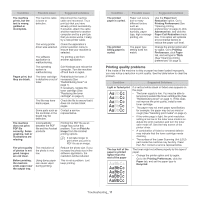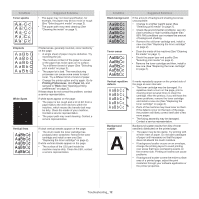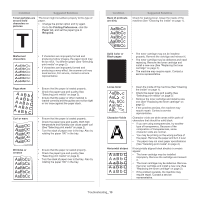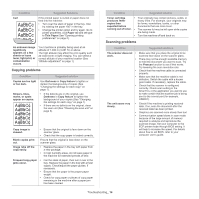Samsung CLX-3185 User Manual (user Manual) (ver.2.00) (English) - Page 124
Paper feeding problems, Condition, Suggested solutions
 |
View all Samsung CLX-3185 manuals
Add to My Manuals
Save this manual to your list of manuals |
Page 124 highlights
Condition Suggested solutions The machine is • not receiving power, or the connection cable between the computer and the machine is not connected properly. Plug in the power cord and press the control panel. (power) on • Disconnect the machine cable and reconnect it. -For Local Printing -For Network Printing (CLX-3185N/CLX-3185FN/CLX-3185FW only) Condition Suggested solutions Paper sticks together. • Ensure there is not too much paper in the tray. The tray can hold up to 130 sheets of paper, depending on the thickness of your paper. • Make sure that you are using the correct type of paper (See "Setting the paper size and type" on page 6). • Remove paper from the tray and flex or fan the paper. • Humid conditions may cause some paper to stick together, replace with a new stack. Multiple sheets of paper do not feed. Different types of paper may be stacked in the tray. Load paper of only one type, size and weight. Paper does not feed • Remove any obstructions from inside the into the machine. machine. • Paper has not been loaded correctly. Remove paper from the tray and reload it correctly. • There is too much paper in the tray. Remove excess paper from the tray. • The paper is too thick. Use only paper that meets the specifications required by the machine (See "Selecting print media" on page 2). The paper keeps jamming. • There is too much paper in the tray. Remove excess paper from the tray. • An incorrect type of paper is being used. Use only paper that meets the specifications required by the machine (See "Selecting print media" on page 2). • There may be debris inside the machine. Open the front door and remove any debris. Envelopes skew or Ensure that the paper guides are against both fail to feed correctly. sides of the envelopes. Paper feeding problems Condition Paper jams during printing. Suggested solutions Clear the paper jam (See "Clearing paper jams" on page 2). Troubleshooting_ 9