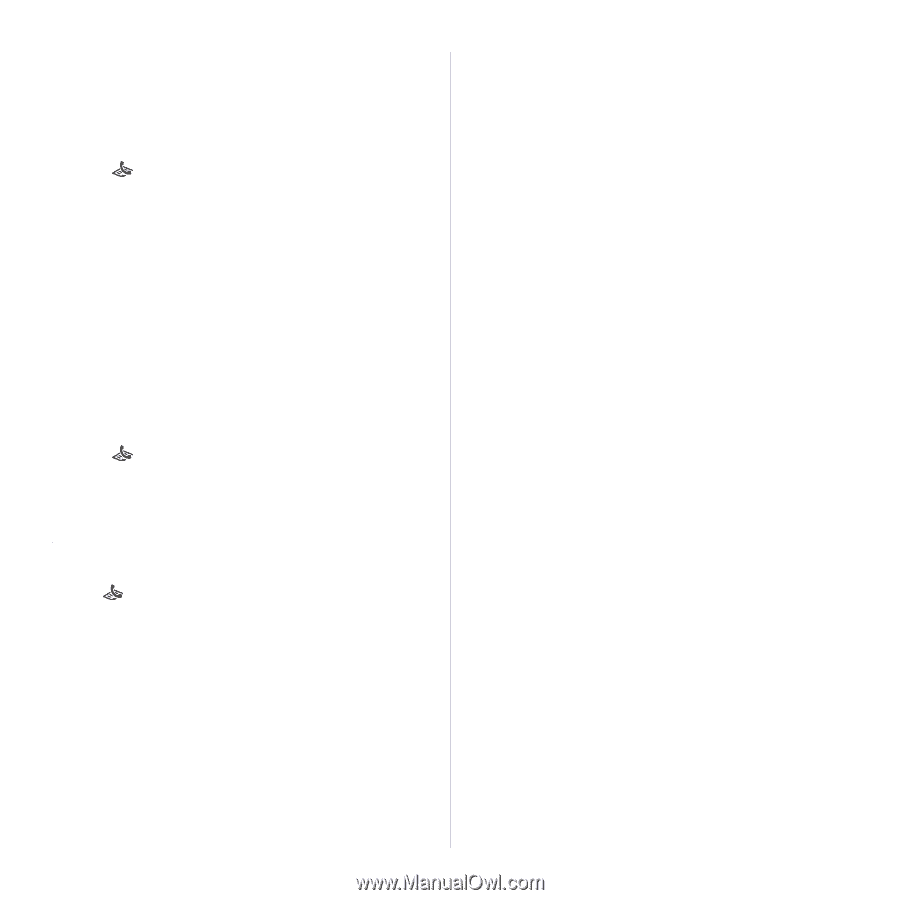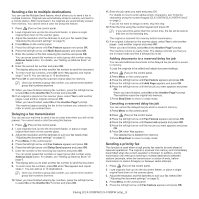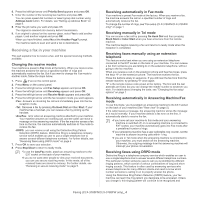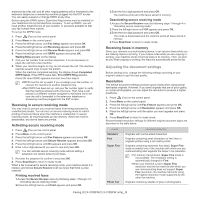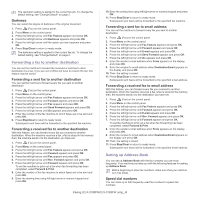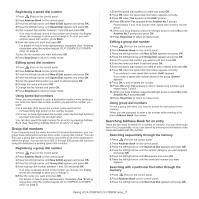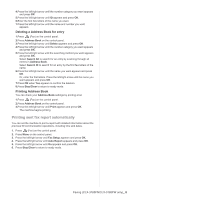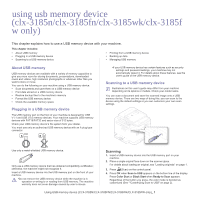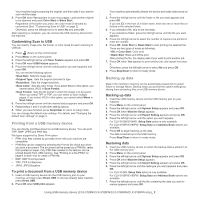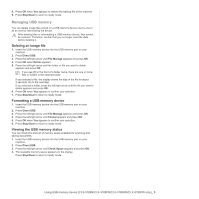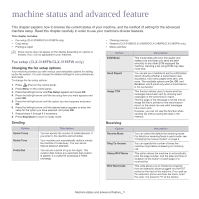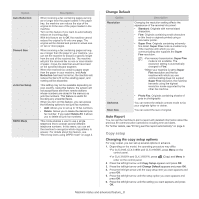Samsung CLX-3185 User Manual (user Manual) (ver.2.00) (English) - Page 97
Printing sent fax report automatically, Deleting a Address Book for entry, Printing Address Book
 |
View all Samsung CLX-3185 manuals
Add to My Manuals
Save this manual to your list of manuals |
Page 97 highlights
4.Press the left/right arrow until the number category you want appears and press OK. 5.Press the left/right arrow until ID appears and press OK. 6.Enter the first few letters of the name you want. 7.Press the left/right arrow until the name and number you want appears. Deleting a Address Book for entry 1.Press (Fax) on the control panel. 2.Press Address Book on the control panel. 3.Press the left/right arrow until Delete appears and press OK. 4.Press the left/right arrow until the number category you want appears and press OK. 5.Press the left/right arrow until the searching method you want appears and press OK. Select Search All to search for an entry by scanning through all entries in Address Book. Select Search ID to search for an entry by the first few letters of the name. 6.Press the left/right arrow until the name you want appears and press OK. Or, enter the first letters. Press the left/right arrow until the name you want appears and press OK. 7.Press OK when Yes appears to confirm the deletion. 8.Press Stop/Clear to return to ready mode. Printing Address Book You can check your Address Book settings by printing a list. 1.Press (Fax) on the control panel. 2.Press Address Book on the control panel. 3.Press the left/right arrow until Print appears and press OK. The machine begins printing. Printing sent fax report automatically You can set the machine to print a report with detailed information about the previous 50 communication operations, including time and dates. 1. Press (Fax) on the control panel. 2. Press Menu on the control panel. 3. Press the left/right arrow until Fax Setup appears and press OK. 4. Press the left/right arrow until Auto Report appears and press OK. 5. Press the left/right arrow until On appears and press OK. 6. Press Stop/Clear to return to ready mode. Faxing (CLX-3185FN/CLX-3185FW only)_ 8