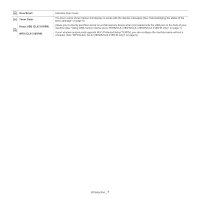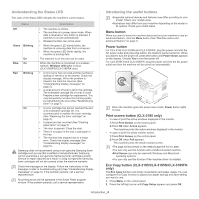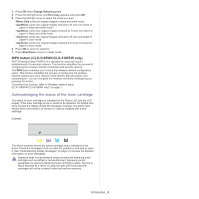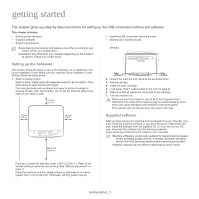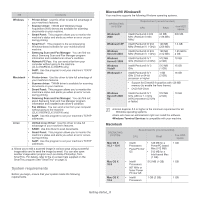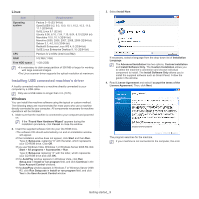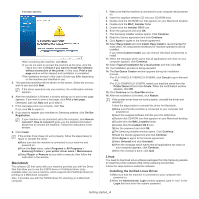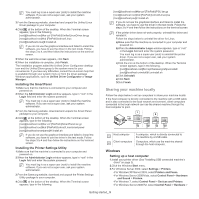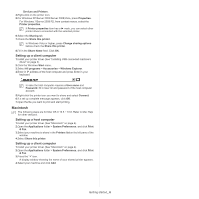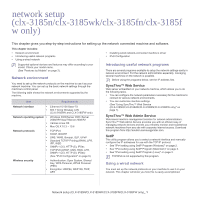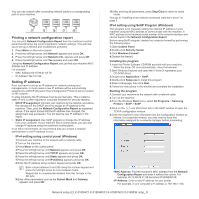Samsung CLX-3185 User Manual (user Manual) (ver.2.00) (English) - Page 37
Installing USB connected machine’s driver, Linux, Windows - software
 |
View all Samsung CLX-3185 manuals
Add to My Manuals
Save this manual to your list of manuals |
Page 37 highlights
Linux Item Requirements Operating system CPU RAM Free HDD space Fedora 2~10 (32/ 64 bit) OpenSuSE® 9.2, 9.3, 10.0, 10.1, 10.2, 10.3, 11.0, 11.1 (32/64 bit) SuSE Linux 9.1 (32 bit) Ubuntu 6.06, 6.10, 7.04, 7.10, 8.04, 8.10 (32/64 bit) Mandrake 10.0, 10.1 (32/64 bit) Mandriva 2005, 2006, 2007, 2008, 2009 (32/64 bit) Debian 3.1, 4.0, 5.0 (32/64 bit) Redhat® Enterprise Linux WS 4, 5 (32/64 bit) SuSE Linux Enterprise Desktop 9, 10 (32/64 bit) Pentium IV 2.4GHz (Intel CoreTM2) 512 MB (1 GB) 1 GB (2GB) •It is necessary to claim swap partition of 300 MB or larger for working with large scanned images. •The Linux scanner driver supports the optical resolution at maximum. Installing USB connected machine's driver A locally connected machine is a machine directly connected to your computer by a USB cable. Only use a USB cable no longer than 3 m (10 ft.). Windows You can install the machine software using the typical or custom method. The following steps are recommended for most users who use a machine directly connected to your computer. All components necessary for machine operations will be installed. 1. Make sure that the machine is connected to your computer and powered on. If the "Found New Hardware Wizard" appears during the installation procedure, click Cancel to close the window. 2. Insert the supplied software CD into your CD-ROM drive. •The software CD should automatically run and an installation window will appear. •If the installation window does not appear, click Start and then Run. Type X:\Setup.exe, replacing "X" with the letter, which represents your CD-ROM drive. Click OK. •If you use Windows Vista, Windows 7 or Windows Server 2008 R2 click Start > All programs > Accessories > Run. Type X:\Setup.exe replacing "X" with the letter, which represents your CD-ROM drive and click OK. •If the AutoPlay window appears in Windows Vista, click Run Setup.exe in Install or run program field, and click Continue in the User Account Control windows. •If the AutoPlay window appears in Windows 7 or Windows Server 2008 R2, click Run Setup.exe in Install or run program field, and click Yes in the User Account Control window. 3. Select Install Now. If necessary, select a language from the drop-down list of Installation Language. The Advanced Installation has two options, Custom Installation and Install Software Only. The Custom Installation allows you to select the machine's connection and choose individual component to install. The Install Software Only allows you to install the supplied software such as Smart Panel. Follow the guide in the window. 4. Read License Agreement and select I accept the terms of the License Agreement. Then, click Next. The program searches for the machine. If your machine is not connected to the computer, the error Getting started_ 3