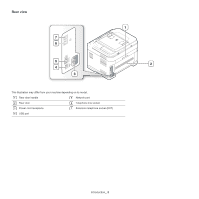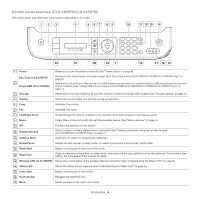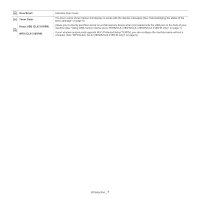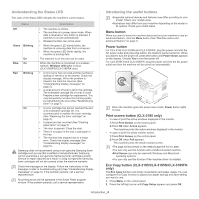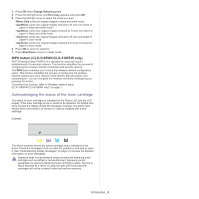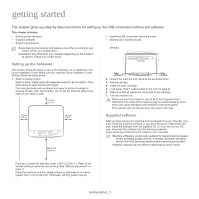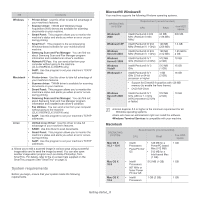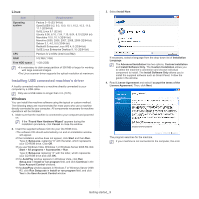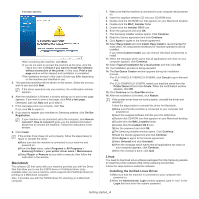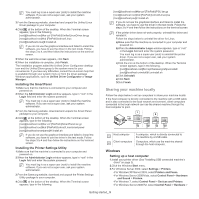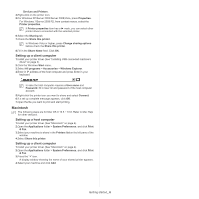Samsung CLX-3185 User Manual (user Manual) (ver.2.00) (English) - Page 35
Getting started, Setting up the hardware, Supplied software - driver download
 |
View all Samsung CLX-3185 manuals
Add to My Manuals
Save this manual to your list of manuals |
Page 35 highlights
getting started 1. This chapter gives you step-by-step instructions for setting up the USB connected machine and software. This chapter includes: • Setting up the hardware • Supplied software • System requirements • Installing USB connected machine's driver • Sharing your machine locally •Supported optional devices and features may differ according to your model. Check your model name. •Illustrations may differ from your machine depending on the model or its options. Check your model name. affected. Setting up the hardware This section shows the steps to set up the hardware, as is explained in the Quick Installation Guide. Make sure you read the Quick Installation Guide first and follow the steps below. 1. Select a stable location. Select a level, stable place with adequate space for air circulation. Allow extra space to open door(s) and tray(s). The area should be well ventilated and away from direct sunlight or sources of heat, cold, and humidity. Do not set the machine close to the edge of your desk or table. 2mm (0.08 in) 2mm (0.08 in) 2. Unpack the machine and check all the enclosed items. 3. Remove all tape. 4. Install the toner cartridge. 5. Load paper (See "Loading paper in the tray" on page 4). 6. Make sure that all cables are connected to the machine. 7. Turn the machine on. When you move the machine, do not tilt or turn it upside down. Otherwise, the inside of the machine may be contaminated by toner, which can cause damage to the machine or bad print quality. This machine will not operate when the power main fails. Supplied software After you have set up your machine and connected it to your computer. You must install the machine software. If you are a Windows or Macintosh OS user, install the software from the supplied CD, or if you are a Linux OS user, download the software from the Samsung website (www.samsung.com/printer) and install on your computer. •Machine software is occasionally updated for reasons like the release of new operating system and etc. If needed, download the latest version from the Samsung website (www.samsung.com/printer). •Installed software may be different depending on each model. Printing is suitable for altitudes under 1,000 m (3,281 ft.). Refer to the altitude setting to optimize your printing (See "Altitude adjustment" on page 1). Place the machine on a flat, stable surface so that there is no incline greater than 2 mm (0.08 inch). Otherwise, printing quality may be Getting started_ 1