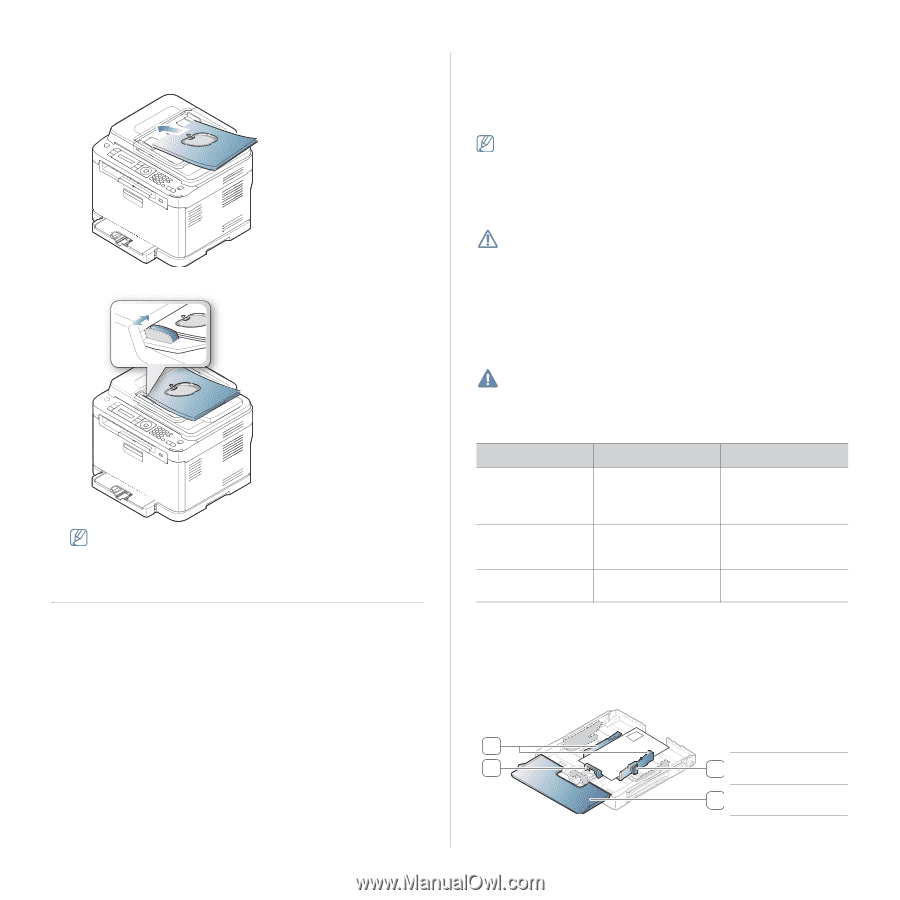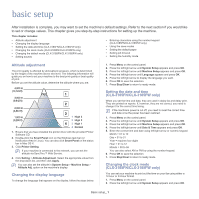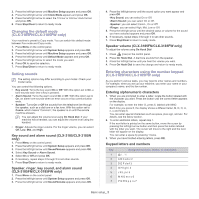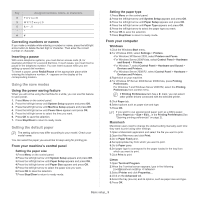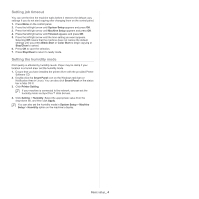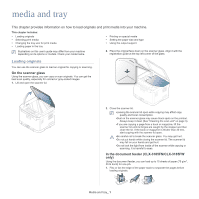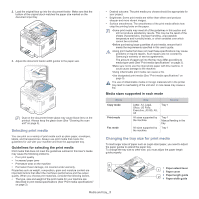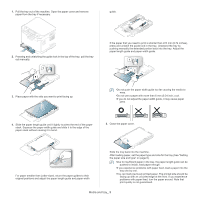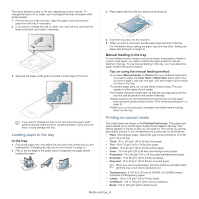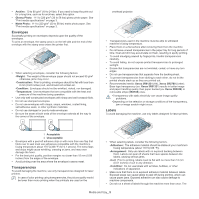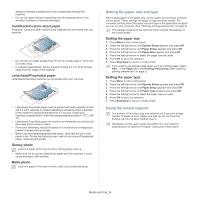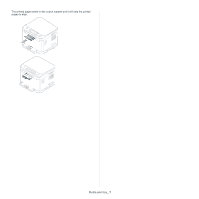Samsung CLX-3185 User Manual (user Manual) (ver.2.00) (English) - Page 63
Selecting print media, Changing the tray size for print media - fuser
 |
View all Samsung CLX-3185 manuals
Add to My Manuals
Save this manual to your list of manuals |
Page 63 highlights
2. Load the original face up into the document feeder. Make sure that the bottom of the original stack matches the paper size marked on the document input tray. 3. Adjust the document feeder width guides to the paper size. Dust on the document feeder glass may cause black lines on the printout. Always keep the glass clean (See "Cleaning the scan unit" on page 3). Selecting print media You can print on a variety of print media such as plain paper, envelopes, labels, and transparencies. Always use print media that meets the guidelines for use with your machine and from the appropriate tray. Guidelines for selecting the print media Print media that does not meet the guidelines outlined in this User's Guide may cause the following problems. • Poor print quality • Increased paper jams • Premature wear on the machine • Permanent fuser damage, not covered under warranty. Properties such as weight, composition, grain and moisture content are important factors that affect the machine's performance and the output quality. When you choose print materials, consider the following factors. • The type, size and weight of the print media for your machine are described in print media specifications (See "Print media specifications" on page 3). • Desired outcome: The print media you choose should be appropriate for your project. • Brightness: Some print media are whiter than others and produce sharper and more vibrant images. • Surface smoothness: The smoothness of the print media affects how crisp the printing looks on the paper. •Some print media may meet all of the guidelines in this section and still not produce satisfactory results. This may be the result of the sheets characteristics, improper handling, unacceptable temperature and humidity levels, or other variables over which cannot be controlled. •Before purchasing large quantities of print media, ensure that it meets the requirements specified in this user's guide. •Using print media that does not meet these specifications may cause problems or require repairs. Such repairs are not covered by Samsung's warranty or service agreements. The amount of paper put into the tray may differ according to media type used (See "Print media specifications" on page 3). •Make sure not to use the inkjet photo paper with this machine. It could cause damage to the machine. •Using inflammable print media can cause a fire. •Use designated print media (See "Print media specifications" on page 3). The use of inflammable media or foreign materials left in the printer may lead to overheating of the unit and, in rare cases may cause a fire. Media sizes supported in each mode Mode Copy mode Print mode Fax mode Size Letter, A4, Legal, Oficio, US Folio, Executive, JIS B5, A5, A6 All sizes supported by the machine. All sizes supported by the machine. Source Tray 1 Tray 1 Manual feeding in the tray Tray 1 Changing the tray size for print media To load longer sizes of paper such as Legal-sized paper, you need to adjust the paper guides to extend the paper tray. To change the tray size to other size, you must adjust the paper length guide properly. 4 3 1 Paper extend lever 1 2 Paper cover 3 Paper length guide 2 4 Paper width guide Media and tray_ 2