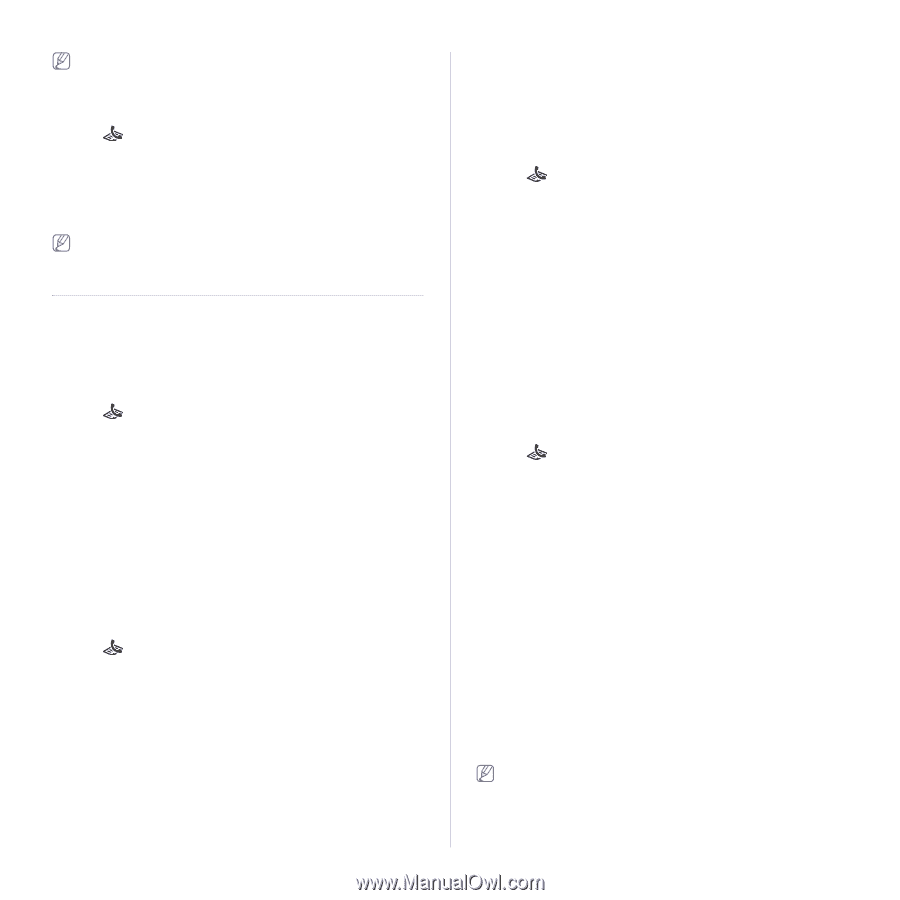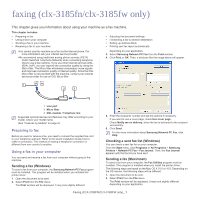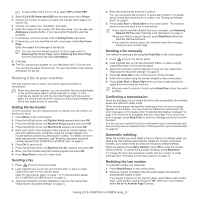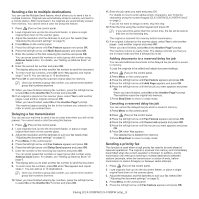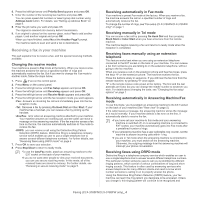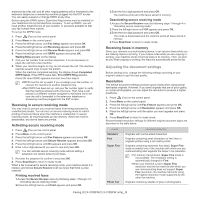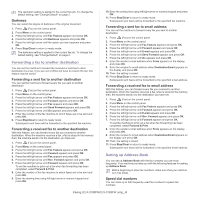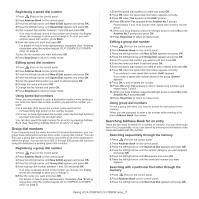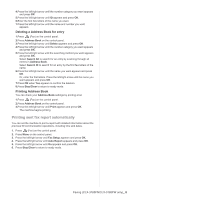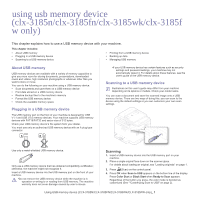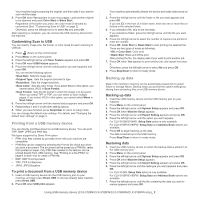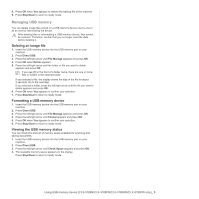Samsung CLX-3185 User Manual (user Manual) (ver.2.00) (English) - Page 95
Forwarding a fax to another destination, Setting up Address Book
 |
View all Samsung CLX-3185 manuals
Add to My Manuals
Save this manual to your list of manuals |
Page 95 highlights
The resolution setting is applied to the current fax job. To change the default setting, see "Change Default" on page 2. Darkness You can select the degree of darkness of the original document. 1. Press (Fax) on the control panel. 2. Press Menu on the control panel. 3. Press the left/right arrow until Fax Feature appears and press OK. 4. Press the left/right arrow until Darkness appears and press OK. 5. Press the left/right arrow until the option you want appears and press OK. 6. Press Stop/Clear to return to ready mode. The darkness setting is applied to the current fax job. To change the default setting, see "Change Default" on page 2. Forwarding a fax to another destination You can set the machine to forward the received or sent fax to other destination by a fax. If you are out of office but have to receive the fax, this feature may be useful. Forwarding a sent fax to another destination You can set the machine to forward every fax you sent to another destination. 1. Press (Fax) on the control panel. 2. Press Menu on the control panel. 3. Press the left/right arrow until Fax Feature appears and press OK. 4. Press the left/right arrow until Forward appears and press OK. 5. Press the left/right arrow until Fax appears and press OK. 6. Press the left/right arrow until Send Forward appears and press OK. 7. Press the left/right arrow until On appears and press OK. 8. Enter the number of the fax machine to which faxes are to be sent and press OK. 9. Press Stop/Clear to return to ready mode. Subsequent sent faxes will be forwarded to the specified fax machine. Forwarding a received fax to another destination With this feature, you can forward every fax you received to another destination. When the machine receives a fax, a fax is stored in the memory then, the machine sends it to the destination you have set. 1. Press (Fax) on the control panel. 2. Press Menu on the control panel. 3. Press the left/right arrow until Fax Feature appears and press OK. 4. Press the left/right arrow until Forward appears and press OK. 5. Press the left/right arrow until Fax appears and press OK. 6. Press the left/right arrow until Rcv. Forward appears and press OK. 7. Press the left/right arrow until Forward appears and press OK. To set the machine to print out a fax when fax forwarding has been completed, select Forward & Print. 8. Enter the number of the fax machine to which faxes are to be sent and press OK. 9. Enter the starting time using left/right arrow or numeric keypad and press OK. 10. Enter the ending time using left/right arrow or numeric keypad and press OK. 11. Press Stop/Clear to return to ready mode. Subsequent sent faxes will be forwarded to the specified fax machine. Forwarding a sent fax to email address You can set the machine to forward every fax you sent to another destination. 1. Press (Fax) on the control panel. 2. Press Menu on the control panel. 3. Press the left/right arrow until Fax Feature appears and press OK. 4. Press the left/right arrow until Forward appears and press OK. 5. Press the left/right arrow until E-mail appears and press OK. 6. Press the left/right arrow until Send Forward appears and press OK. 7. Press the left/right arrow until On appears and press OK. 8. Enter the sender's email address when From appears on the display and press OK. 9. Enter the recipient's email address when DestinationEmail appears on the display and press OK. 10. Then, the setting is saved. 11. Press Stop/Clear to return to ready mode. Subsequent sent faxes will be forwarded to the specified email address. Forwarding a received fax to email address With this feature, you can forward every fax you received to another destination. When the machine receives a fax, a fax is stored in the memory then, the machine sends it to the destination you have set. 1. Press (Fax) on the control panel. 2. Press Menu on the control panel. 3. Press the left/right arrow until Fax Feature appears and press OK. 4. Press the left/right arrow until Forward appears and press OK. 5. Press the left/right arrow until E-mail appears and press OK. 6. Press the left/right arrow until Rcv. Forward appears and press OK. 7. Press the left/right arrow until Forward appears and press OK. To set the machine to print out a fax when fax forwarding has been completed, select Forward & Print. 8. Enter the sender's email address when From appears on the display and press OK. 9. Enter the recipient's email address when DestinationEmail appears on the display and press OK. 10. Then, the setting is saved. 11. Press Stop/Clear to return to ready mode. Subsequent sent faxes will be forwarded to the specified email address. Setting up Address Book You can set up Address Book with the fax numbers you use most frequently. Your machine provides you with the following features for setting up Address Book. Before beginning to store fax numbers, make sure that your machine is in Fax mode. Speed dial numbers You can store up to 240 frequently-used fax numbers in speed dial numbers. Faxing (CLX-3185FN/CLX-3185FW only)_ 6