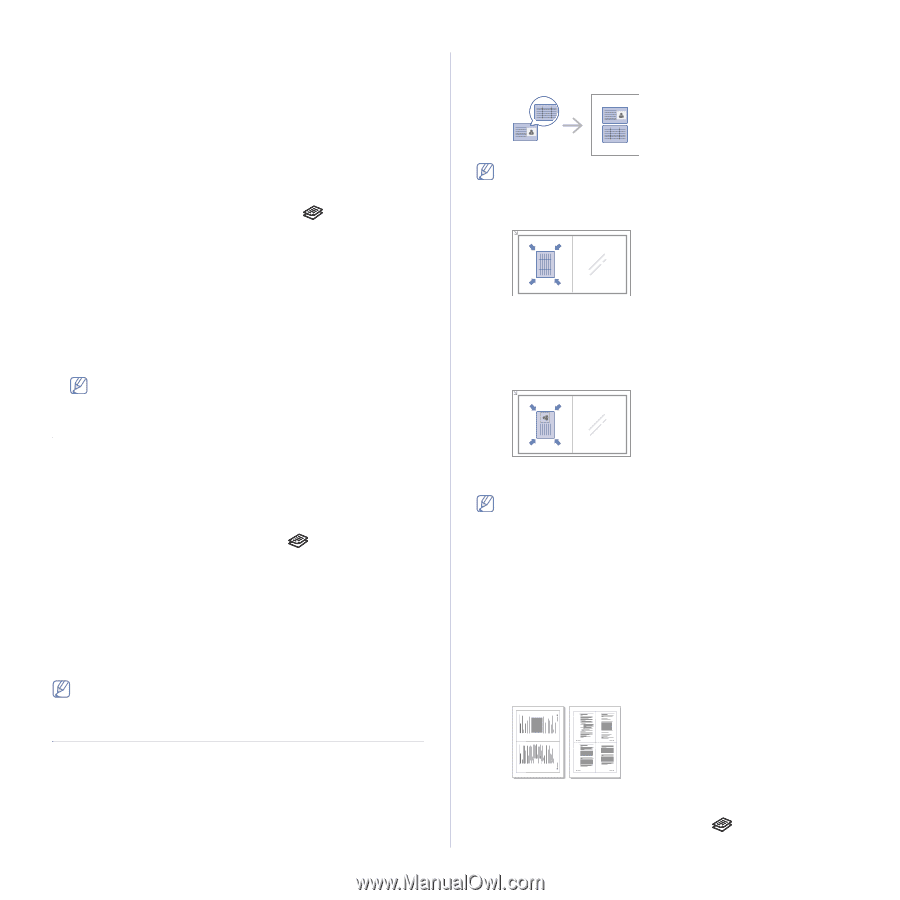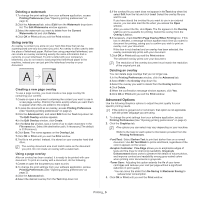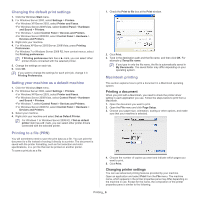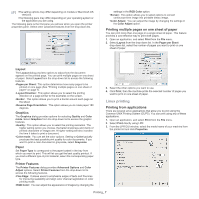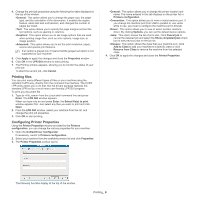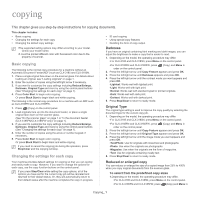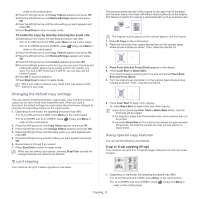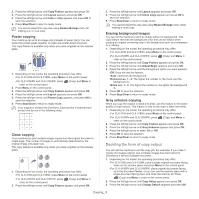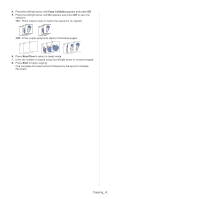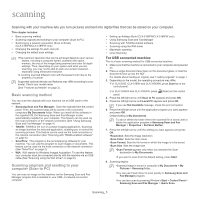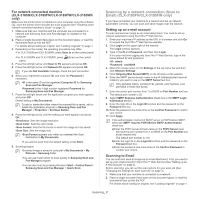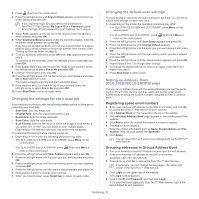Samsung CLX-3185 User Manual (user Manual) (ver.2.00) (English) - Page 78
Changing the default copy settings, ID card copying, Using special copy features - clx 3185fw line on the paper
 |
View all Samsung CLX-3185 manuals
Add to My Manuals
Save this manual to your list of manuals |
Page 78 highlights
order on the control panel. 2.Press the left/right arrow until Copy Feature appears and press OK. 3.Press the left/right arrow until Reduce/Enlarge appears and press OK. 4.Press the left/right arrow until the size setting you want appears and press OK. 5.Press Stop/Clear to return to ready mode. To scale the copy by directly entering the scale rate 1.Depending on the model, the operating procedure may differ. •For CLX-3185 and CLX-3185N, press Menu on the control panel. •For CLX-3185FN and CLX-3185FW, press (Copy) and Menu in order on the control panel. 2.Press the left/right arrow until Copy Feature appears and press OK. 3.Press the left/right arrow until Reduce/Enlarge appears and press OK. 4.Press the left/right arrow until Custom appears and press OK. 5.Press the left/right arrow to enter the copy size you want. Pressing and holding the button allows you to quickly scroll to the number you want. For CLX-3185FN and CLX-3185FW, you can also use the number keypad. 6.Press OK to save the selection. 7.Press Stop/Clear to return to ready mode. When you make a reduced copy, black lines may appear at the bottom of your copy. Changing the default copy settings The copy options including darkness, original type, copy size and number of copies can be set to those most frequently used. When you copy a document, the default settings are used unless they have been changed by using the corresponding buttons on the control panel. 1. Depending on the model, the operating procedure may differ. •For CLX-3185 and CLX-3185N, press Menu on the control panel. •For CLX-3185FN and CLX-3185FW, press (Copy) and Menu in order on the control panel. 2. Press the left/right arrow until Copy Setup appears and press OK. 3. Press the left/right arrow until Change Default appears and press OK. 4. Press the left/right arrow until the setup option you want appears and press OK. 5. Press the left/right arrow until the setting you want appears and press OK. 6. Repeat steps 4 through 5 as needed. 7. Press Stop/Clear to return to ready mode. While you are setting copy options, pressing Stop/Clear cancels the changed settings and restores the defaults. ID card copying Your machine can print 2-sided originals on one sheet. The machine prints one side of the original on the upper half of the paper and the other side on the lower half without reducing the size of the original. This feature is helpful for copying a small-sized item such as business card. The original must be placed on the scanner glass to use this feature. 1. Press ID Copy on the control panel. 2. Place the front side of an original facing down on the scanner glass where arrows indicate as shown. Then, close the scanner lid. 3. Place Front Side and Press [Start] appears on the display. 4. Press Color Start or Black Start. Your machine begins scanning the front side and shows Place Back Side and Press [Start]. 5. Turn the original over and place it on the scanner glass where arrows indicate as shown. Then, close the scanner lid. 6. Press Color Start to begin color copying. Or, press Black Start to begin black and white copying. •If you do not press the Color Start or Black Start button, only the front side will be copied. •If the original is larger than the printable area, some portions may not be printed. •If you press Stop/Clear or if no buttons are pressed for approximately 30 seconds, the machine cancels the copy job and returns to ready mode. Using special copy features You can use the following copy features. 2-up or 4-up copying (N-up) Your machine can print 2 or 4 original images reduced to fit onto one sheet of paper. 1 2 2 3 4 1 1. Depending on the model, the operating procedure may differ. •For CLX-3185 and CLX-3185N, press Menu on the control panel. •For CLX-3185FN and CLX-3185FW, press order on the control panel. (Copy) and Menu in Copying_ 2