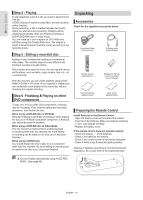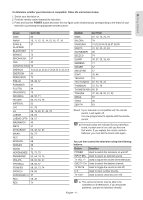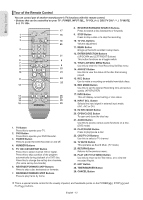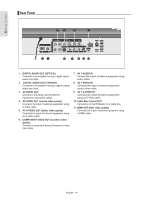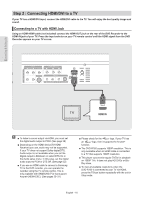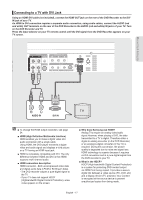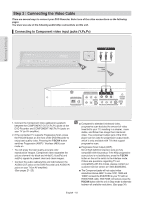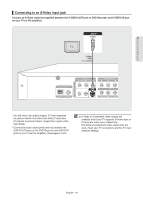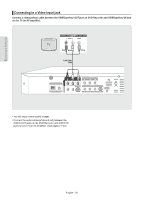Samsung DVD-R160 Quick Guide (easy Manual) (ver.1.0) (English) - Page 15
Connecting & Setting Up, Step 1: Connecting the Antenna Cable - remote not working
 |
View all Samsung DVD-R160 manuals
Add to My Manuals
Save this manual to your list of manuals |
Page 15 highlights
Connecting & Setting Up Step 1: Connecting the Antenna Cable This section involves various methods of connecting the DVD Recorder to other external components. ▌Antenna + Set Top Box Controller + DVD Recorder + TV : Cable box with a video/ audio output or a satellite receiver You can record channels by selecting the channel on the cable box. You cannot record one channel while watching another channel. Be sure that the cable box is turned on. Connecting & Setting Up Getting Connected 1. Find and Connect the included IR Blaster cable into the Cable Box Control jack of the DVD Recorder. 2. Find the Cable Box IR Sensor To control cable box recording, find the IR sensor. A. Turn the cable box Off. B. Hold the cable box's remote so that it touches the front of the device (see Figure 1). Figure 1 Figure 2 (Press and release the power button each time you move the remote; holding down the button will not work.) D. When the cable box powers On, you have found the sensor. E. Remember the location of the sensor. 3. Place the IR Blaster. Place the Set top box controller of the IR Blaster on the top or underneath the cable box approximately 1 inch in front of the sensor you found in 2. Use the double-sided tape to secure the IR Blaster. Correct Incorrect C. Move the remote across the front while pressing the power button On and Off (Figure 2). ■ You must select a cable box brand from the table on pages 75~77. If you do not know the brand name, please contact your cable provider. ■ After connecting cable box to the DVD recorder through the IR Blaster cable, you need to set up the Set Top Box Control menu. (See pages 27~28) ■ The DVD-R160 does not have a TV Tuner. English - 15