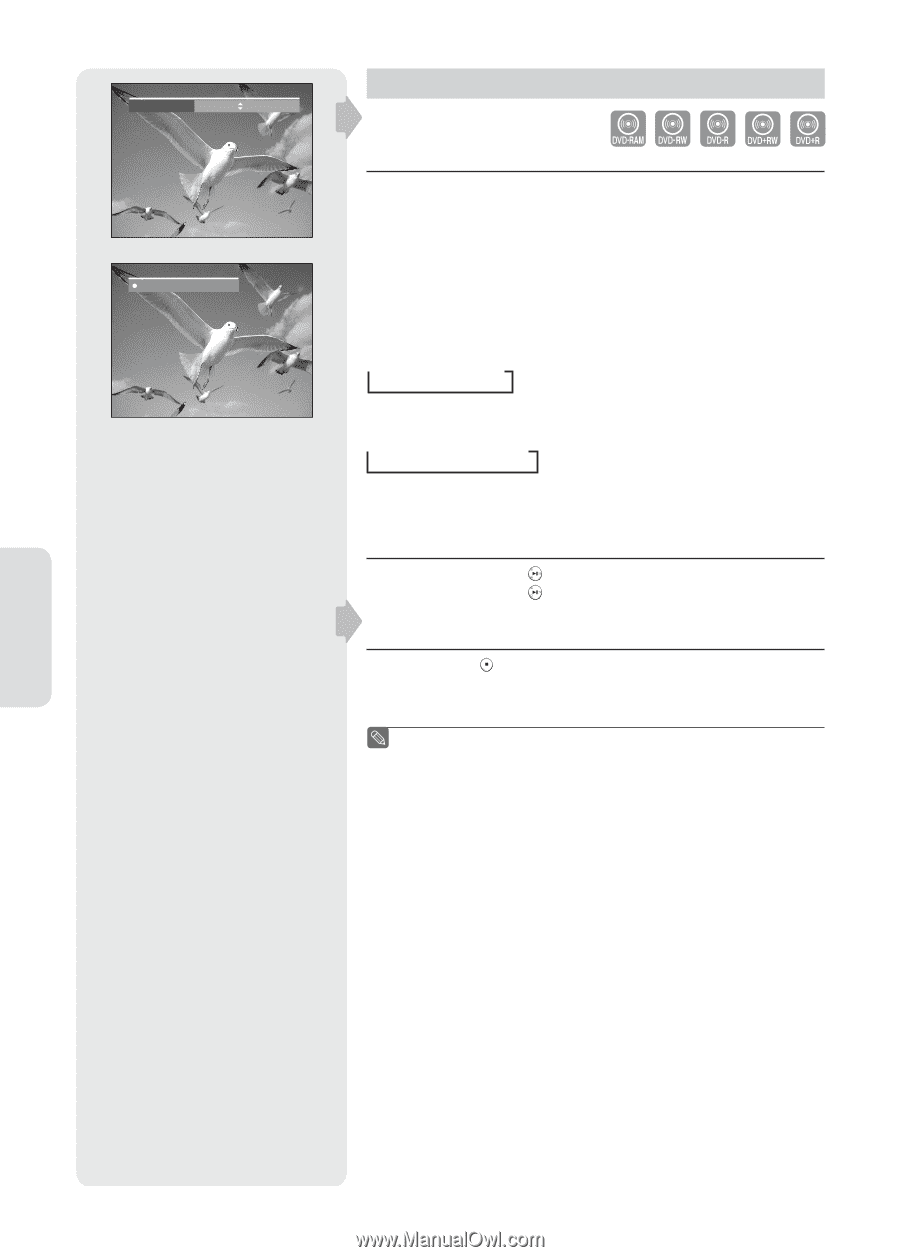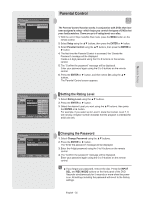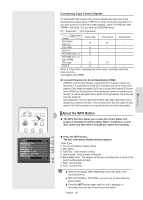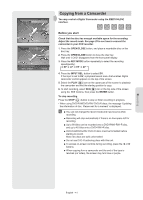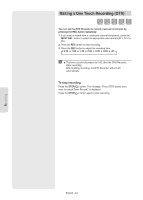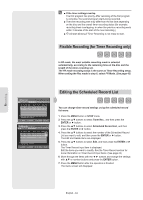Samsung DVD-R160 Quick Guide (easy Manual) (ver.1.0) (English) - Page 40
Recording from External Equipment, Check that the disc has enough available space for the recording.
 |
View all Samsung DVD-R160 manuals
Add to My Manuals
Save this manual to your list of manuals |
Page 40 highlights
Record Mode XP (01:11) Recording : AV1 Recording from External Equipment Before you start Check that the disc has enough available space for the recording. Adjust the recording mode. 1. Press the OPEN/CLOSE button and place a recordable disc on the disc tray. 2. Press the OPEN/CLOSE button to close disc tray. Wait until "LOAD" disappears from the front panel display 3. Press the INPUT SEL. button to select the input source according to the connection you made. The front panel display changes in the following sequence: AV1 AV2 DV 4. Press the REC MODE button repeatedly, to select the recording speed(quality). SP LP EP XP 5. Press the REC button. To pause recording Press the PLAY/PAUSE ( ) button to pause recording in progress. Press the PLAY/PAUSE ( ) button again to resume recording. To stop recording Press the STOP ( ) button to stop or finish recording in progress. • When using DVD-RAM/DVD±RW/ DVD±R discs, the message 'Updating the information of disc. Please wait for a moment.' is displayed. ■ You can not change the recording mode and input source during recording. ■ Recording will stop automatically if there is no free space left for recording. ■ Up to 99 titles can be recorded onto a DVD-RAM/-RW/-R disc, and up to 48 titles onto a DVD+RW/+R disc. ■ Recording will stop automatically if a copy protected image is selected. ■ If you are using a Cable Box(no antenna), you cannot watch a different cable TV program from the one you're recording. ■ DVD-RAM/DVD±RW/ DVD+R discs must be formatted before starting to record. Most new discs are sold unformatted. ■ Do not use DVD-R authoring discs with this unit. Recording English - 40