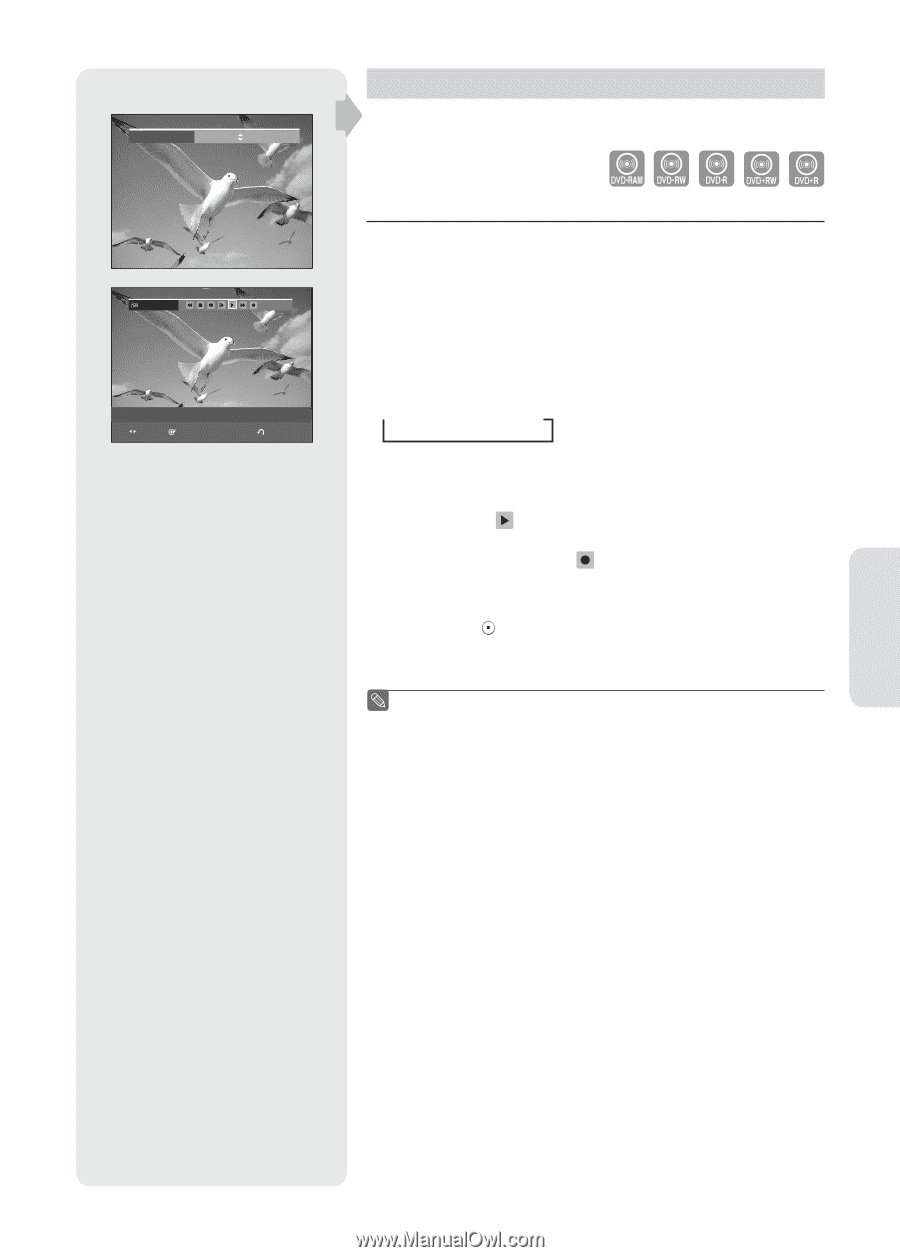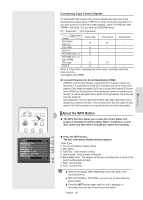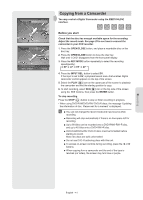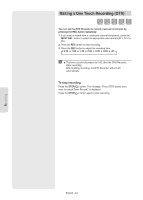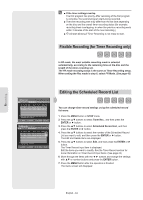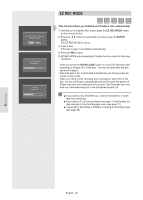Samsung DVD-R160 Quick Guide (easy Manual) (ver.1.0) (English) - Page 41
Copying from a Camcorder, OPEN/CLOSE, REC MODE, INPUT SEL., ENTER, To stop recording
 |
View all Samsung DVD-R160 manuals
Add to My Manuals
Save this manual to your list of manuals |
Page 41 highlights
Record Mode XP (01:11) DV The DV device is connected MOVE SELECT RETURN Copying from a Camcorder You may control a Digital Camcorder using the IEEE1394 (DV) interface. Before you start Check that the disc has enough available space for the recording. Adjust the record mode. See page 25 to see how to connect the camcorder to your DVD recorder. 1. Press the OPEN/CLOSE button, and place a recordable disc on the disc tray. 2. Press the OPEN/CLOSE button to close the disc tray. Wait until "LOAD" disappears from the front panel display. 3. Press the REC MODE button repeatedly to select the recording speed(quality). SP LP EP XP 4. Press the INPUT SEL. button to select DV. If the input is set to DV, a playback/record menu that enables Digital camcorder control appears on the top of the screen. 5. Select the PLAY ( ) icon on the upper part of the screen to playback the camcorder and find the starting position to copy. 6. To start recording, select REC( ) icon in the top side of the screen using the ◄ ► buttons, then press the ENTER button. To stop recording Press the STOP ( ) button to stop or finish recording in progress. • When using DVD-RAM/DVD±RW/ DVD±R discs, the message 'Updating the information of disc. Please wait for a moment' is displayed. ■ You can not change the record mode and input source while recording. ■ Recording will stop automatically if there is no free space left for recording. ■ Up to 99 titles can be recorded onto a DVD-RAM/-RW/-R disc, and up to 48 titles onto a DVD+RW/+R disc. ■ DVD-RAM/DVD±RW/ DVD+R discs must be formatted before starting to record. Most new discs are sold unformatted. ■ Do not use DVD-R authoring discs with this unit. ■ To access on-screen controls during recording, press the ◄ or ► buttons. ■ When copying from a camcorder and the end of the tape is reached (no Video), the screen may turn blue or purple. Recording English - 41