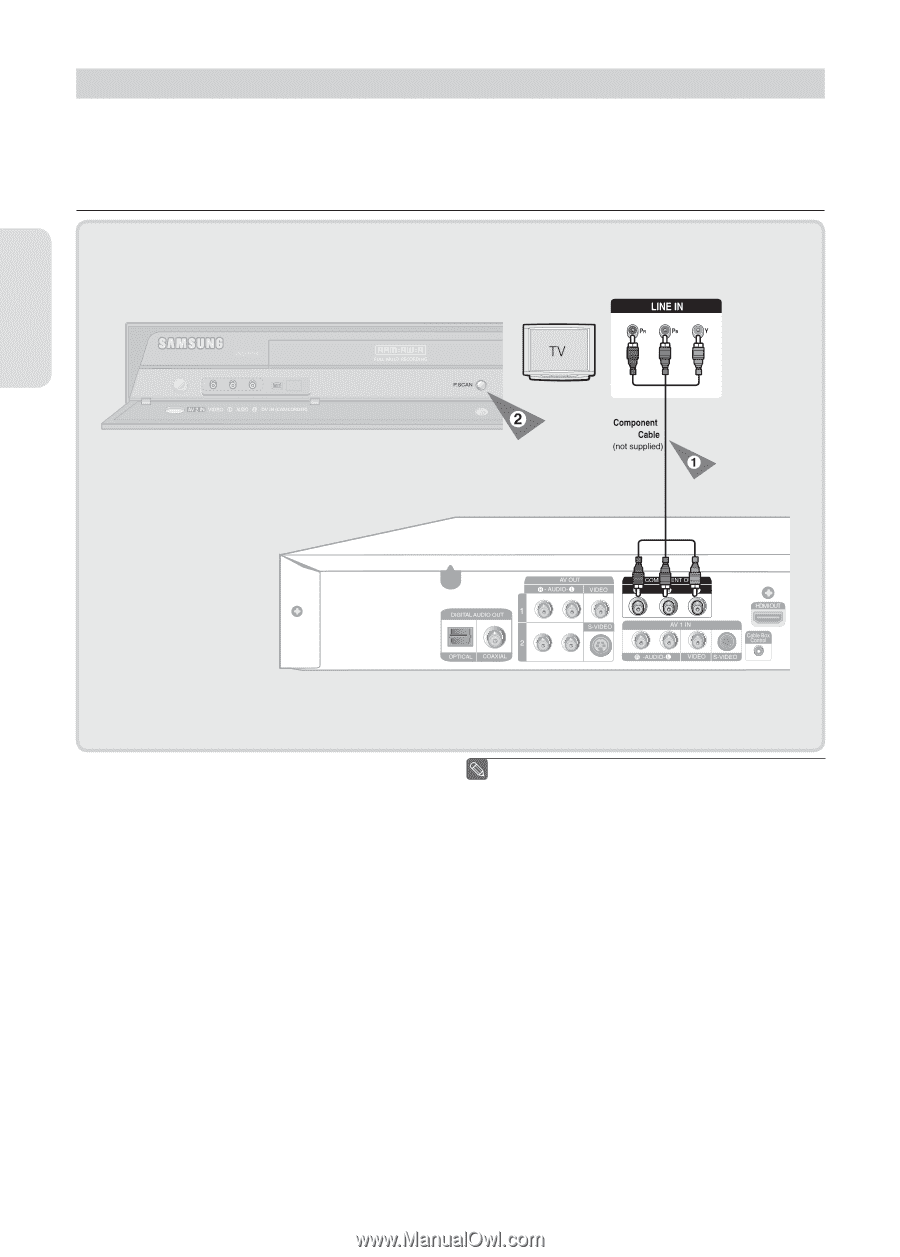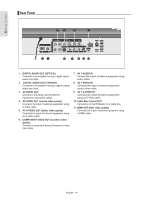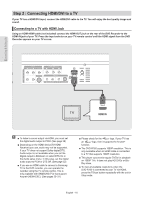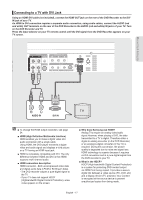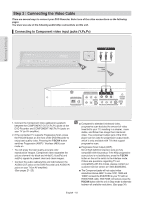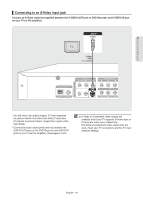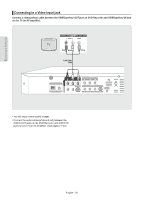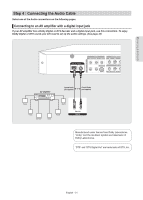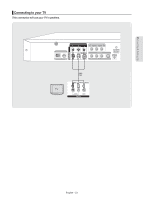Samsung DVD-R160 Quick Guide (easy Manual) (ver.1.0) (English) - Page 18
Step 3 : Connecting the Video Cable, Connecting to Component video input jacks (Y, PB, PR), P - dvd player recorder
 |
View all Samsung DVD-R160 manuals
Add to My Manuals
Save this manual to your list of manuals |
Page 18 highlights
Step 3 : Connecting the Video Cable There are several ways to connect your DVD Recorder. Select one of the video connections on the following pages. You must use one of the following audio/video connections on this unit. ▌ Connecting to Component video input jacks (Y,PB,PR) Connecting & Setting Up 1. Connect the Component video cables(not supplied) between the COMPONENT OUT(Y,PB,PR) jacks on the DVD Recorder and COMPONENT IN(Y,PB,PR) jacks on your TV (or AV amplifier). 2. If the connected TV supports Progressive Scan, press the P.SCAN button on the front of the DVD Recorder to enjoy best quality video. Pressing the P.SCAN button switches Progressive (480P) / Interlace (480i) scan mode on. • You will enjoy the best quality accurate color reproduction images. Component video separates the picture element into black and white(Y), blue(PB) and red(PR) signals to present clear and clean images. • Connect the audio cables(white and red) between the AUDIO OUT jacks on the DVD Recorder and AUDIO IN jacks on your TV(or AV amplifier). (See pages 21~23) ■ Compared to standard interlaced video, progressive scan doubles the amount of video lines fed to your TV, resulting in a clearer, more stable, and flicker free image than interlaced video. The component output jack of the DVD player can be used for progressive output mode, which is only available with TVs that support progressive scan. ■ Progressive Scan Output (480P). Not all high definition television sets are fully compatible with this product. If the 480p progressive scan picture is not satisfactory, press the P.SCAN button on the unit to switch to the Interlace mode. If there are questions regarding TV set compatibility with this model, please contact our customer service center at 1-800-SAMSUNG. ■ The Component jacks will not output video resolutions above 480P. To view 720P, 1080i and 1080P, connect the DVD-R160 to your TV with an HDMI-HDMI cable. With HDMI connected, press the P.SCAN button with the unit in Stop mode to alternate between all available resolutions. (See page 34) English - 18